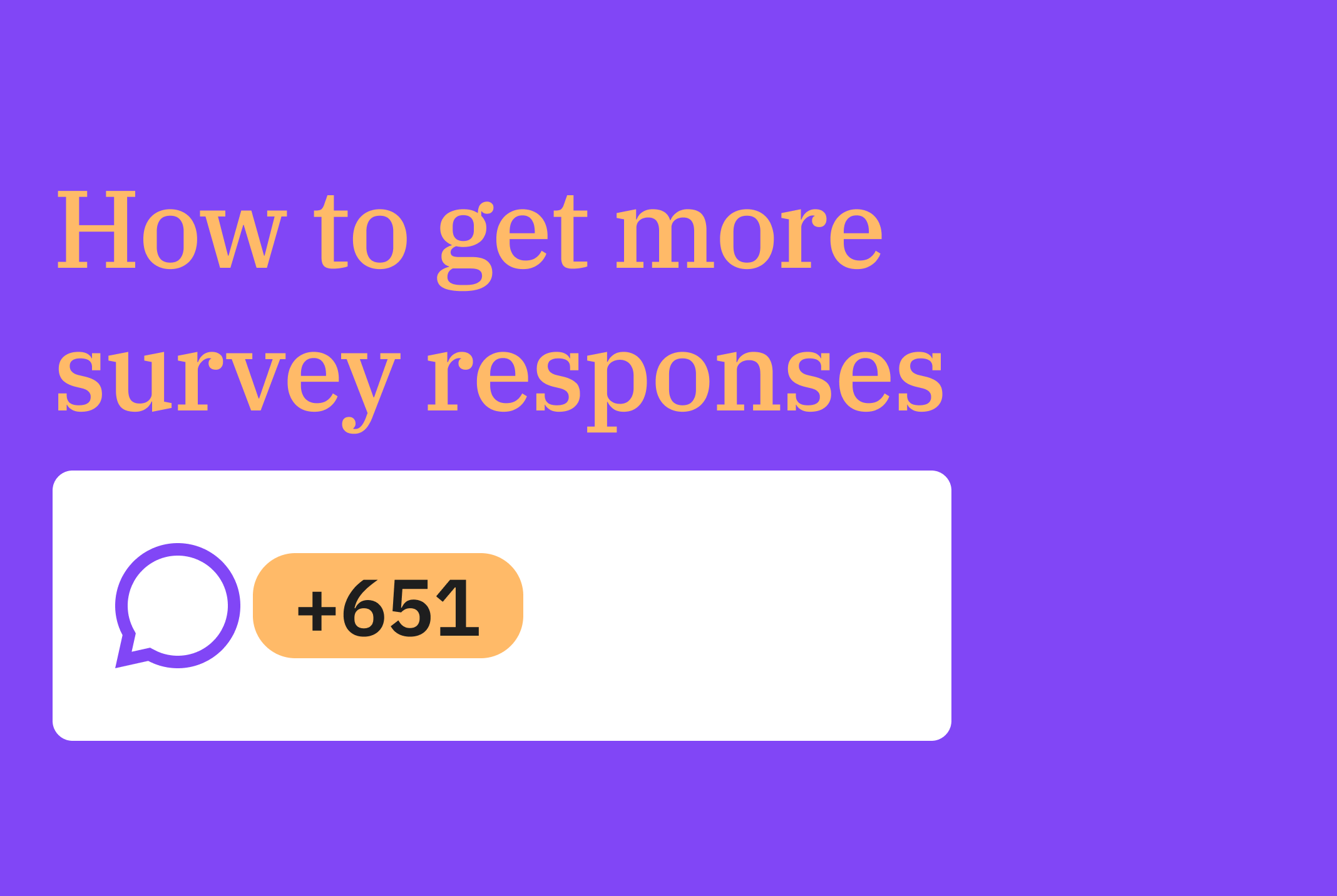Table content
When you’ve worked hard to put a survey together, be it for a local community group, market research, or customer satisfaction, it can be disheartening when you don’t immediately see responses or receive a lower number of responses than expected. But don’t be too discouraged! There are ways you can attract more participants. Here are some tried-and-true tricks and tips you can use to optimize your survey and encourage people to submit responses.
Provide clear and honest survey information
Everyone has opened a survey thinking they’d give some quick feedback, only to find that there are far more questions than anticipated and it will require more time than they were expecting. To avoid this, ensure that you’re open and transparent about the details of your survey.
Provide the necessary information about the survey for your participants on the welcome screen of your survey.
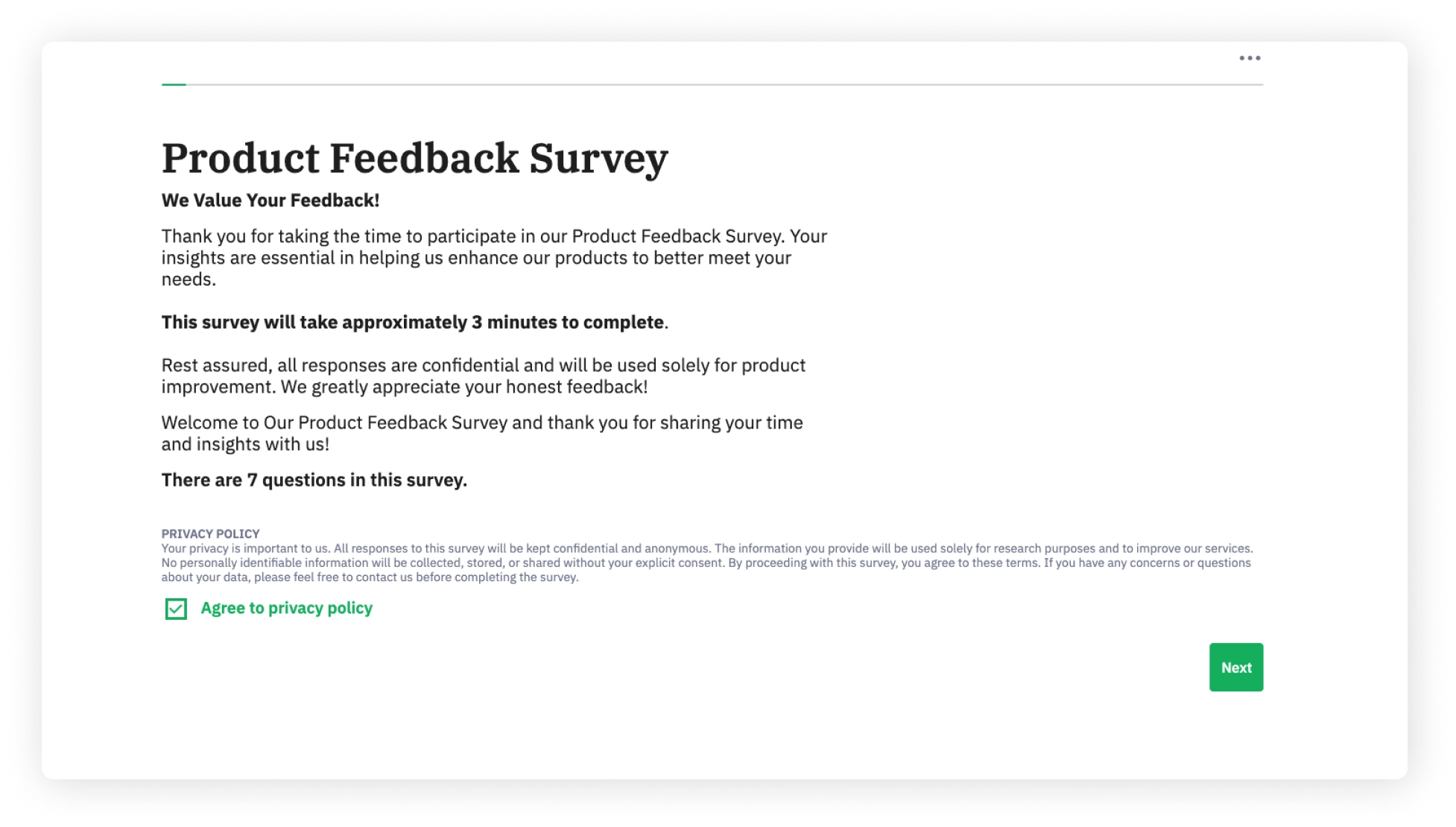
Before respondents begin, give them information about the survey topic, the number of questions, and an indication of how much time this will take. Additionally, it can be helpful to include details about data protection, including how the data is stored and whether participants can revoke permission. This can give people peace of mind, allowing them to fully understand how their responses and data will be used.
In LimeSurvey, you can easily design your welcome screen. Once you have opened your survey, navigate to Settings -> Text elements and fill in the fields.
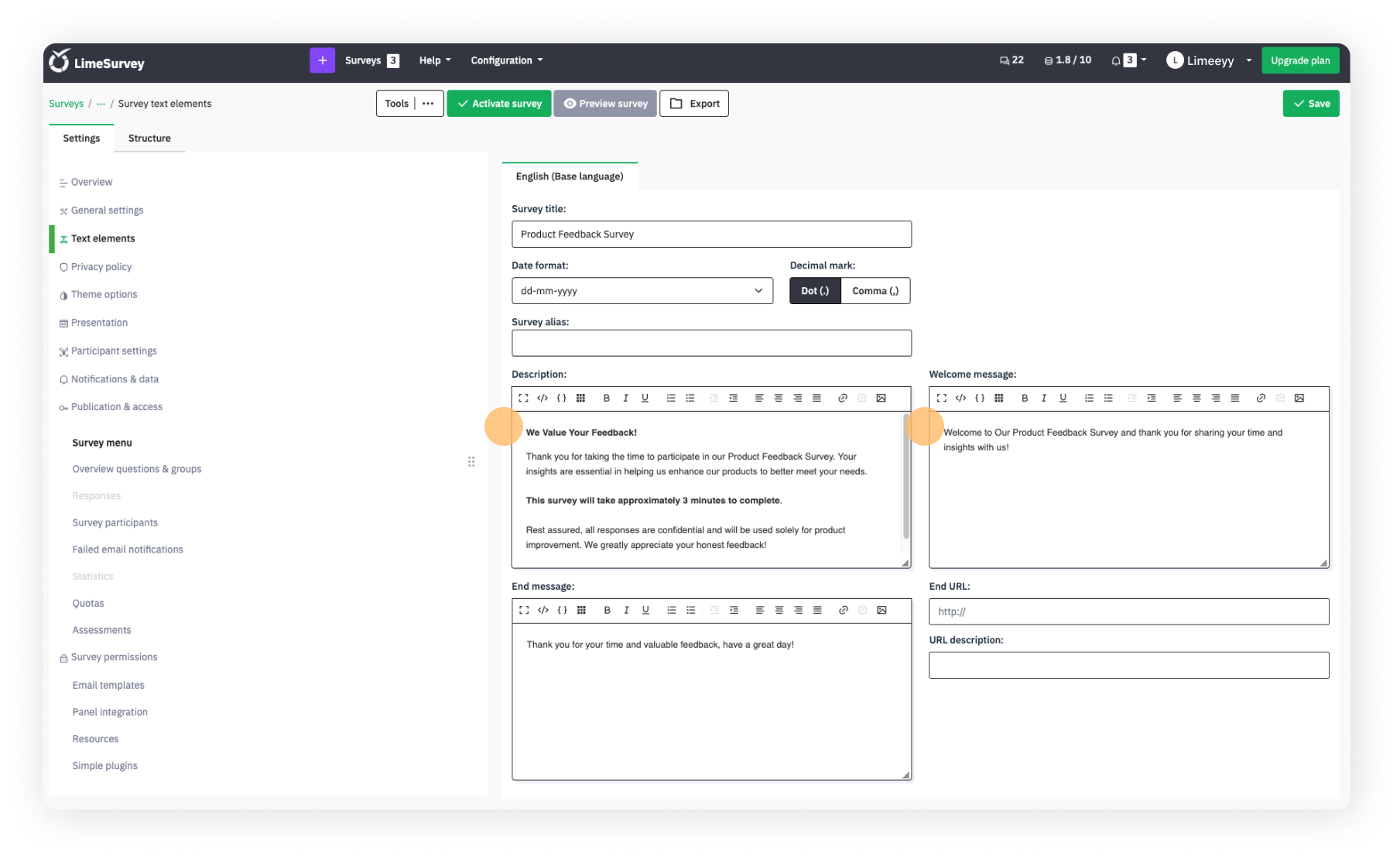
Show survey relevance
Gathering survey feedback hinges on ensuring your survey is relevant to your target audience. It is critical that you explain the topic and lay out how this is relevant to your survey respondents’ interests, be it determining the cause for a charity golf tournament, furthering academic research, or weighing in on workplace culture.
To reach a more representative and engaged audience, consider using panel integration. This feature lets you tap into a pool of pre-screened respondents who align with your desired demographic, increasing the relevance of your survey responses. Whether you need feedback from specific consumer segments, age groups, or geographic areas, panel integration helps connect you with the people whose insights matter most. We recommend Splendid Research as a trusted Panel Provider - they will provide an exact sample of respondents according to your specifications and desired demographics.
Also, explaining why participation is important can also help convince people to take your survey. When they fully understand the purpose of the survey and how it relates to them, they’ll be more inclined to respond.
Use mandatory questions only where needed
It can be appealing to make every survey question mandatory – after all, you worked hard on putting the survey together and every question matters to you! But, for many respondents, too many mandatory questions can create fatigue, resulting in a higher breakoff rate. To avoid this, determine which questions are the most important to receive answers to, and make those mandatory, but leave the rest as optional. You might be surprised by how many people go ahead and respond to the optional questions!
To make a question of your survey mandatory, open a question in the survey editor (Structure - tab). Select the question you want to make mandatory and look at the Question settings panel (right side panel). Under General settings, you will find the option Mandatory. Toggle it on and Save your question.
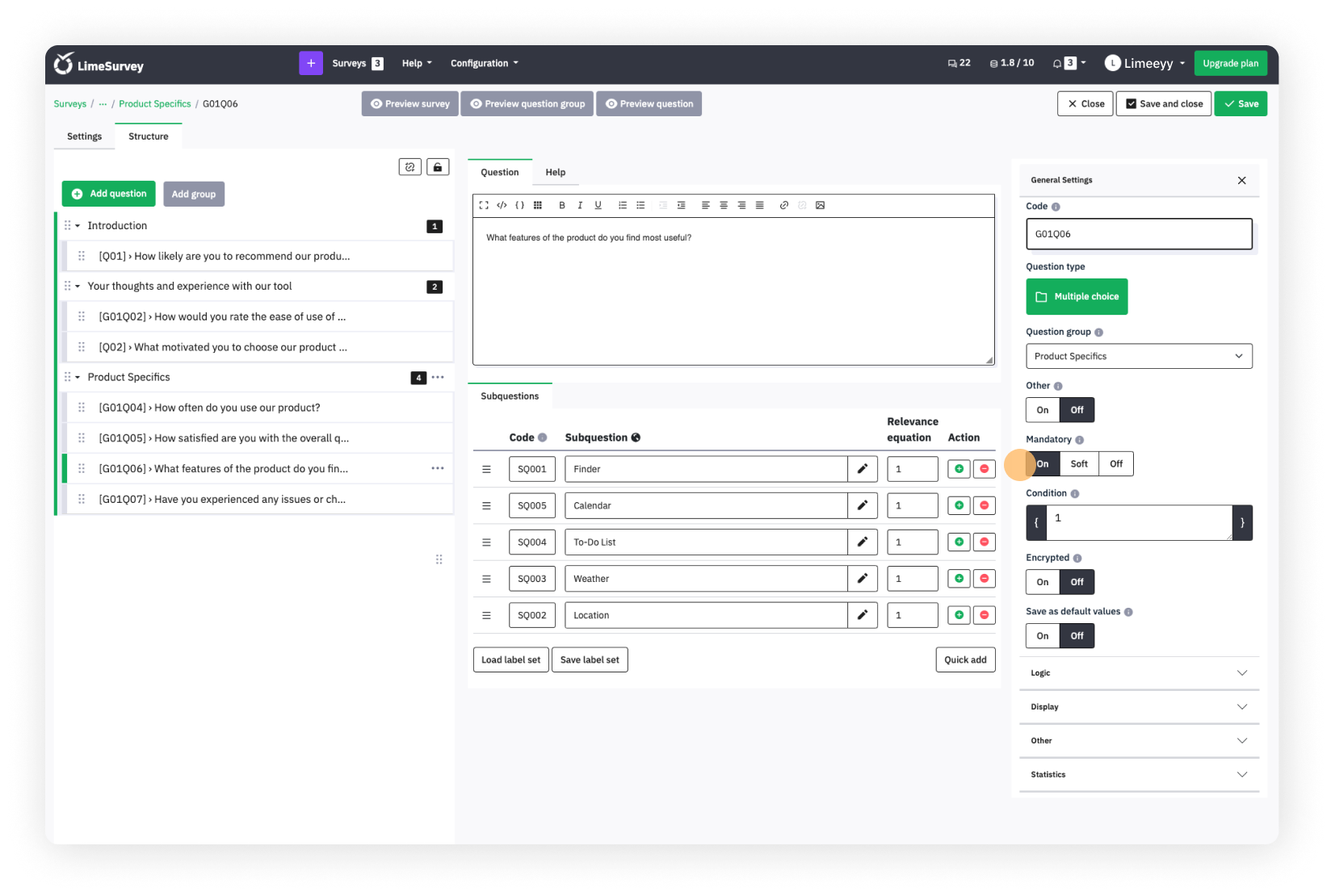
If you're done with this step, your question is mandatory, and can't be skipped anymore. This will also be shown to your participants when taking the survey. Mandatory questions are visualized by an asterisk (*).
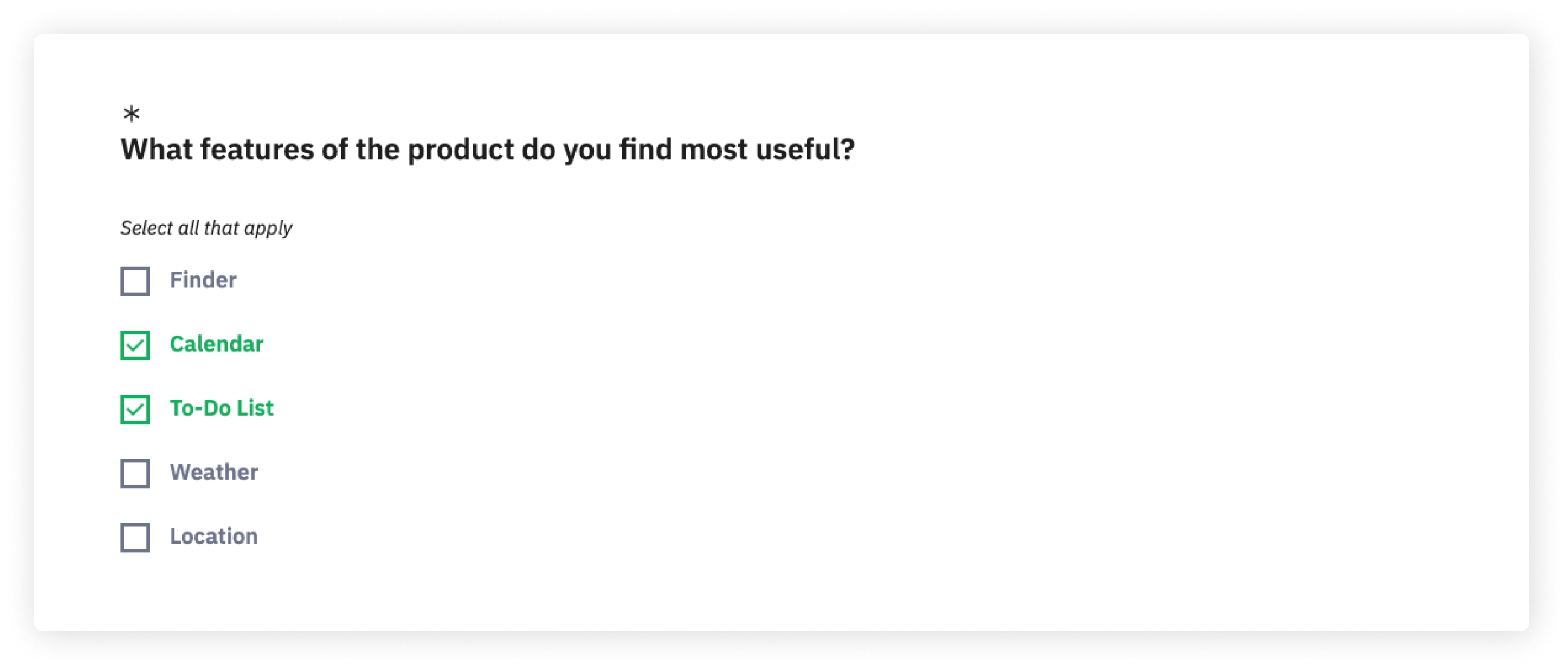
Test your survey to minimize breakoff
Before pushing your survey live, it can be beneficial to receive feedback on your overall survey design through pre-testing. Send your survey questions to friends and colleagues to gain insights into the clarity of the questions, the survey flow, and whether the types of questions you’ve chosen (multiple choice, short answer, ranking, etc.) are the best option.
After you’ve fine-tuned your content, don’t forget to check how your survey appears on different devices, such as laptops, smartphones, and tablets, and how quickly it loads when connected to different types of internet connections. If there are any issues with appearance or connection, be sure to address them before sending the survey to participants.
Step into a bright future with our simple online survey toolThink one step ahead.
Make surveys accessible
During the testing phase, don’t forget to optimize your survey for a multitude of devices, including screen readers, which are often used by people who are blind or visually impaired. Make sure you’re using user-friendly fonts, readable font sizes, and high contrast to help further avoid eye strain or fatigue, especially if your survey is long or requires the participant to provide answers to open-ended questions.
With LimeSurvey, you don't have to worry about accessibility. For instance, just use our new default survey theme "Fruity TwentyThree" for your survey, and all these aspects are taken care of for you. Nice, right?
The following is an example of our default theme:
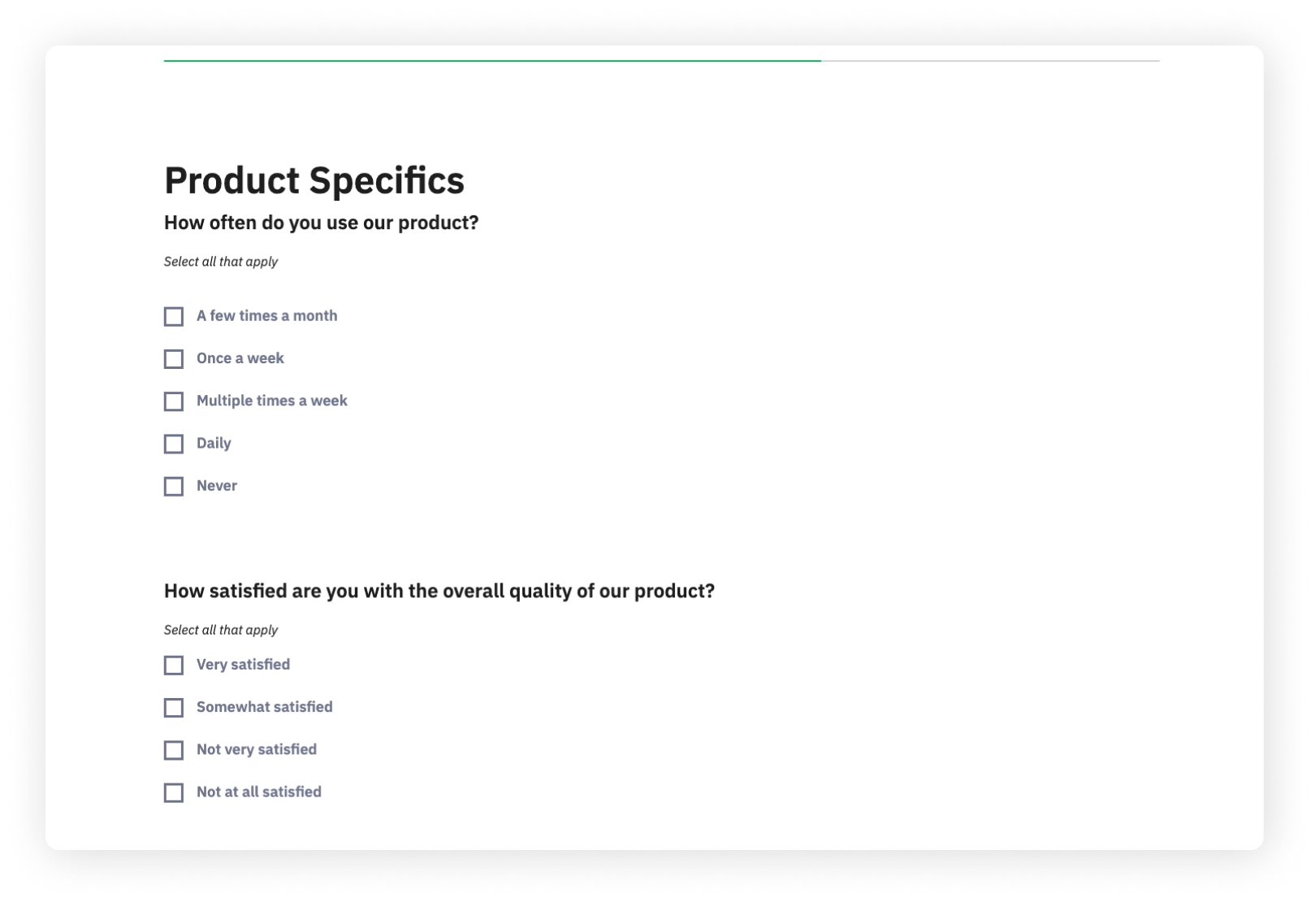
Give people plenty of time to respond
One critical component of gathering survey feedback is patience. Though instant gratification is hard to resist, ensuring participants have enough time to respond is imperative for receiving useful data, opinions, and information. When planning your survey timelines, ensure you’ve provided enough time for everyone to respond so that you can have a robust, diverse sample of answers, thoughts, and perspectives.
Offer incentives for participation
Never underestimate the power of an incentive. If you offer your target participants a small token of appreciation for the time they spend filling out your survey, it may entice more of them to complete the survey. Though unconditional incentives work best, you can also consider a lottery for respondents, a donation to a charity for each completed survey, perks for employees, or extra credit for students.
Send reminders
Everyone is busy these days, so don’t hesitate to remind people about your survey after you’ve sent out the initial links or invitations. If you’re conducting a closed-access survey, use the LimeSurvey feature to send reminders to both those who have yet to start a survey, as well as those who started, but did not finish. A little nudge might just be the thing they need to jump in!
If you want to activate your survey in closed-access mode, simply activate your survey and choose Activate in closed-access mode. When this is done, a Participants table will be created for you. This table is like a list of your survey participants where you can upload and store important information about them, like their names and email addresses. To navigate to your participants' table, open your survey and go to the Settings - tab. Under Survey menu you will find the item Survey participants. You can send emails to your participants from here.
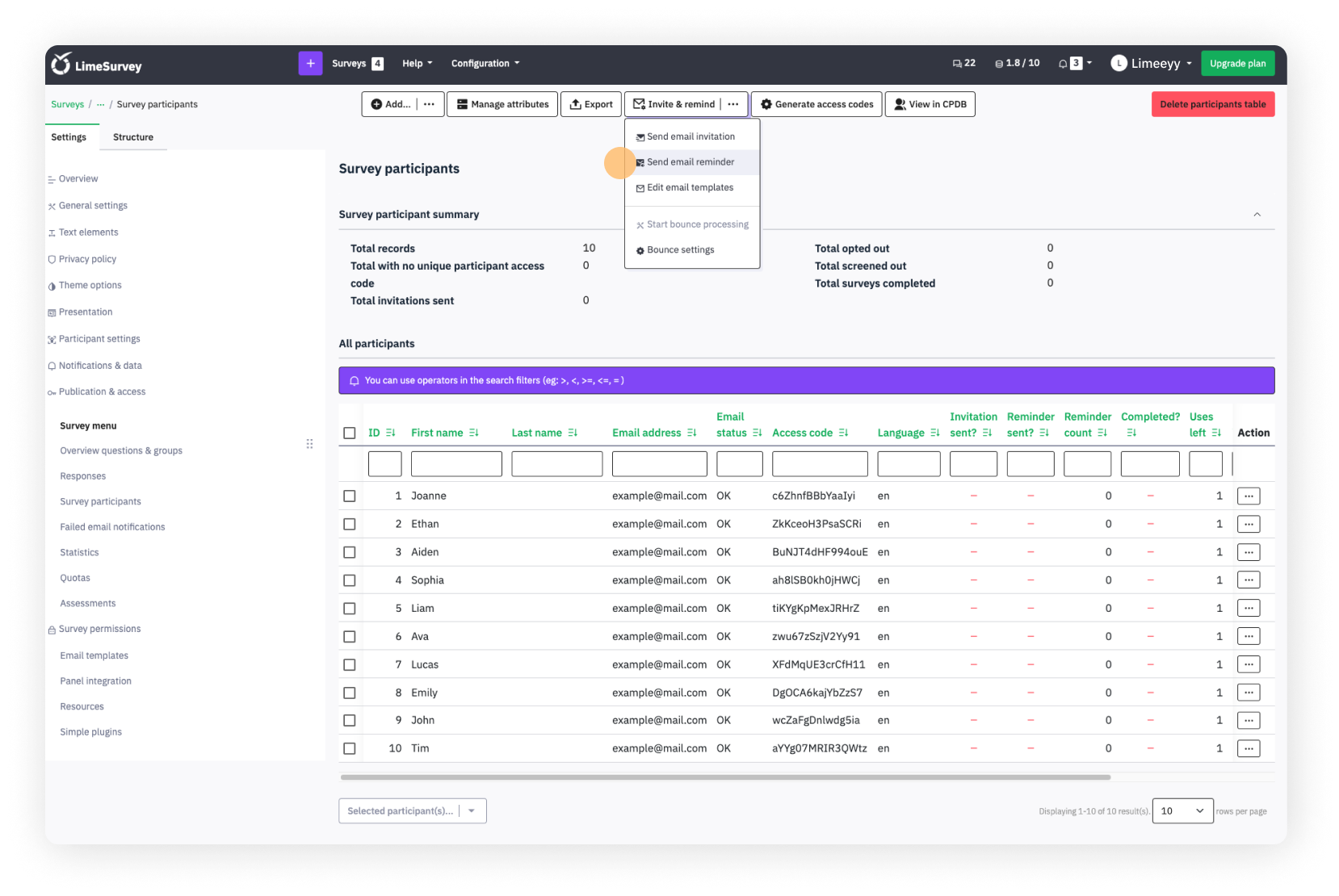
You can also use the menu item Email templates to prepare the emails you want to send out and start distributing them once you're done.
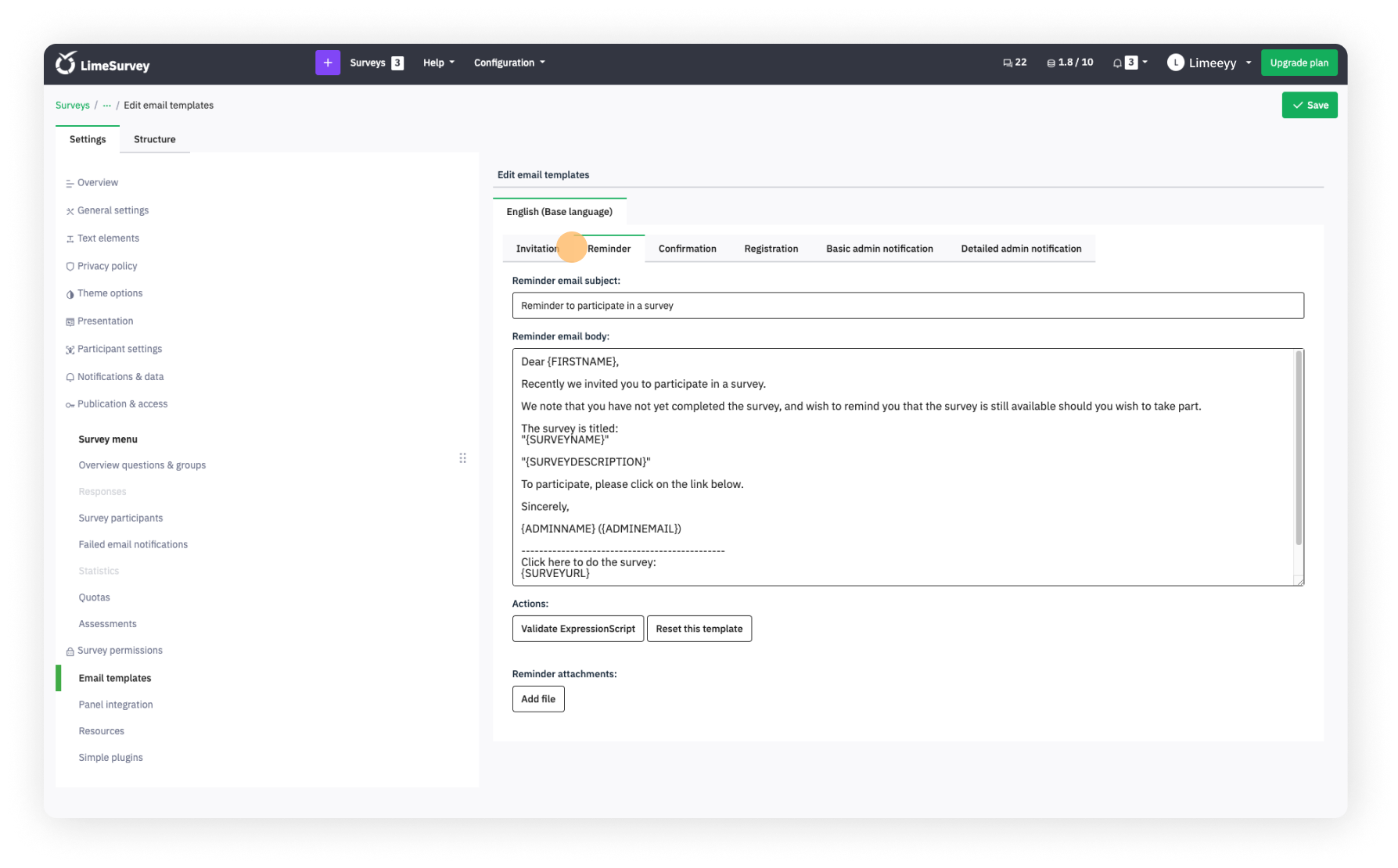
Using these tips and tricks, you should be able to acquire the feedback, data, and opinions you need to make your survey a success.
To learn more about how to use LimeSurvey’s features, like sending reminders to participants, check out the Help Centre.
Haven’t tried LimeSurvey yet? Start your own free survey now!