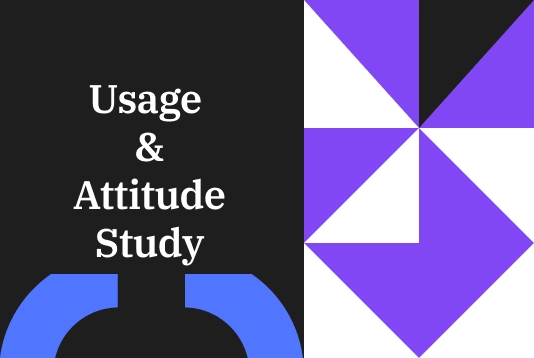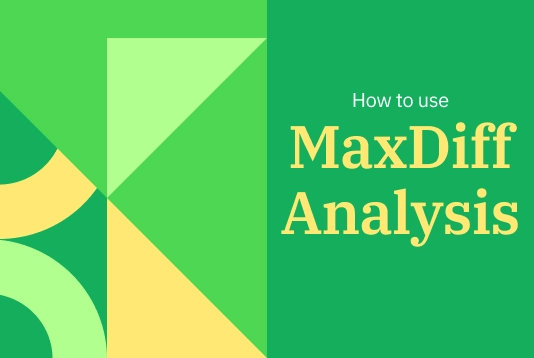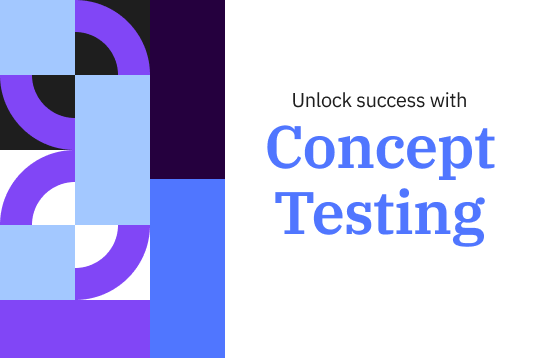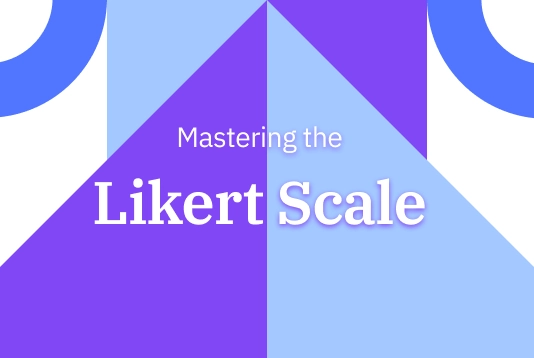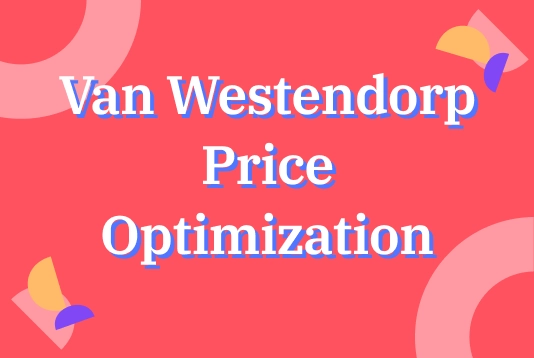Al elegir LimeSurvey, puedes optar por una de nuestras muchas plantillas de encuestas listas para usar y personalizables, o crear tu propia encuesta desde cero. No importa cuál opción sea la mejor para ti, aquí tienes los pasos para comenzar. 1. Crea una cuenta gratuita Para empezar, necesitarás una cuenta gratuita, aquí te mostramos cómo crearla en segundos. Después de eso, tu sitio de encuestas se creará automáticamente. 2. Nombra tu nuevo sitio de encuestas Una vez que hayas creado tu cuenta, serás dirigido automáticamente a la creación de tu sitio de encuestas. Solo tienes que darle un nombre a tu nuevo entorno LimeSurvey. Una vez hecho esto y creado tu nuevo sitio, accederás a tu panel de control de la aplicación. 3. Crea tu primera encuesta Accederás a tu panel de control. Desde aquí, tendrás la opción de hacer clic en el botón "+" en la barra superior o en la opción del menú del panel "+ crear encuesta" para empezar a crear tu primera encuesta. Después, accederás a la sección de crear encuesta. Desde la pestaña de creación, simplemente completa el nombre de tu nueva encuesta, selecciona un idioma base y un grupo de encuestas. Nota: Si acabas de comenzar con LimeSurvey, es posible que no tengas grupos de encuestas. Está bien, por defecto las encuestas sin grupo se añaden al grupo predeterminado, no necesitas cambiar nada ahí. 4. Accede a la pestaña de estructura A continuación, accederás a la pestaña de estructura de tu nueva encuesta. Como notarás, un primer grupo de preguntas de ejemplo y una pregunta de ejemplo se crean automáticamente para ti. Puedes cambiar el nombre de este grupo y, por supuesto, modificar la pregunta y crear nuevas, así que continuemos haciendo eso. 5. Agrega preguntas a tu encuesta Para añadir una nueva pregunta a tu encuesta, simplemente haz clic en el botón "+ Añadir pregunta" en la pantalla en la que te encuentras ahora para agregar una nueva. Si quieres cambiar la primera pregunta de ejemplo, selecciona esa pregunta, haz clic en "Editar", y cambia el tipo de pregunta a lo que desees. Después de hacer clic en "Tipo de pregunta", se abrirá el menú de selección de tipos de pregunta, y elige el tipo de pregunta que te gustaría incluir. En este caso, optaremos por una pregunta de opción múltiple. 6. Activa tu encuesta Después de añadir tus preguntas y grupos de preguntas a tu encuesta, casi estás listo para activarla. Para hacerlo, selecciona la pestaña de configuración, haz clic en Resumen, y elige “Activar encuesta.” Tendrás la oportunidad de elegir la configuración general de tu encuesta sobre cómo debería activarse en el siguiente pop-up – una vez hecho eso, haz clic en guardar y activar! A partir de ahí, puedes elegir si tu encuesta es de acceso abierto, lo que permite a cualquier persona con el enlace de la encuesta participar, o de acceso cerrado, que requiere una invitación única para participar. Cuando sea el momento de finalizar tu encuesta, simplemente selecciona “Detener esta encuesta,” y luego confirma la elección haciendo clic en “Desactivar encuesta.” {loadmoduleid 429} 7. Comparte tu encuesta Si has elegido una encuesta de acceso abierto, puedes compartir la URL de la encuesta visitando la página de Resumen de tu encuesta en la pestaña de configuración, elige la sección de compartir encuesta y encontrarás el enlace de tu encuesta. También puedes hacer clic en el botón de abrir panel de compartición. Encontrarás maneras de compartir tu encuesta a través de código QR o canales sociales. Si has elegido una encuesta de acceso cerrado, puedes activar la tabla de participantes de la encuesta. Esta tabla te permite invitar participantes, rastrear quién ha completado la encuesta, y asegurar que cada persona participe solo una vez. Para crear la tabla, navega a configuraciones, elige menú de encuesta, haz clic en participantes de la encuesta y luego en inicializar tabla de participantes. Usa la tabla de participantes de la encuesta para generar códigos únicos para cada participante. Una vez que hayas creado tu tabla de participantes, puedes importar datos de participantes y luego usar la tabla para gestionar a los participantes de la encuesta y rastrear el estado de participación. 8. Recoge respuestas Cuando sea el momento de recoger respuestas de la encuesta, puedes elegir si las respuestas son anónimas o no. La opción por defecto es no hacer las respuestas anónimas, lo que significa que están emparejadas con la información de tu tabla de participantes de la encuesta. Si eliges hacer las respuestas anónimas, no habrá forma de relacionar respuestas y participantes – pero siempre podrás ver las respuestas individuales ingresadas por los participantes de la encuesta. Para monitorear las respuestas en tiempo real, navega a la pestaña de configuración, elige "Respuestas", y luego podrás ver tu resumen de respuestas como una visión general o las respuestas detalladas en la tabla debajo de ella. A partir de ahí, puedes usar una variedad de filtros para elegir cómo mostrar las respuestas. Para asegurar la integridad y calidad de los datos de tu encuesta, usa la función de verificar la integridad de los datos para revisar consistencia y determinar redundancias. Esta función busca posibles errores que podrían existir entre las tablas de respuestas y las tablas de encuestas, o entre la lista de tokens y la base de datos central de participantes. 9. Analiza resultados Una vez que todas las respuestas estén y tu encuesta haya cerrado, es hora de profundizar y analizar los resultados. Con las herramientas de análisis de LimeSurvey, puedes crear estadísticas simples y complejas usando la tabla de respuestas y el resumen de campos, filtrar los datos según sea necesario y generar gráficos y tablas. Para acceder a estas herramientas, haz clic en "Estadísticas," luego elige la función que deseas utilizar. Para un análisis externo adicional, puedes exportar tus datos de encuesta en una variedad de formatos compatibles con herramientas como SPSS, R, STATA y más. Para exportar los datos de la encuesta, busca “Respuestas” en la barra superior, selecciona “Respuestas y estadísticas,” haz clic en “Exportar,” y luego selecciona tu formato de exportación deseado. Para guardar cualquier gráfico y tabla que hayas generado utilizando las herramientas de LimeSurvey, utiliza la función “Exportar imágenes” y elige tu formato deseado. Con LimeSurvey, puedes crear y personalizar encuestas que se adapten a tus necesidades de manera rápida y sencilla. Para más información sobre cómo comenzar o usar nuestra amplia gama de herramientas, consulta nuestro robusto Centro de Ayuda o comienza tu propia encuesta ahora.