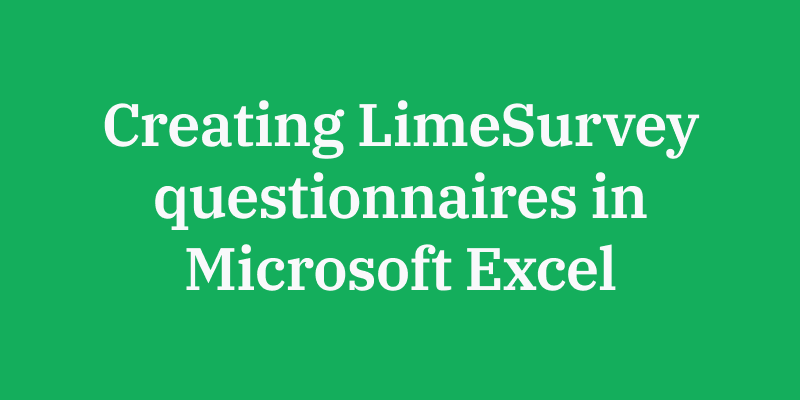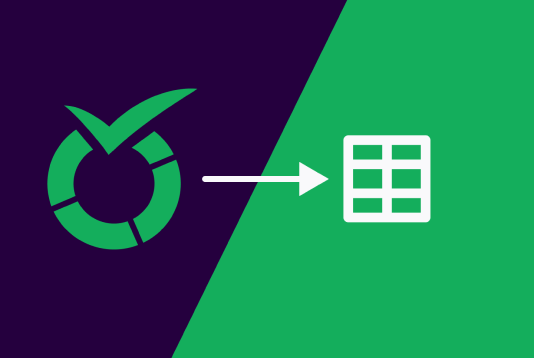In the research world, surveys play a crucial role in gathering valuable data. To ensure that a...
LimeSurvey offers a user-friendly platform that streamlines the survey design process, making it easier for people to craft informative surveys that yield meaningful results. Let’s explore tips that can help you design the ideal survey.
1. Plan, analyse, and report
Before starting a survey, consider in detail how your report should be structured and which types of analysis (for example, statistical or predictive tests) should be done. Visualising the final result will allow you to identify required questions and relevant response options, and help you to also keep an eye out for anything missing from the survey.
2. Take advantage of validated questions and response scales
Here’s a time-saving hack to gather reliable data: simply check that your question meets the essential criteria to collect unbiased data. The best practice for this is using simple wording, unambiguous questions, and avoiding long and complex items. Do your best to make questions as precise as possible to ensure that there is little to no confusion.
If you’re not sure where to start, check out these two rating scales, which have been used countless times in studies worldwide:
Likert Scale: Universally applicable for measuring attitudes, preferences, perceptions, and more, across virtually all domains of social science research.
Semantic Differential Scale: Offers nuanced insights into the connotative meaning of objects, events, and concepts. This scale can be used for a wide range of research topics.
3. Use a mix of question types
Incorporate a variety of question types, such as multiple- choice, open-ended, and rankings, to gather diverse insights and capture accurate responses. Mix structured questions with open-ended ones to balance quantitative data with qualitative insights. This approach provides depth and richness to your data, allowing for a comprehensive understanding of respondents’ perspectives.
4. Consider proven survey methods
Drawing upon established survey methods will increase the reliability of your approach. Consider these two methods:
Conjoint Analysis: A statistical technique used in market research and market segmentation to determine how people value different attributes that make up an individual, product, or service.
Van Westendorp Price Sensitivity Meter: A method that helps determine consumer price preferences, and is widely used in market research to identify optimal price points.
5. Weave in survey instruments
Survey instruments encompass an array of tools and techniques designed to systematically collect data from participants. These instruments include:
Net Promoter Score (NPS): The most widely used tool for measuring customer loyalty and predicting business growth, applicable in customer experience studies.
Customer Satisfaction Score (CSAT): A straightforward and specific instrument for measuring immediate customer satisfaction with a product, service, or experience.
Gallup Q12: A set of 12 questions focusing specifically on employee engagement and satisfaction, widely recognized for its effectiveness in organizational settings.
Utrecht Work Engagement Scale (UWES): A scale for measuring employee engagement, offering comprehensive insights across three dimensions: vigour, dedication, and absorption.
Students' Evaluation of Educational Quality (SEEQ): A comprehensive assessment of educational quality from the student perspective, used in course evaluations.
Hospital Consumer Assessment of Healthcare Providers and Systems (HCAHPS): The standard, specific instrument for measuring patient perspectives on hospital care, used in patient satisfaction studies.
Maslach Burnout Inventory (MBI): A method for measuring levels of burnout among employees by indirectly assessing motivation and overall employee experience.
6. Incorporate a user-friendly layout
A user-friendly survey layout ensures the form is visually appealing, easy to navigate, and accessible across different devices and screen sizes. Use consistent formatting, mobile optimization, and progress indicators to craft a better user experience.
7. Think about your target audience and sample size
Keep the demographics of your target audience in mind, including age, gender, education level, and cultural background, so you can adapt the survey content and language to align with their preferences. Moreover, when it comes to sample size, bigger doesn’t necessarily mean better, as a larger sample size may not accurately reflect the population. Consider population size, margin of error, confidence levels, and standard deviation to calculate the ideal sample size.
8. Consider the standards of internet-based experimenting
These guidelines, proposed by a professor of psychology in Switzerland, help to ensure the quality and validity of research findings.
Seriousness: Researchers should maintain professionalism, provide clear instructions, and ensure that the survey’s purpose is well-defined to foster trust among participants.
Personalization: Personalize the survey experience to make participants feel valued and engaged. For example, you may tailor instructions and feedback to the respondents’ progress.
Rewards and incentives: Consider providing rewards or incentives, like gift cards, vouchers, or monetary compensation, to participants as a token of appreciation for their time and effort, as long as they commensurate with the level of participation required.
9. Minimize bias
Take proactive measures to minimize response bias, which can skew the accuracy and reliability of survey results. Implement randomized response techniques, rotate answer choices, or use balanced scales to mitigate bias stemming from order effects or social desirability. Additionally, offer anonymity or confidentiality assurances to encourage honest responses, particularly for sensitive or controversial topics.
10. Do a pilot test
Before launching your survey to a broader audience, conduct a pilot test with a small sample group that is representative of your target audience. This can help you identify any potential issues with question clarity, response options, or survey flow. Feedback from pilot testing will help you refine and improve your survey before distributing it widely, enhancing its effectiveness and reliability.
LimeSurvey empowers you to craft unbiased, comprehensive surveys that suit your study requirements. Get your survey started today, and gather the insights you need to support research.