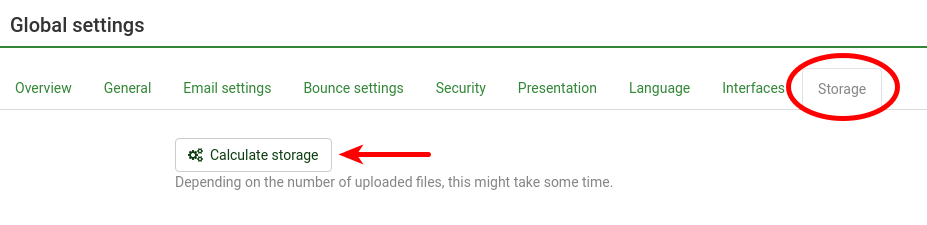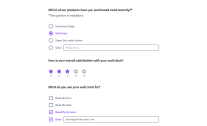If you delete responses and surveys, the space occupied by those items will be freed. If you want to keep the uploaded files, please observe that they will not be included in an exported survey archive file (*.lsa)!
You have to manually go to response browsing and select files you want to download. See picture.
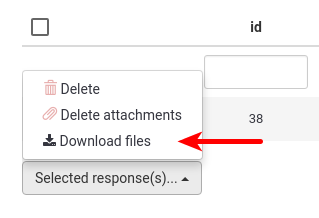
When you've saved all the files you want to keep, you can start to remove files. Uploaded files will be deleted together with a response, but it's also possible to delete the files without deleting the response by clicking on the button with the red paper clip.
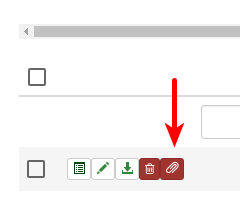
To delete multiple files at once, check the responses which files you want to delete and then click the red paper clip icon in the massive action menu.
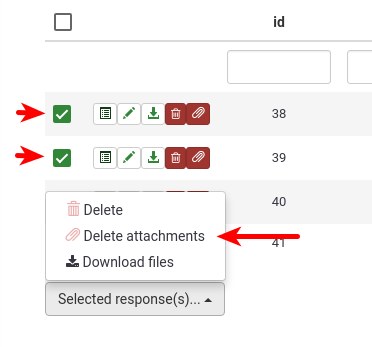
Templates and label sets are deleted in the template editor and label set manager, respectively.
After you've deleted data, make sure to go to global settings, the storage tab, and click on "Calculate storage" to update your storage counter.