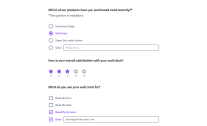When sending invitiations or reminders for your survey, you have two choices:
1.) Using our mail server
If you are using the LimeSurvey Cloud mail server, all your emails will have the sender address
Although this method is set up quickly (just enter global settings and set 'LimeSurvey' as your preferred mail type) it has one downside: If an email cannot be transmitted to the email receiver and bounces back, then you won't get any notifications whatsoever.
Please don't abuse LimeSurvey for spam or we will have to lock your account. Make sure that you have the general consent of people you want to send invitations to.
2.) Using your own SMTP server
This method has the advantage that you can send all email invitations and reminders using your own sender address, and you will get bounced emails back. Most email and hosting providers offer SMTP access to send emails. The only thing for you to find out is how to send an email via that SMTP server by figuring out the following details:
- Email address (which is allowed to send using that server)
- SMTP username (often this is the same as the email address)
- SMTP host name
- Password
- Does your SMTP require an SSL or TLS connection? If yes, also find out which port it is.
Then enter the global settings dialogue in your LimeSurvey installation and go to the email tab – enter the required data. If your SMTP server is using a special port, then attach it to the host name with a colon. For example, if your host name is 'smtp.server.net' and the port is 143, then write 'smtp.server.net:143' as the host name. For security reasons we currently only allow the following ports numbers: 110, 143, 587, 993 and 995.
After you save the new settings, make sure that you enter that same valid email address in the survey settings of your survey.
Now it should all be running fine.
A note to email server administrators:
LimeSurvey will initialize the SMTP connection from the IP address of your LimeSurvey installation. Just ping the URL of the LimeSurvey instance to find out which one it is. In case you have your SMTP server locked down, you will need to add this IP address as an exception to your SMTP configuration/firewall.