Translations:New Template System in LS3.x/7/en
From LimeSurvey Manual
Editing Using the Admin Interface
theme list
On the admin dashboard, there is now a box to access the theme list:
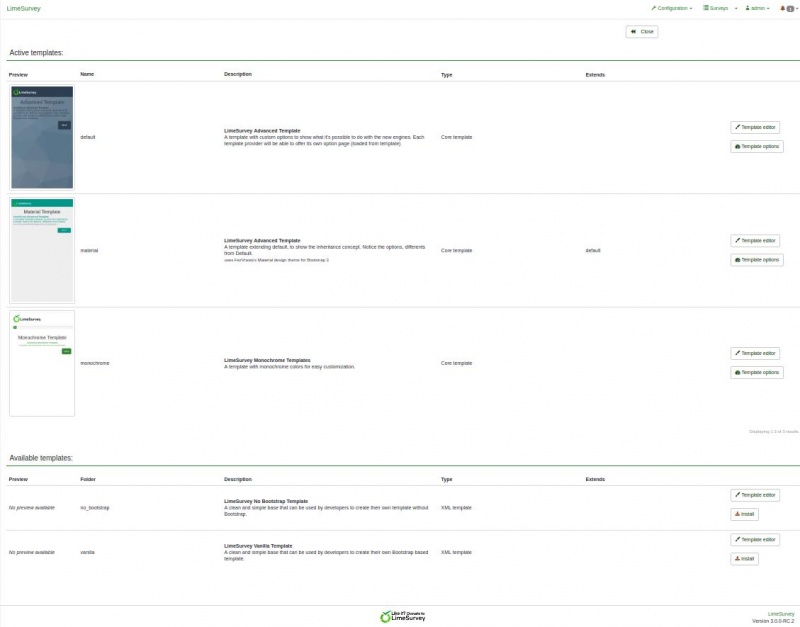
The list is divided in 5 columns:
- a preview of the theme: it’s just a picture file called “preview.png” at the root of the theme
- the “title” of the theme as specified in the manifest (config.xml in the root of the theme)
- the description of the theme: a string set in its manifest
- the type of theme: Core theme (provided with LimeSurvey), User theme (added in upload directory), XML theme (not loaded in database)
- Extends: if the theme extends another theme, its name will be indicated here
- Some action buttons:
- Install: it will load the manifest of a theme to add it to database and make it available for selection at the survey level
- Uninstall: it will delete the configuration entries of a theme in the database
- Theme editor: it will redirect you to the theme editor
- Theme option: it will lead you the global configuration of theme options