Translations:New Template System in LS3.x/19/en
From LimeSurvey Manual
The button Copy to local theme and save changes will do exactly what it says: if you edit anything inside the file and then click on that button, it will copy the file to the theme you’re editing, and save your changes.
For example: click on the file layout_global.twig, then just before the block content ( {% block content %}) add the text “TEST” and click the button. You can see that the label of the file changed from “inherited” to “local” and now the button is a simple button save changes.
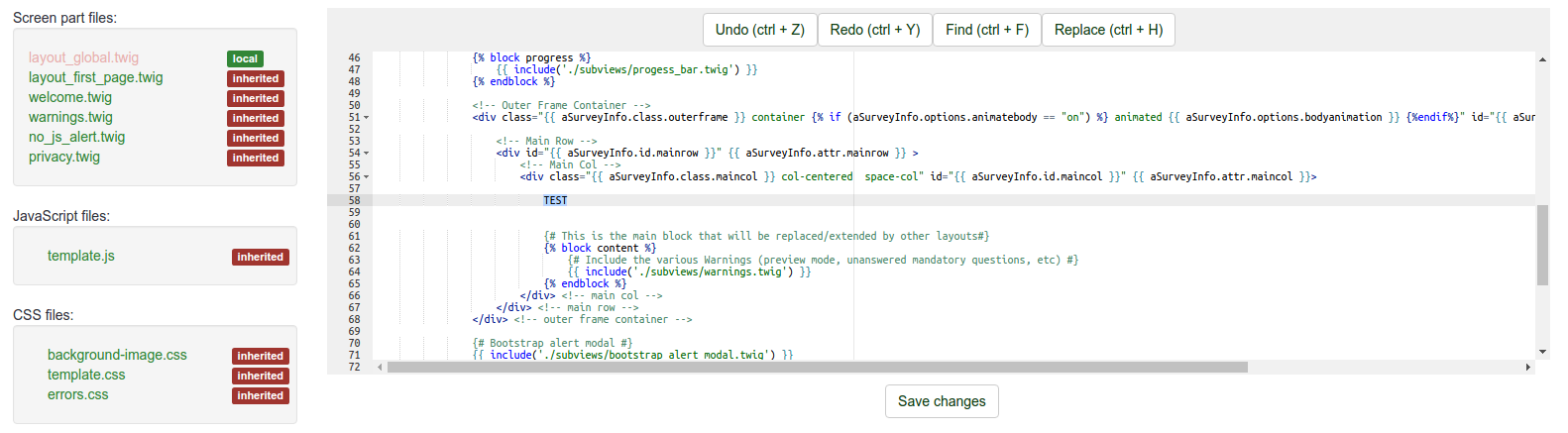
If you open a file explorer and go to the directory upload/themes/extends_monochrome/views/, you will see that it contains only one file, the file layout_global.twig and that the string “TEST” is there.
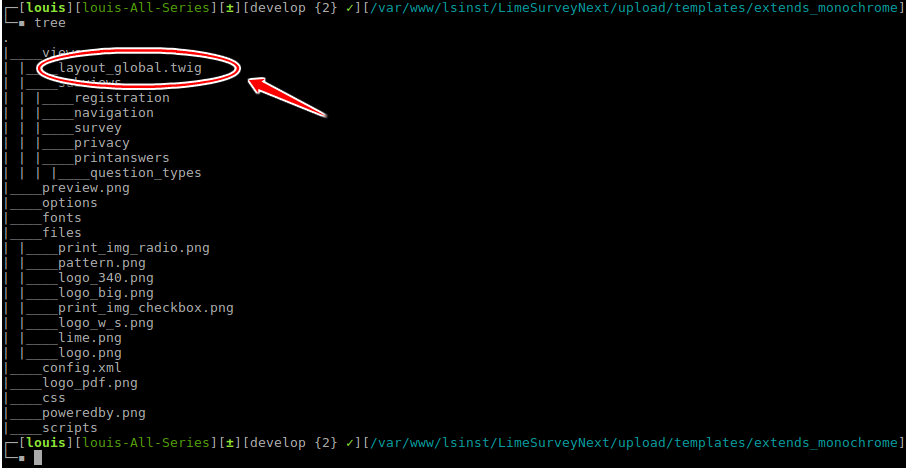
Now instead of addind a random text, we will add a picture. If you click on the tip link, it will tell you:
To use a picture in a .twig file:
{{ image('./files/myfile.png', 'alt-text for my file', {"class": "myclass"}) }}
If you have read the Twig documentation (and you should have done so at this point), you know that {{ function( ) }} will echo the result of a function on screen. Here, the function is image( ).