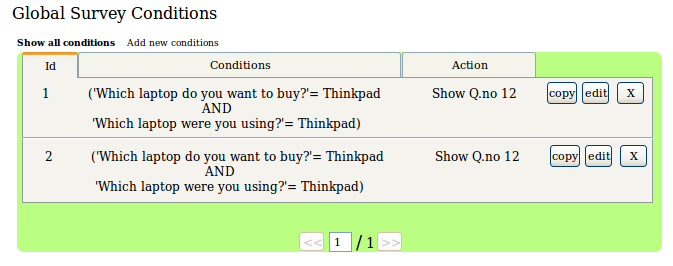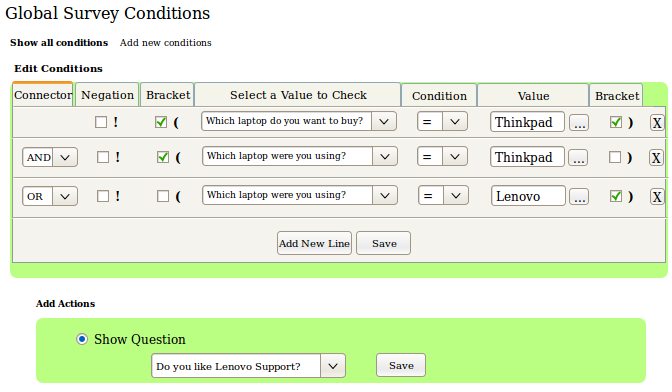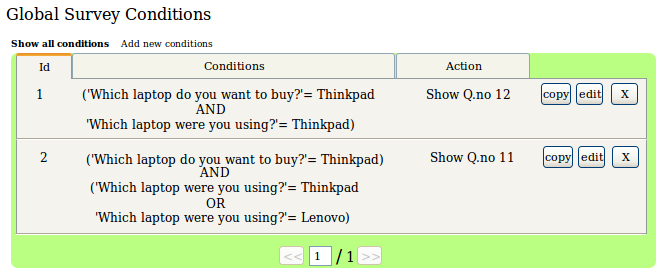Development proposal: Conditions
From LimeSurvey Manual
Conditions Screen Mock-ups
The first mock-ups of the conditions designer are presented here. Please let us know of any improvements which you may want to see. Please leave your comments below.
Add New Conditions
To add a new condition like:
(Which laptop do you want to buy? = Thinkpad)
AND
(Which laptop were you using? = Thinkpad)
The screen will be similar to the following one:
Show All Conditions
All the conditions will be visible like this one:
Copy Conditions
Conditions can be re-used and the screen will be similar to the following one:
Now the condition can be edited and re-used.
Edit Conditions
The edit conditions screen will be similar to this one: