Data entry
From LimeSurvey Manual
To open access the data entry panel, access one of the survey-related settings, select the Responses menu entry and click on the Data entry screen button.
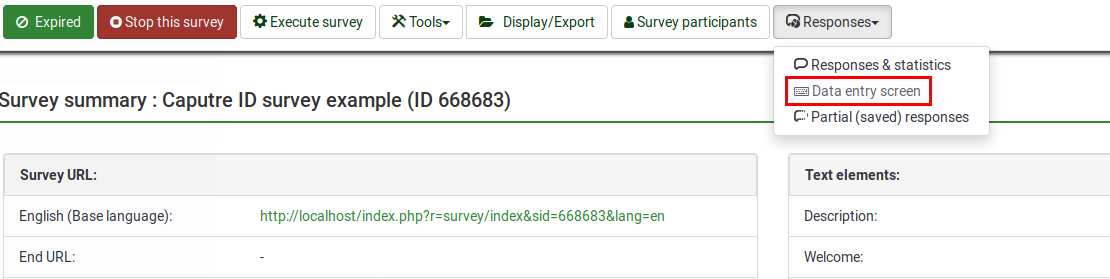
Once accessed, a data-entry panel should look like this:
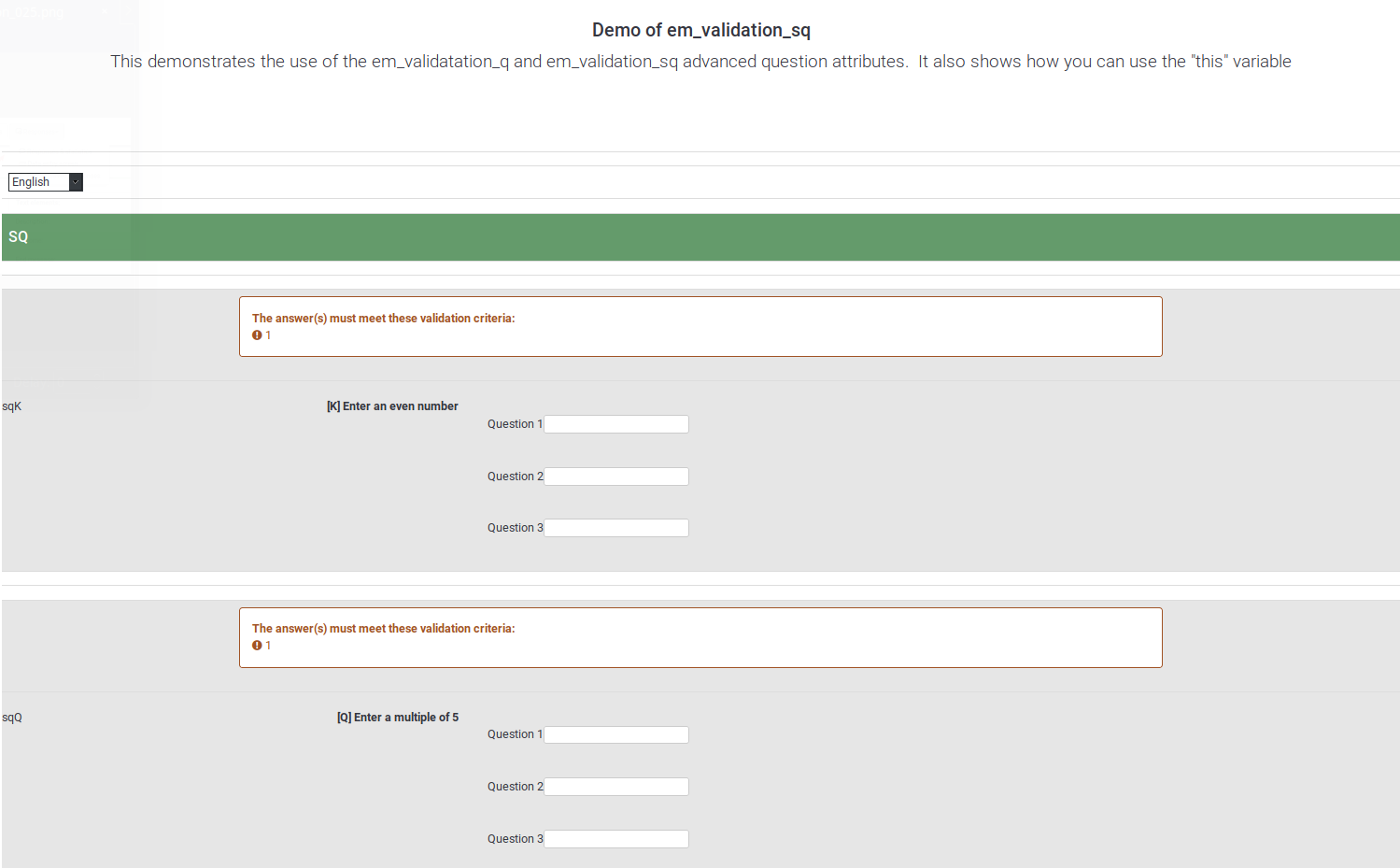
If you scroll down to the bottom of the page, two options can be selected:
- Finalize response submission:
- adds a submit date entry to the record making it available as a full response when browsing responses or computing statistics
- marking the token code as used (if the survey uses a survey participants table)
- Save for further completion by survey user: it will be displayed as a saved but not submitted answer. This option is used in the case in which you wish to prefill some of the question answers for your respondent and then allow him or her to fill out the rest of the survey.
If the "Finalize response submission" check-box is not checked, then the answer will be considered as "not completely filled out", no submission date will be added to the record, and the token will remain available to the participant.