Question toolbar options
From LimeSurvey Manual
Introduction
Once a question was created, more edits could be necessary in order to make it look properly for your survey respondents (e.g., adding subquestions, default answers or conditions). To check all the available options that correspond to the question type you have previously selected, click on the Structure tab located on the left side of the window and select the question you wish to apply further changes to:
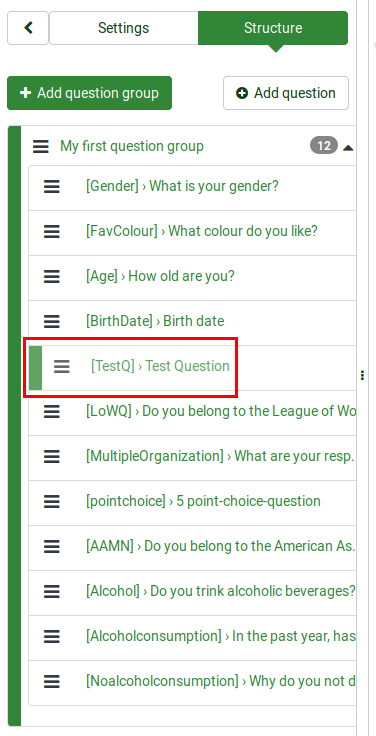
Question 'TestQ' is selected, which is an Array dual scale Question Type
Once the question is accessed, the following details are displayed
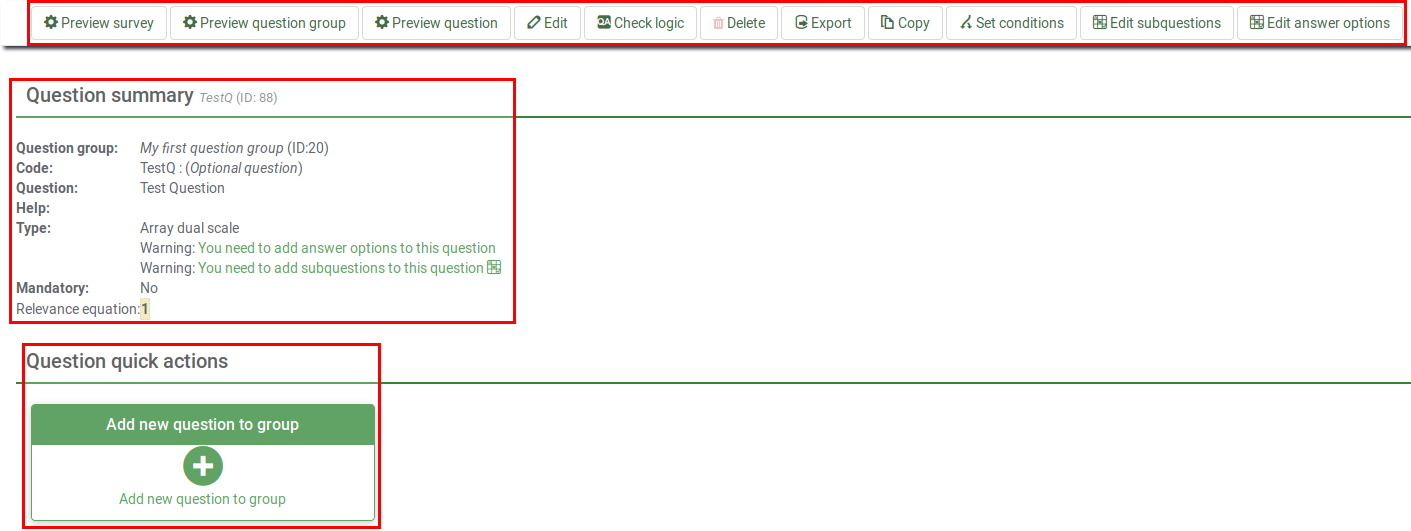
LimeSurvey provides you a menu bar that contains all the corresponding options that can help you edit a certain question type.
The options displayed on the top question bar
General