Menu configuration: Difference between revisions
From LimeSurvey Manual
No edit summary |
No edit summary |
||
| Line 5: | Line 5: | ||
=General= | =General= | ||
[[File:Menu Configuration.png]] | If you would like to create a new menu or add new entries to a pre-existing menu, access the '''Menu configuration''' option from the '''Configuration''' dialog. | ||
[[File:Menu Configuration.png|center]] | |||
=Survey Menu= | =Survey Menu= | ||
[[File:Survey Menus.png]] | [[File:Survey Menus.png|center]] | ||
==Create a Menu== | ==Create a Menu== | ||
[[File:Create a New Menu.png]] | [[File:Create a New Menu.png|center]] | ||
==Edit a Menu== | ==Edit a Menu== | ||
| Line 21: | Line 23: | ||
==Delete a Menu== | ==Delete a Menu== | ||
If you want to delete a menu, click on the red trash button that | If you want to delete a menu, click on the red trash button that corresponds to that respective menu. If you click '''Delete now''', all the menu entries of that menu will also be deleted. | ||
Revision as of 17:44, 30 August 2017
General
If you would like to create a new menu or add new entries to a pre-existing menu, access the Menu configuration option from the Configuration dialog.
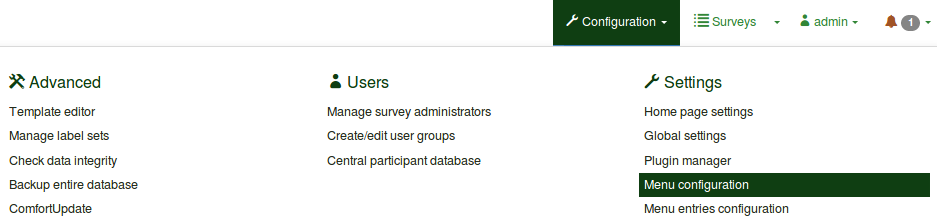
Survey Menu
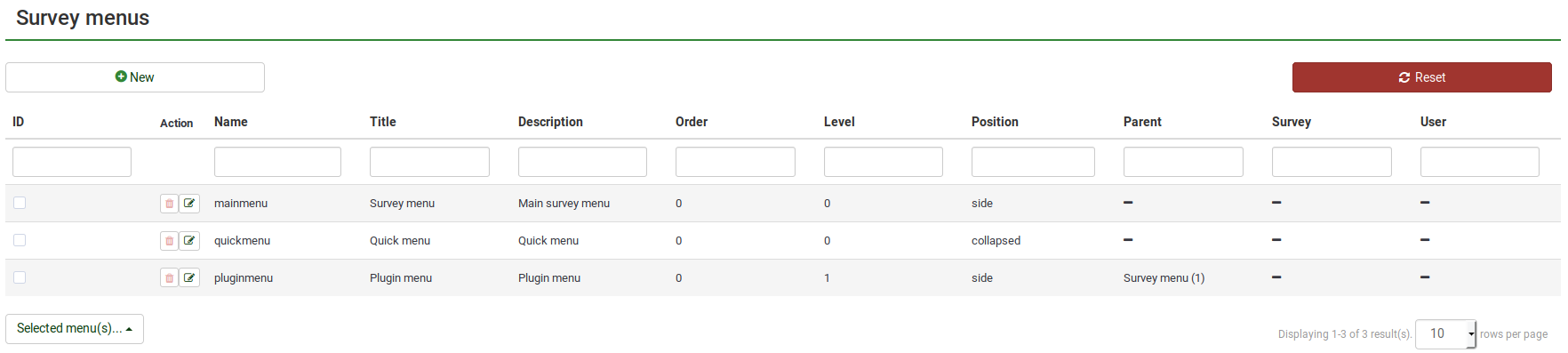
Create a Menu
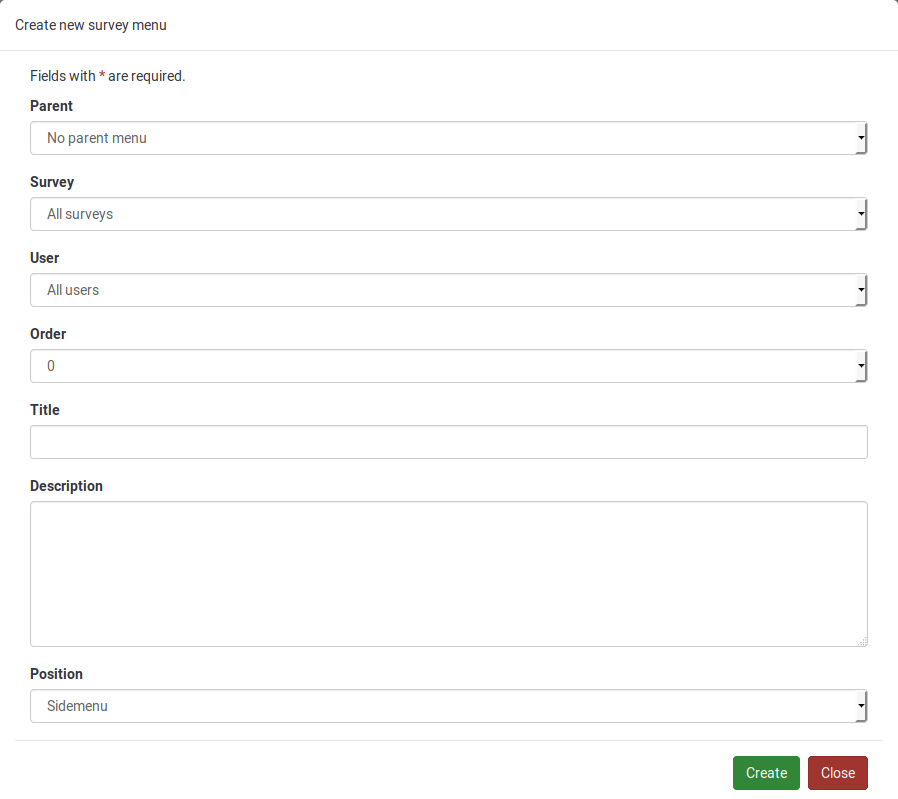
Edit a Menu
[[File:]]
Delete a Menu
If you want to delete a menu, click on the red trash button that corresponds to that respective menu. If you click Delete now, all the menu entries of that menu will also be deleted.