Multilingual survey: Difference between revisions
From LimeSurvey Manual
mNo edit summary |
mNo edit summary |
||
| Line 3: | Line 3: | ||
__TOC__ | __TOC__ | ||
=How to hide the language switcher from the welcome page= | |||
=Hints & tips= | |||
==How to hide the language switcher from the welcome page== | |||
| Line 63: | Line 66: | ||
=How to hide the language switcher located on the top menu= | ==How to hide the language switcher located on the top menu== | ||
To hide the top language switcher, we will follow pretty much the same steps as described above. We just have to access the right twig file to edit it. Access again the theme you wish to change, and then go to '''Screen''' which is located in the upper-right part of the window and select '''Navigation''' from the dropdown list. Now, look on the left side of the window for "language_changer_top_menu.twig". Click on it and comment out: | To hide the top language switcher, we will follow pretty much the same steps as described above. We just have to access the right twig file to edit it. Access again the theme you wish to change, and then go to '''Screen''' which is located in the upper-right part of the window and select '''Navigation''' from the dropdown list. Now, look on the left side of the window for "language_changer_top_menu.twig". Click on it and comment out: | ||
Revision as of 18:58, 21 December 2018
Hints & tips
How to hide the language switcher from the welcome page
In the case in which you decide to launch a multilingual survey, you will observe on the welcome page a drop-down menu that permits your respondents to select the language in which they wish to fill in your survey:
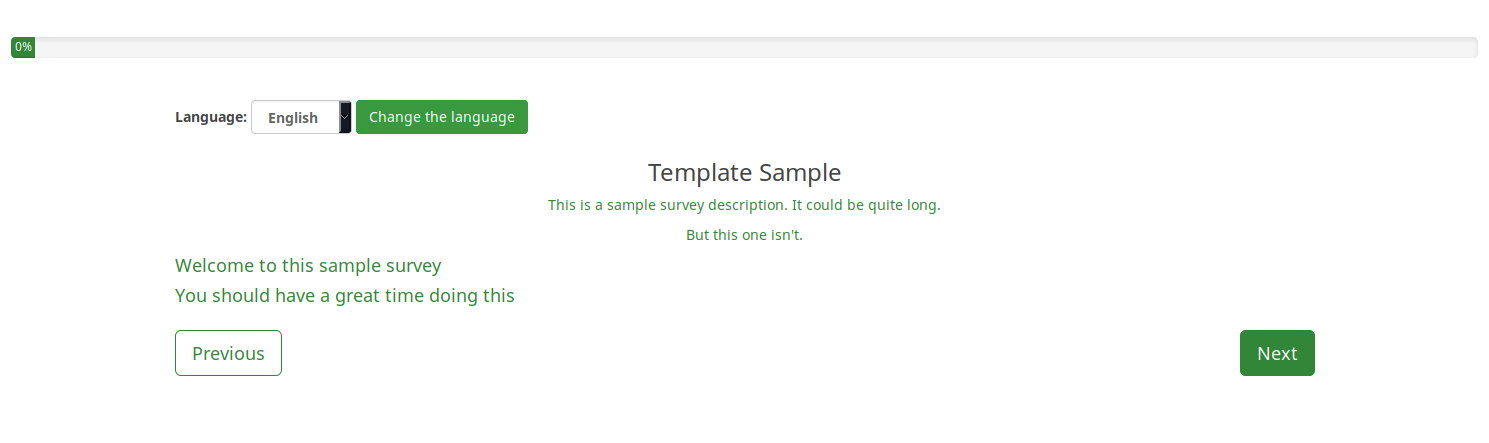
However, in certain scenarios you wish to hide the respective option. There are many ways in which you can hide the language switcher. The "twig" way is displayed below.
Access Themes from the global [[Configuration menu.
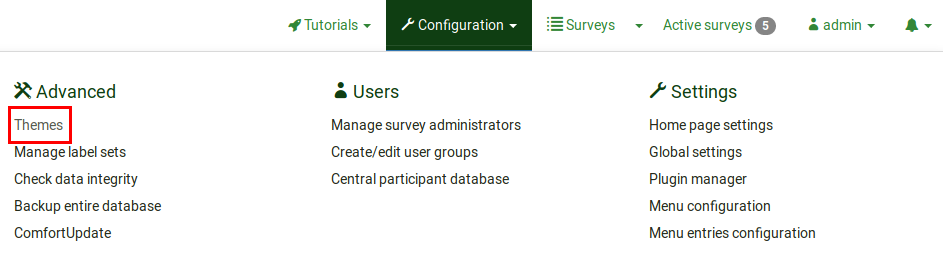
Click on the Theme editor button to edit the desired theme:
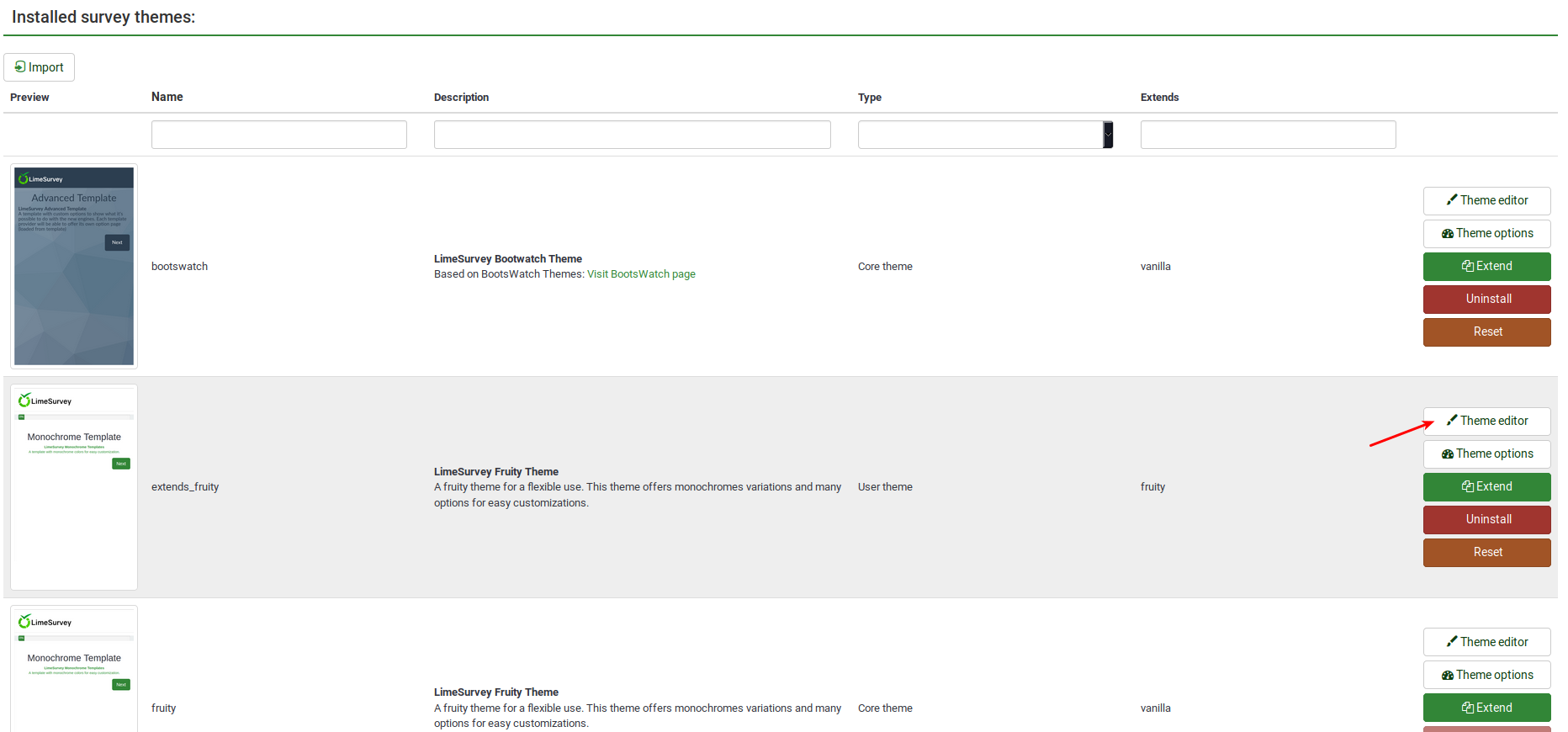
Look on the left side of the screen for the language_changer.twig file.
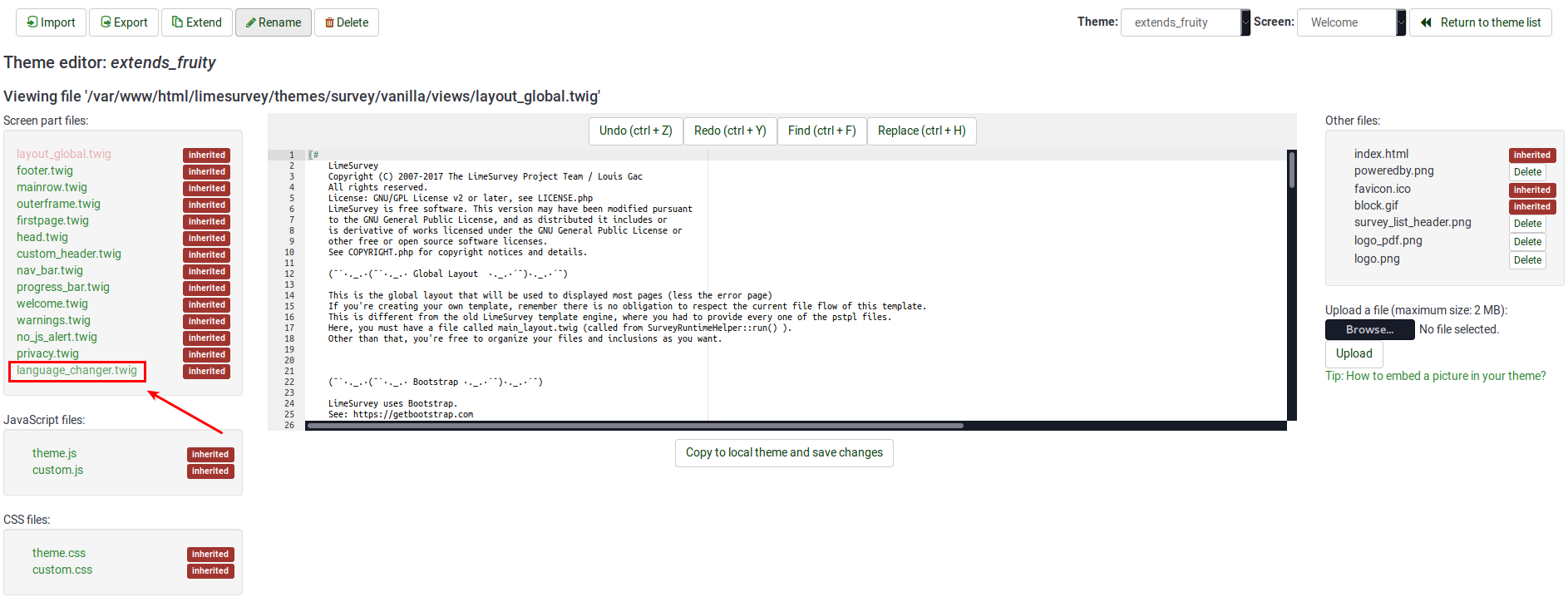
Go to the line that contains the following function:
{% if aSurveyInfo.alanguageChanger.show == true %}
Comment it out (replace "%" with "#") and copy the following line below it:
{% if false == true %}
The line should look like this in the end:
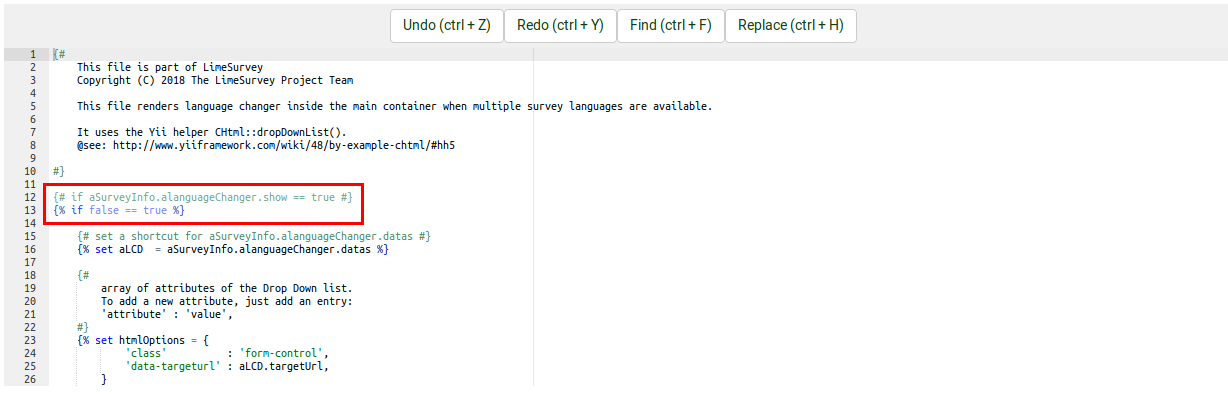
Click on "Copy to local theme and save changes".
Access your survey and select the edited theme from the general settings panel. Now, the welcome page should look like this:
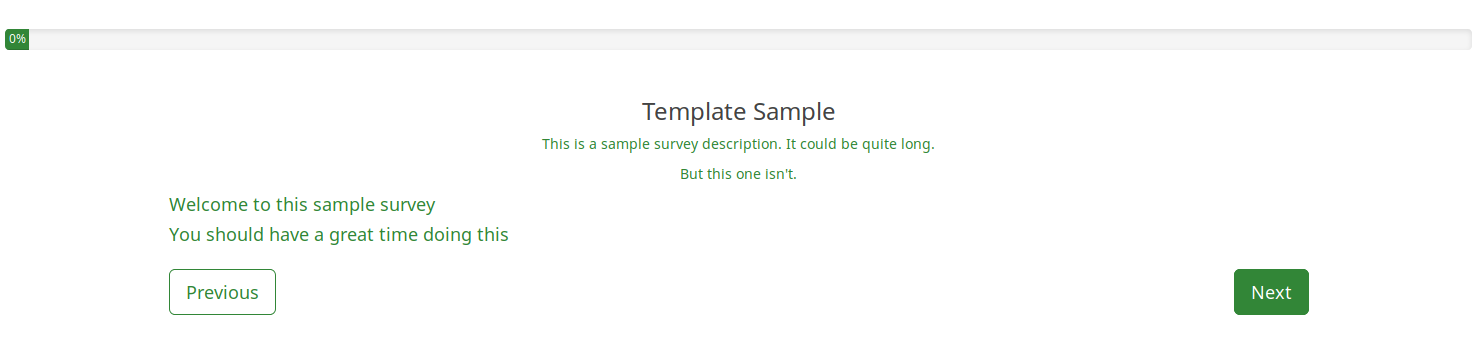
To hide the top language switcher, we will follow pretty much the same steps as described above. We just have to access the right twig file to edit it. Access again the theme you wish to change, and then go to Screen which is located in the upper-right part of the window and select Navigation from the dropdown list. Now, look on the left side of the window for "language_changer_top_menu.twig". Click on it and comment out:
{% if aSurveyInfo.alanguageChanger.show == true %}
Add the following line below it:
{% if false == true %}
No language switcher will be displayed on the right side of the screen:
