Backup entire database: Difference between revisions
From LimeSurvey Manual
mNo edit summary |
Marked this version for translation |
||
| (11 intermediate revisions by 6 users not shown) | |||
| Line 4: | Line 4: | ||
<!--T:5--> | <!--T:5--> | ||
If you would like to | If you would like to upgrade your LimeSurvey installation or transfer it to another location/server, we highly recommend that you back up all your data (questions, participants, responses, etc.). You can use the '''Backup entire database''' function for this purpose. | ||
<!--T:6--> | <!--T:6--> | ||
| Line 10: | Line 10: | ||
<!--T:2--> | <!--T:2--> | ||
After you | After you click '''Backup entire database''', a page will be displayed showing the database size and whether it can be downloaded directly. | ||
<!--T:8--> | |||
* If the database size is '''small enough''', you will see a green confirmation message indicating that the database is ready for immediate download. Clicking the '''Yes - download now!''' button will start the download of the `.sql` backup file. | |||
* If the database is '''too large''', a yellow warning message will appear, informing you that a manual backup is required using a database client. Please note, that you can configure this size limit in [[Global settings]]/Storage. | |||
<!--T:3--> | <!--T:3--> | ||
This backup is recommended when you wish to: | |||
* [[ | * [[Transferring an installation|transfer your LimeSurvey application]] to another server; | ||
* [[ | * [[Upgrading from a previous version|upgrade your LimeSurvey application]] (non-ComfortUpdate solution). | ||
<!--T:7--> | |||
<div class="simplebox">[[File:help.png]] '''Note:''' If you use the [[ComfortUpdate#Using_ComfortUpdate|ComfortUpdate]] functionality, a database backup is automatically created in the /tmp folder.</div> | |||
<!--T:4--> | <!--T:4--> | ||
This option is also | This option is also useful when making significant changes to LimeSurvey settings or code modifications. Creating a backup ensures that you can restore your data in case any issues arise. | ||
</translate> | </translate> | ||
Latest revision as of 23:08, 12 April 2025
General
If you would like to upgrade your LimeSurvey installation or transfer it to another location/server, we highly recommend that you back up all your data (questions, participants, responses, etc.). You can use the Backup entire database function for this purpose.
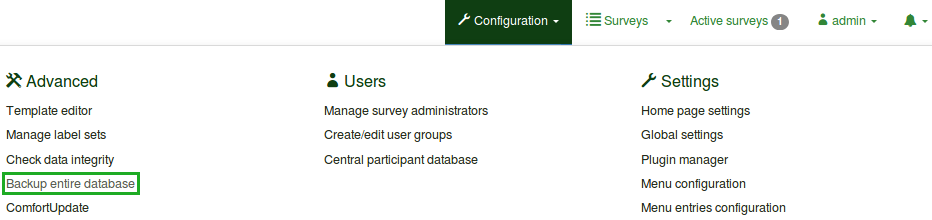
After you click Backup entire database, a page will be displayed showing the database size and whether it can be downloaded directly.
- If the database size is small enough, you will see a green confirmation message indicating that the database is ready for immediate download. Clicking the Yes - download now! button will start the download of the `.sql` backup file.
- If the database is too large, a yellow warning message will appear, informing you that a manual backup is required using a database client. Please note, that you can configure this size limit in Global settings/Storage.
This backup is recommended when you wish to:
- transfer your LimeSurvey application to another server;
- upgrade your LimeSurvey application (non-ComfortUpdate solution).
This option is also useful when making significant changes to LimeSurvey settings or code modifications. Creating a backup ensures that you can restore your data in case any issues arise.