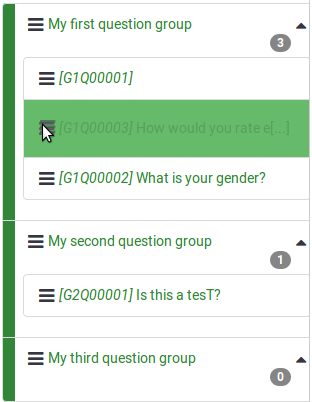Réorganiser les questions et les groupes de questions
From LimeSurvey Manual
Présentation
Pour réorganiser les questions et/ou les groupes de questions, depuis l'onglet Paramètres cliquez sur Réorganiser les questions/groupes de questions.
Remarque : Si l'élément de menu n'est pas visible, essayez de réinitialiser vos éléments de menu à l'état par défaut.
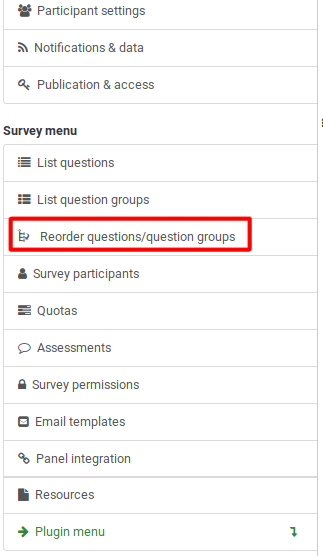
The Organize question groups/questions page will be displayed.
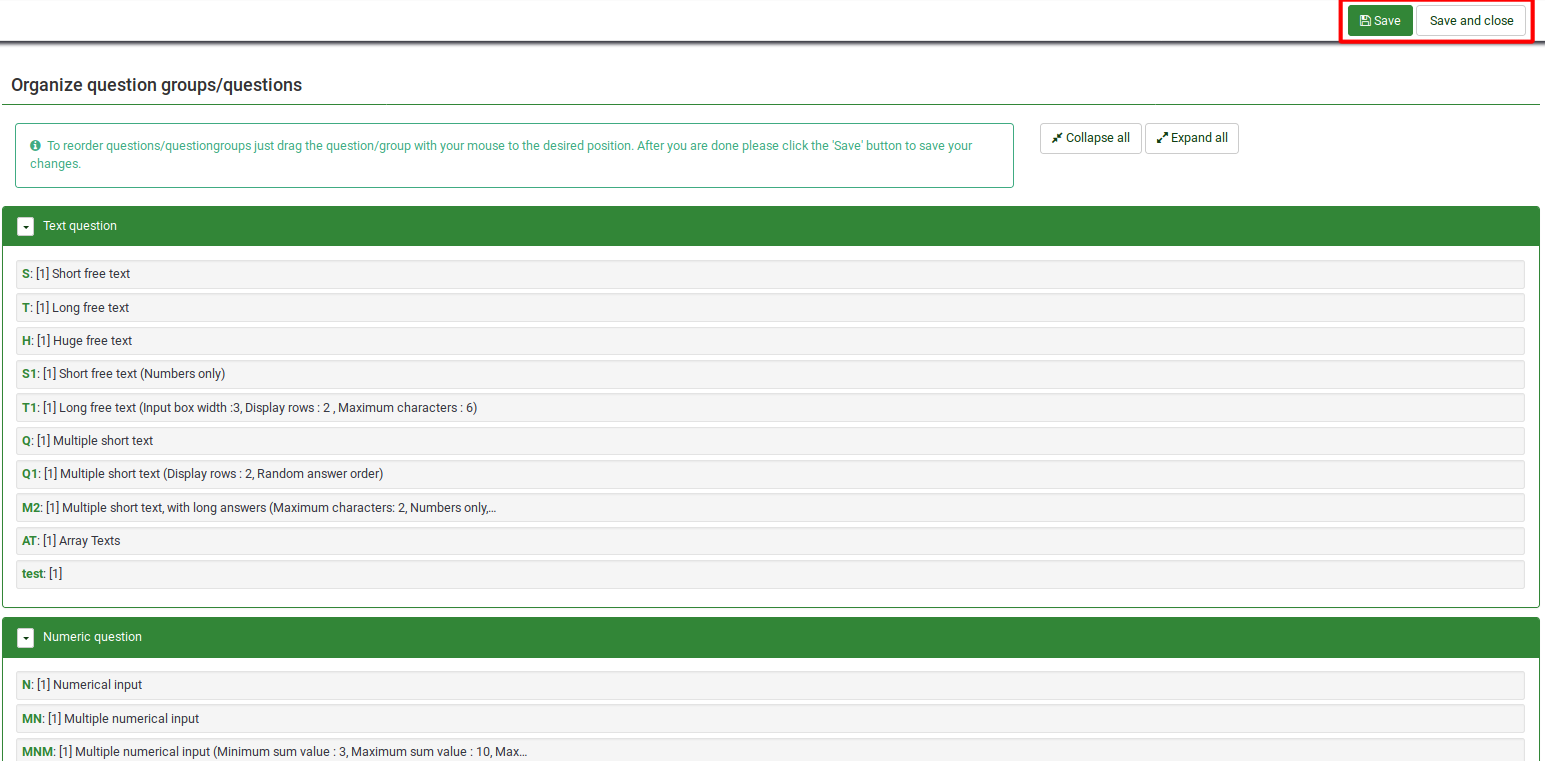
The question groups are displayed in the expanded mode by default.
Remember to press save/save and close once you are done editing the order of the questions and question groups.
Reordering Questions
To change the order of a question, click the question and drag it to the new location. It can be a placed either within the question group it already belongs to or within another question group.
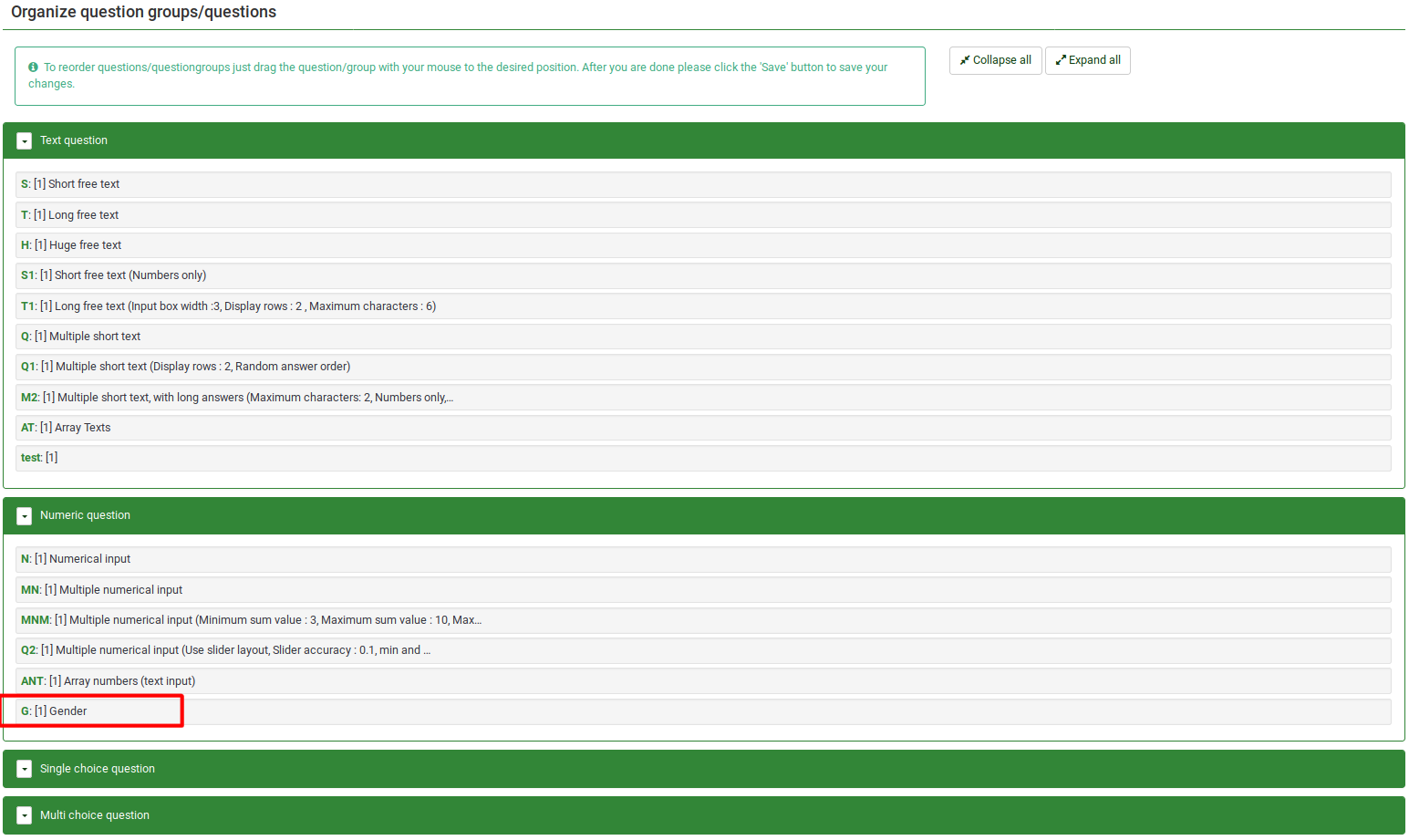
In this example, the position of question "Gender" was changed.
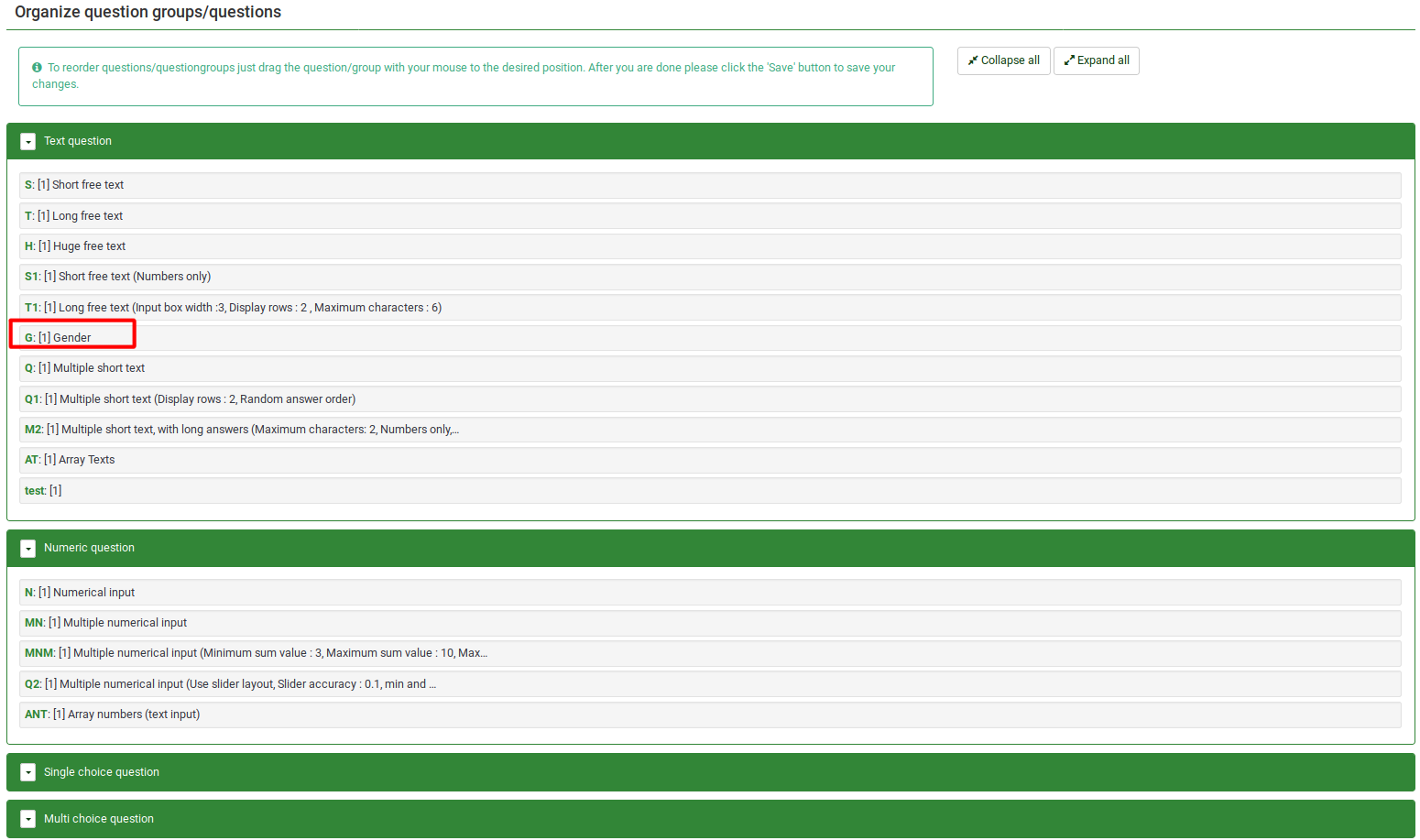
Reordering Question Groups
To reorder question groups, click the group and drag it to the desired position.

In the example, the position of group "Single choice question" was changed:
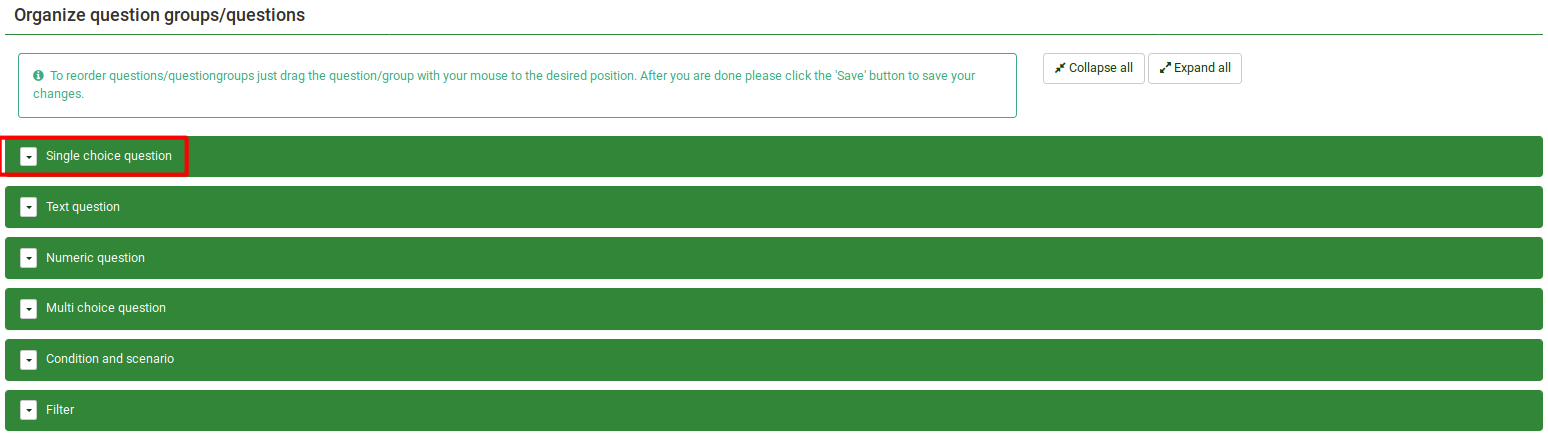
Alternative Option to Reorder Questions and Question Groups
You can also change the order of the questions and question groups from Survey Structure located under the Structure tab. Click the three-lines symbol located in front of the question (group) name and start dragging it to the desired position.