Prezentacja
From LimeSurvey Manual
Wprowadzenie
Tutaj możesz edytować ustawienia swojej ankiety związane z prezentacją i nawigacją. Zmiany te wpływają na sposób prezentowania ankiety uczestnikom ankiety. Możesz na przykład wybrać wyświetlanie liczby pytań na początku ankiety, paska postępu lub aktualnych statystyk ankiety po jej zakończeniu....
Aby uzyskać dostęp do panelu prezentacji, przejdź do strony głównej swojej ankiety i w zakładce „Ustawienia” wybierz „Prezentacja”.
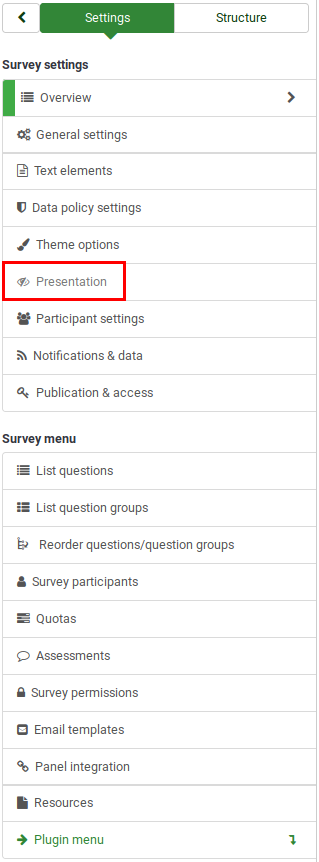
Panel prezentacyjny
W panelu tym dostępne są następujące opcje:
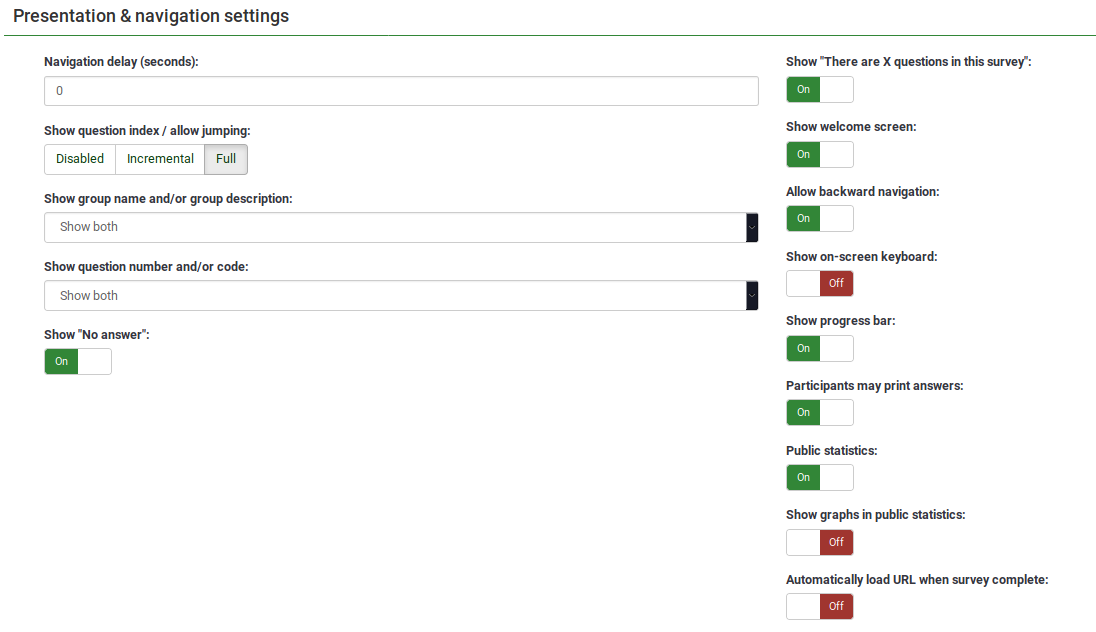
Opóźnienie nawigacji (w sekundach)
Pokazuje liczbę sekund, zanim zostaną włączone przyciski Poprzedni, Następny i Wyślij. Jeśli nie określono żadnego, opcja użyje wartości domyślnej, czyli „0” (sekundy).
Show Question Index / Allow Jumping
A question index can be displayed in the survey if this function is enabled, allowing the user to jump from one question group to another. You can choose the following:
- Disabled : If this option is selected, no index is shown in the survey;
- Incremental : If this option is selected, the question groups will be shown incrementally in an index menu located on the survey page. You are allowed "to jump" only to the question groups that were previously visited/accessed;
- Full : Jumping from question group to question group is allowed via the index menu.
Show Group Name and/or Group Description
Your survey will show the survey participants the names and/or group descriptions for question groups.
Show Question Number and/or Code
What is to be shown to the survey participants - the question number and/or the question code, both or none. The number of the questions is shown at the moment a participant wishes to start the survey, while the question code is shown next to each survey question.
Show "No Answer"
When a radio button or select type question that contains editable answers (e.g.,: list & array questions) has the Show "No answer" enabled and is also not mandatory, an additional entry "No answer" is displayed for each subquestion. This way, the participants can choose not to answer the respective question/subquestion. As a survey administrator, the following two options are available:
- On : If this option is selected, the participants can choose the "no answer" option when it comes to selecting an answer for a non-mandatory question.
- Off : If selected, the "no answer" option will not be displayed as a possible answer for any non-mandatory question.
Show "There Are X Questions In This Survey
Shows the total number of questions in your survey.
Show Welcome Screen
If turned off, the welcome text message will no longer be displayed at the beginning of the survey.
If enabled, users can navigate backward and change his or her previous answers.
.
Show On-screen Keyboard
If turned on, an on-screen keyboard will be displayed when answering questions that require typing in information.
Show Progress Bar
Shows survey participants a progress bar that emphasizes how much of the survey has been completed and how much is left to be completed.
Participants May Print Answers
If turned on, survey participants can choose at the end of the survey to print their answers.
Public Statistics
A link to a set of current survey statistics will be shown at the end of the survey if this option is enabled.
Show Graphs in Public Statistics
If enabled, graphs will also be shown in the public statistics at the end of the survey. Please note that the "Public statistics option" has to be enabled to allow the survey participants see the graphs in the public statistics.
Automatically Load URL When Survey Complete
The end URL becomes a redirect link once the survey is completed if this option is turned on.