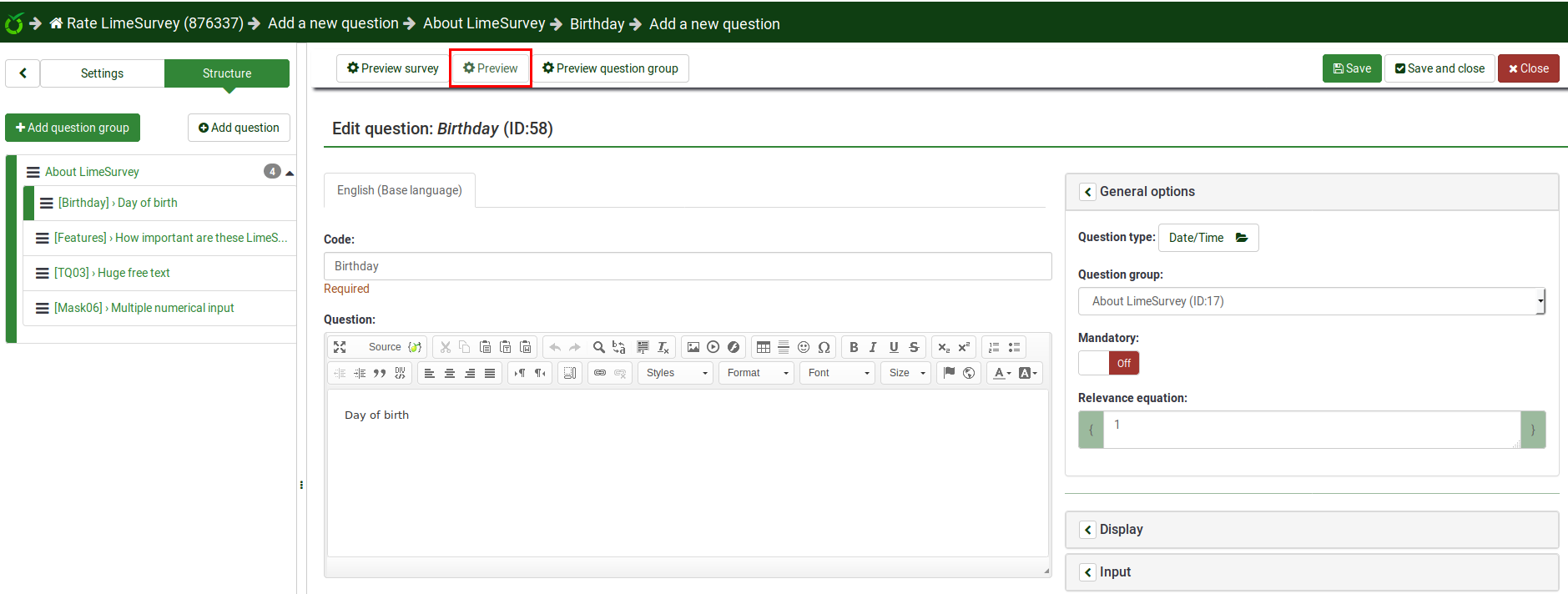Función de vista previa
From LimeSurvey Manual
Introducción
Una vez que haga clic en una pregunta de la pestaña de estructura, se mostrará la siguiente ventana:
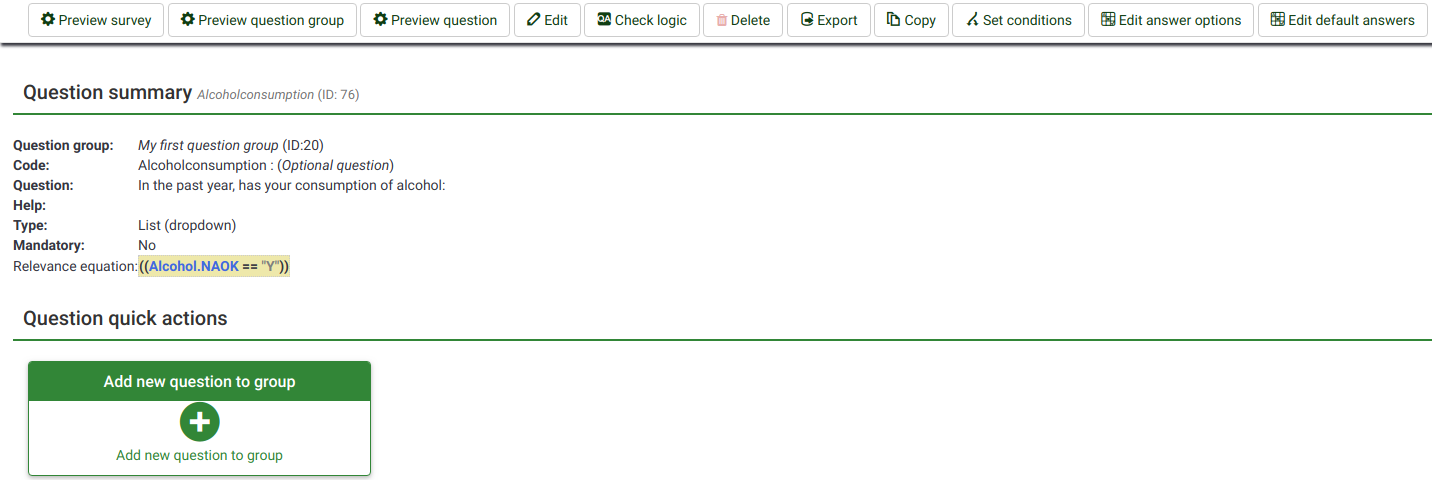
Si nos fijamos en la barra de herramientas de preguntas superior, los tres botones ofrecen la posibilidad de previsualizar nuestro trabajo. Puede elegir:
- vista previa de su encuesta
- vista previa del grupo de preguntas en el que se encuentra su pregunta actual
- vista previa de la pregunta actual
Pregunta previa - general
A question can be previewed in each language the survey is available in (just click on the preview question tab and select the language you wish to preview in).
There are different ways through which you can preview a question. The two most common ways are from the survey structure menu and from the top toolbar located in the question panel.
To a preview a question, click on the Structure tab, select the desired question, and click on the preview question button located on the top bar:
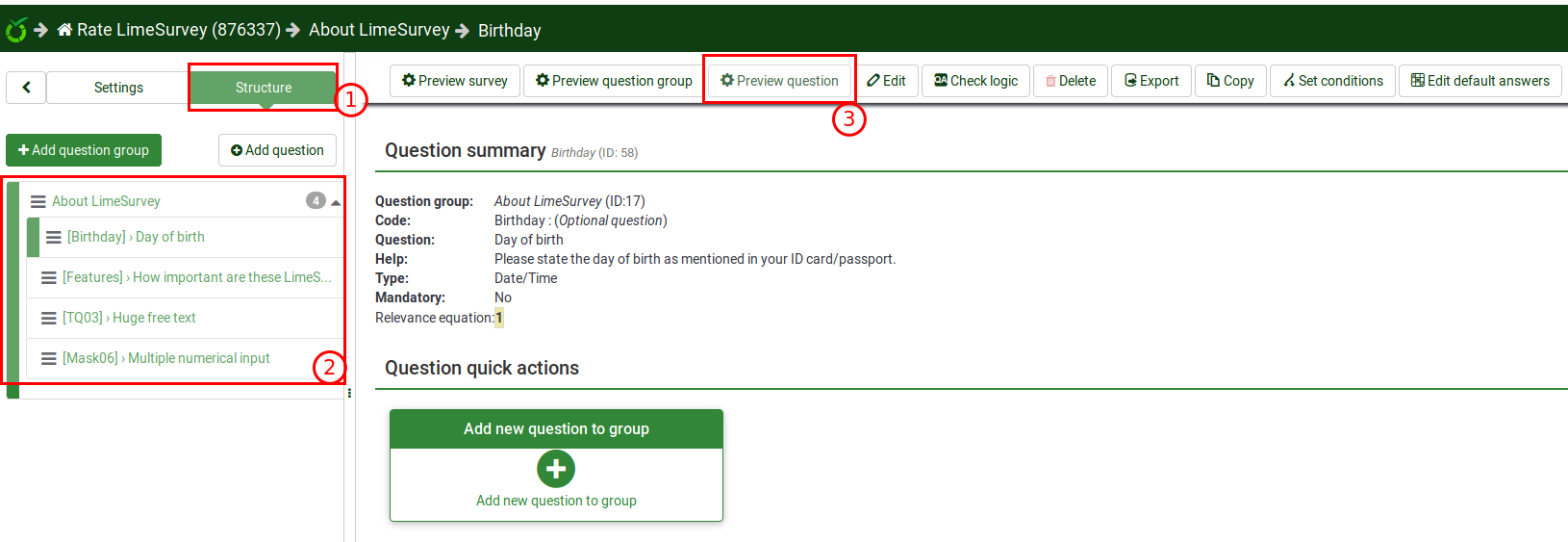
Preview question - question panel
When you edit or create a new question, you can preview it to check from time to time how it would be seen by your respondents. To do that, click on the Preview button located on the top bar of the question panel: