Menu configuration/nl: Difference between revisions
From LimeSurvey Manual
No edit summary |
Created page with "Als je een menu wilt toevoegen of aan een menu regels wilt toevoegen, ga dan via de dialoog '''Configuratie''' naar de '''Menu configuratie'''. <center>File:Menu Configurati..." |
||
| Line 10: | Line 10: | ||
=Algemeen= | =Algemeen= | ||
Als je een menu wilt toevoegen of aan een menu regels wilt toevoegen, ga dan via de dialoog '''Configuratie''' naar de '''Menu configuratie'''. | |||
<center>[[File:Menu Configuration.png]]</center> | <center>[[File:Menu Configuration.png]]</center> | ||
Revision as of 12:51, 25 March 2018
Algemeen
Als je een menu wilt toevoegen of aan een menu regels wilt toevoegen, ga dan via de dialoog Configuratie naar de Menu configuratie.
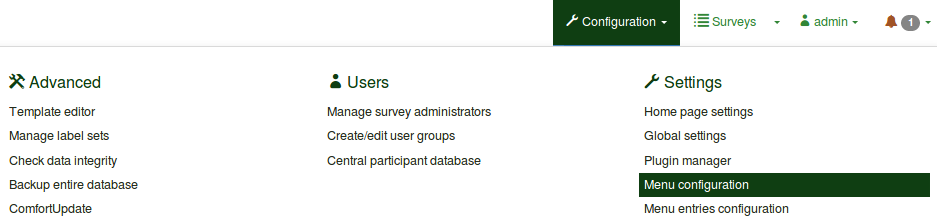
If you are unhappy with the existing survey menus, edit the default ones or create new menus. You can also add new menu entries er edit the existing ones.
Once accessed, you can see in the Menu Configuration panel a table with all the existing survey menus.
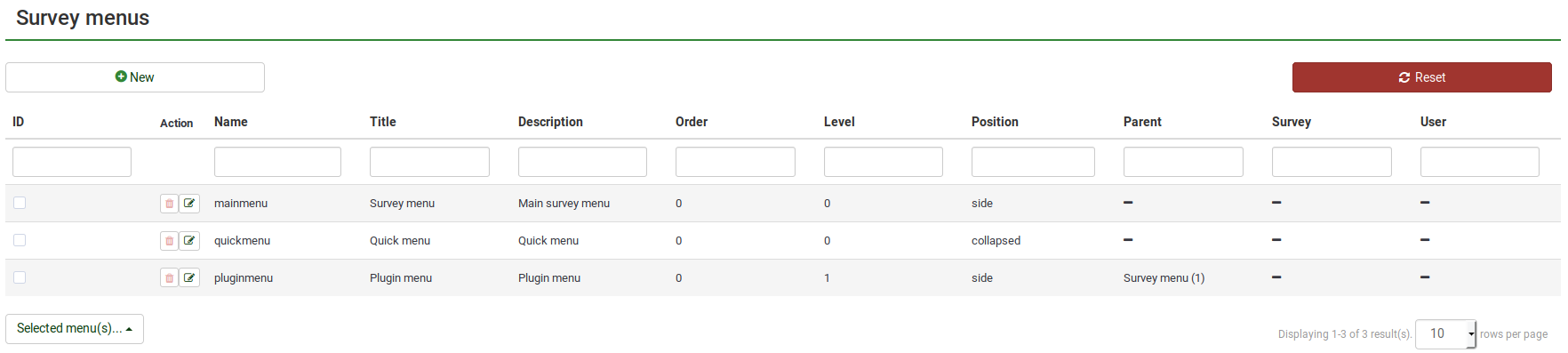
Three actions are available:
Menu aanmaken
If you would like to create a new menu, press on the green button (+ New menu) located in the upper-right part of the window. The following window will pop-up:
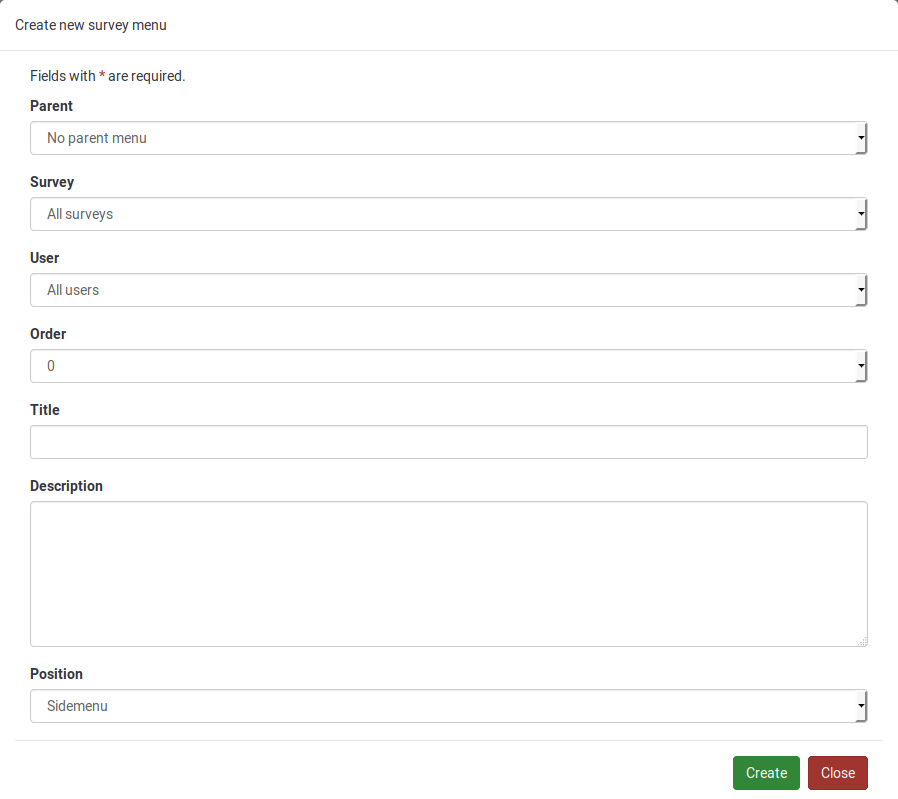
A group of options is available:
- Parent:
- Survey: You can choose to which survey is the menu available. It comes automatically set up for All surveys;
- Ordering:If you use more menus that have the same position, ordering them would help you better organize them.
- Title: The tile of the menu;
- Description: A short summary of the entries that will be added to that menu can be added;
- Position: Four positions are availalbe:
- Sidemenu : The menu will be located on the left side of the window.
- Collapsed menu :
- Top bar : The menu is going to be on a bar located in the upper part of the window:
- Bottom bar : The menu is going to be on a bar located in the lower part of the window:
If you would like to change the details of an already existing menu, click on the green button located in the Action column. The respective menu will get selected and in the upper right, the +New menu button changes to Edit menu. Click on it and do the edits.
Menu verwijderen
If you want to delete a menu, click on the red trash button that corresponds to that respective menu (located in the Action column). If you click Delete now, all the menu entries of that menu will also be deleted.