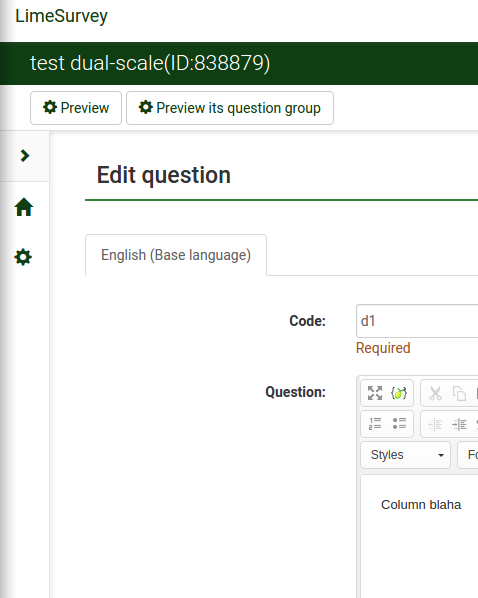Quickmenu: Difference between revisions
From LimeSurvey Manual
No edit summary |
No edit summary |
||
| Line 9: | Line 9: | ||
Configure in personal preferences. List all available icons, checkbox beside. Just check those buttons you want to show. | Configure in personal preferences. List all available icons, checkbox beside. Just check those buttons you want to show. | ||
Need a new table for user preferences: <code>lime_user_settings</code>. Key-value store like global settings. | Need a new table for user preferences: <code>lime_user_settings</code>. Key-value store like global settings. | ||
{| | {| | ||
| Line 20: | Line 20: | ||
| stg_value || char varying(255) | | stg_value || char varying(255) | ||
|} | |} | ||
Primary key is <code>(uid, stg_name)</code>. | |||
Revision as of 10:46, 21 April 2016
When side-menu is collapsed, we have a quick-menu to the left:
We want this to be configurable for each user.
Default buttons - just the home button. Maybe a link to configurator? "Configure this menu."
Configure in personal preferences. List all available icons, checkbox beside. Just check those buttons you want to show.
Need a new table for user preferences: lime_user_settings. Key-value store like global settings.
| Column | Def |
|---|---|
| uid | integer, reference to lime_users |
| stg_name | char varying(50) not null |
| stg_value | char varying(255) |
Primary key is (uid, stg_name).