Testing a survey/da: Difference between revisions
From LimeSurvey Manual
Maren.fritz (talk | contribs) Created page with "Test af en undersøgelse" |
Maren.fritz (talk | contribs) Created page with "Du kan teste en undersøgelse på et hvilket som helst tidspunkt, mens du opretter den, ved at klikke på knappen '''Preview survey''' på undersøgelsens værktøjslinje:" |
||
| Line 2: | Line 2: | ||
Du kan teste en undersøgelse på et hvilket som helst tidspunkt, mens du opretter den, ved at klikke på knappen '''Preview survey''' på undersøgelsens værktøjslinje: | |||
Revision as of 08:32, 27 December 2023
Du kan teste en undersøgelse på et hvilket som helst tidspunkt, mens du opretter den, ved at klikke på knappen Preview survey på undersøgelsens værktøjslinje:
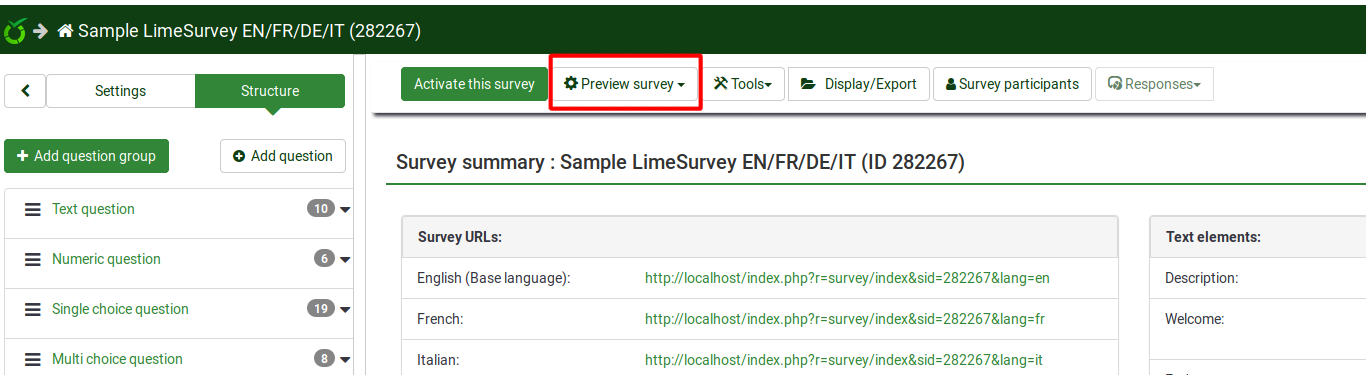
This allows you to check the survey look and feel before activating it. When testing/previewing your survey, the responses will not be stored in the response table.