List questions/sl: Difference between revisions
From LimeSurvey Manual
Maren.fritz (talk | contribs) Created page with "*''''(Vprašalna) koda:'''' Vprašalna koda se večinoma uporablja z izrazi." |
Maren.fritz (talk | contribs) Created page with "*''''Vprašanje:'''' Pod tem stolpcem je prikazano besedilo vprašanja." |
||
| Line 33: | Line 33: | ||
*''''Vprašanje:'''' Pod tem stolpcem je prikazano besedilo vprašanja. | *''''Vprašanje:'''' Pod tem stolpcem je prikazano besedilo vprašanja. | ||
*''' | *''''Vrsta vprašanja:'''' Prikaže vrsto vprašanja. Za nadaljnje podrobnosti o razpoložljivih vrstah vprašanj LimeSurvey preverite naslednjo [[vrste vprašanj|povezava]]. | ||
*'''Group:''' Shows the group a question belongs to. For more details on question groups, click [[Question groups - introduction|here]]. | *'''Group:''' Shows the group a question belongs to. For more details on question groups, click [[Question groups - introduction|here]]. | ||
Revision as of 09:46, 12 December 2023
Uvod
Če si želite ogledati seznam anketnih vprašanj, na zavihku Nastavitve kliknite Seznam vprašanj'.
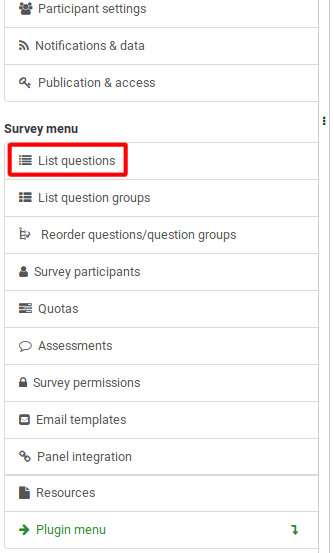
Ko kliknete, se prikaže naslednja stran.
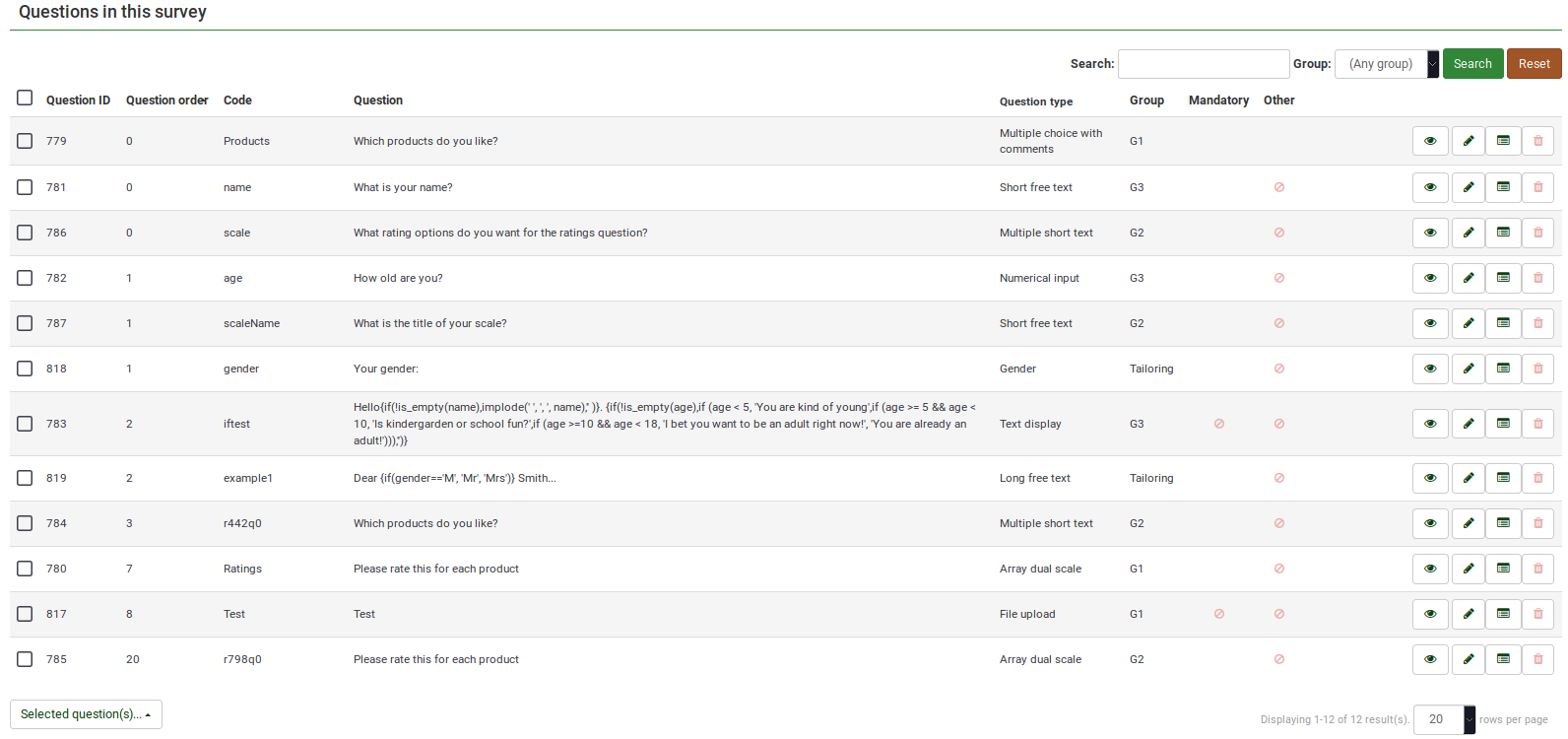
Tabela vprašanj
Zgornji posnetek zaslona prikazuje (na zgornji desni strani tabele) iskalno polje, ki vam omogoča iskanje določenega vprašanja. Filter skupine lahko uporabite v primeru, da uporabljate podobna imena vprašanj v več skupinah vprašanj.
Stolpci tabele so:
- 'ID vprašanja:' Prikaže številsko vrednost, ki predstavlja ID vprašanja.
- 'Vrstni red vprašanj:' Navaja vrstni red, v katerem so vprašanja prikazana udeležencem.
- '(Vprašalna) koda:' Vprašalna koda se večinoma uporablja z izrazi.
- 'Vprašanje:' Pod tem stolpcem je prikazano besedilo vprašanja.
- 'Vrsta vprašanja:' Prikaže vrsto vprašanja. Za nadaljnje podrobnosti o razpoložljivih vrstah vprašanj LimeSurvey preverite naslednjo povezava.
- Group: Shows the group a question belongs to. For more details on question groups, click here.
- Mandatory:: To find out more about what it means for a question to be mandatory, click here. Three options can be displayed in the table:
- Not specified: The question is not mandatory.
- Specified: The question has to be filled in by respondents.
- Not relevant: The attribute Mandatory cannot be edited (e.g., text display questions).
- Other: It refers to attribute Other. If enabled, another answer option will be displayed alongside the ones defined by you. Three options can be displayed in the table:
- Not specified: The question does not have the attribute Other enabled (no "other" answer option will be displayed alongside your defined answers).
- Specified: If specified, option Other is active. This means that an other answer option will be displayed alongside your defined question answers.
- Not relevant: Certain questions do not allow you to enable the Other option (such as text display or free text question types).
- Quick-action buttons: The last column contains four quick action buttons:
- Question preview: Allows you to preview a question.
- Edit question: To edit the question text or other question-related attributes, click the green pencil.
- Question summary: Provides access to the most important details of the respective question, such as the question text and the enabled attributes.
- Delete: The red trash button - once clicked, you mustconfirm the question deletion, as well as the deletion of its contents (answer options and subquestions).
Group-Editing Questions
The Selected question(s)... button is located on the bottom-left side of the table. As the name suggests, it allows survey administrators to perform certain group-actions. They are divided in general and advanced options:
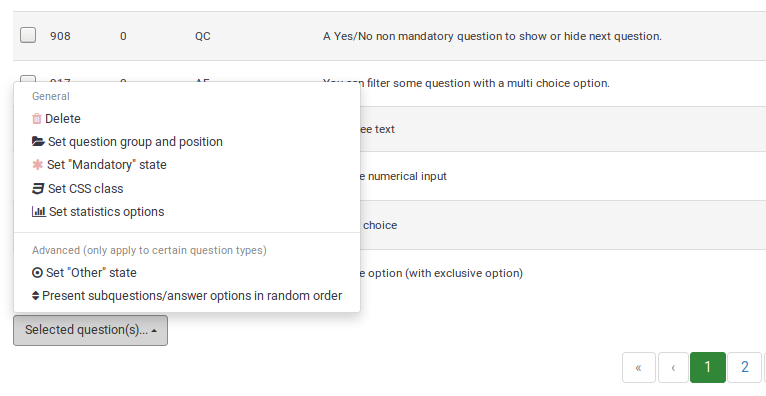
- Delete: Click to delete at least two questions from your questions table.
- Set question group and position: Select multiple questions to move them to another question group.
- Set "Mandatory" state: Select multiple questions and edit their "Mandatory" state.
- Set CSS class: To set up a CSS class for multiple questions, use this function.
- Set statistics option: Each question contains a set of attributes grouped under the Statistics tab. For more information, access the .
- Set Other state: To enable or disable attribute Other for multiple questions at once, use this button.
- Present subquestions/answer options in random order: If enabled, the subquestions and question answers will be displayed to each survey participant in a random order. For more details on this attribute, continue reading here.