List questions/bg: Difference between revisions
From LimeSurvey Manual
Maren.fritz (talk | contribs) Created page with "*''''Въпрос:'''' Текстът на въпроса се показва под тази колона." |
Maren.fritz (talk | contribs) Created page with "*''''Тип въпрос:'''' Показва типа въпрос. За повече подробности относно наличните типове въпроси в L..." |
||
| Line 33: | Line 33: | ||
*''''Въпрос:'''' Текстът на въпроса се показва под тази колона. | *''''Въпрос:'''' Текстът на въпроса се показва под тази колона. | ||
*''' | *''''Тип въпрос:'''' Показва типа въпрос. За повече подробности относно наличните типове въпроси в LimeSurvey, проверете следната [[Типове въпроси|връзка]]. | ||
*'''Group:''' Shows the group a question belongs to. For more details on question groups, click [[Question groups - introduction|here]]. | *'''Group:''' Shows the group a question belongs to. For more details on question groups, click [[Question groups - introduction|here]]. | ||
Revision as of 08:53, 14 November 2023
Въведение
За да видите списък с въпроси от анкетата, от раздела Настройки щракнете върху Списък с въпроси'.
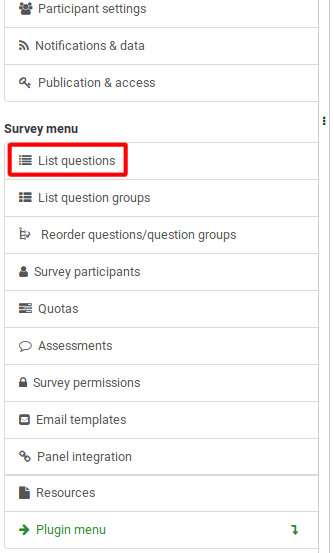
След щракване ще се покаже следната страница.
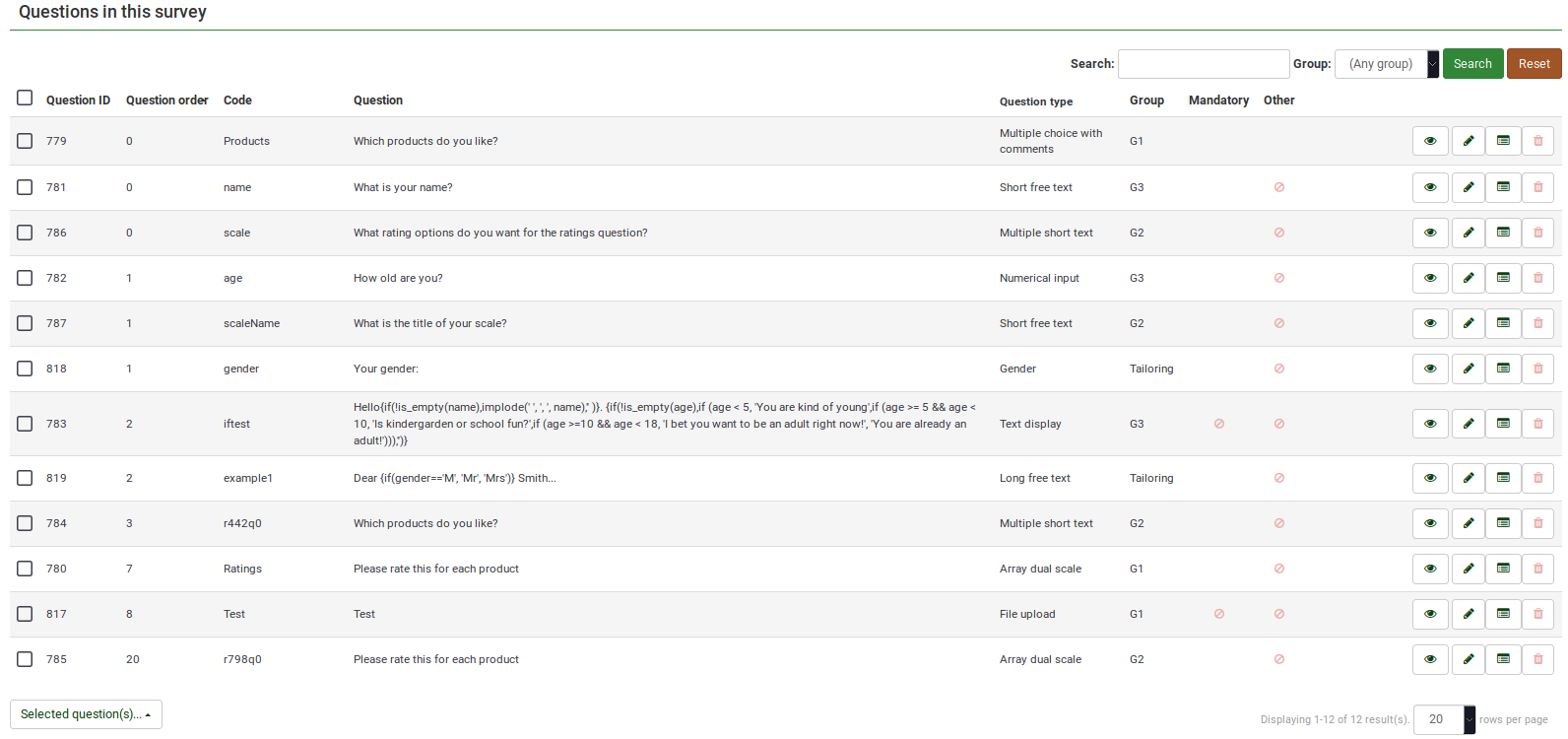
Таблица с въпроси
Екранната снимка по-горе показва (в горния десен ъгъл на таблицата) поле за търсене, което ви позволява да търсите конкретен въпрос. Груповият филтър може да се приложи в случай, че използвате подобни имена на въпроси в няколко групи въпроси.
Колоните на таблицата са:
- 'ID на въпрос:' Показва числова стойност, представляваща ID на въпроса.
- 'Ред на въпросите:' Изброява реда, в който въпросите се показват на участниците.
- '(Въпрос) Код:' Кодът на въпроса се използва главно с изрази.
- 'Въпрос:' Текстът на въпроса се показва под тази колона.
- 'Тип въпрос:' Показва типа въпрос. За повече подробности относно наличните типове въпроси в LimeSurvey, проверете следната връзка.
- Group: Shows the group a question belongs to. For more details on question groups, click here.
- Mandatory:: To find out more about what it means for a question to be mandatory, click here. Three options can be displayed in the table:
- Not specified: The question is not mandatory.
- Specified: The question has to be filled in by respondents.
- Not relevant: The attribute Mandatory cannot be edited (e.g., text display questions).
- Other: It refers to attribute Other. If enabled, another answer option will be displayed alongside the ones defined by you. Three options can be displayed in the table:
- Not specified: The question does not have the attribute Other enabled (no "other" answer option will be displayed alongside your defined answers).
- Specified: If specified, option Other is active. This means that an other answer option will be displayed alongside your defined question answers.
- Not relevant: Certain questions do not allow you to enable the Other option (such as text display or free text question types).
- Quick-action buttons: The last column contains four quick action buttons:
- Question preview: Allows you to preview a question.
- Edit question: To edit the question text or other question-related attributes, click the green pencil.
- Question summary: Provides access to the most important details of the respective question, such as the question text and the enabled attributes.
- Delete: The red trash button - once clicked, you mustconfirm the question deletion, as well as the deletion of its contents (answer options and subquestions).
Group-Editing Questions
The Selected question(s)... button is located on the bottom-left side of the table. As the name suggests, it allows survey administrators to perform certain group-actions. They are divided in general and advanced options:
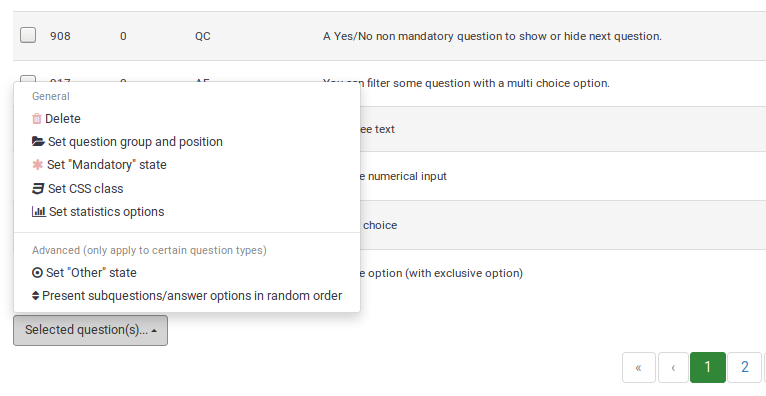
- Delete: Click to delete at least two questions from your questions table.
- Set question group and position: Select multiple questions to move them to another question group.
- Set "Mandatory" state: Select multiple questions and edit their "Mandatory" state.
- Set CSS class: To set up a CSS class for multiple questions, use this function.
- Set statistics option: Each question contains a set of attributes grouped under the Statistics tab. For more information, access the .
- Set Other state: To enable or disable attribute Other for multiple questions at once, use this button.
- Present subquestions/answer options in random order: If enabled, the subquestions and question answers will be displayed to each survey participant in a random order. For more details on this attribute, continue reading here.