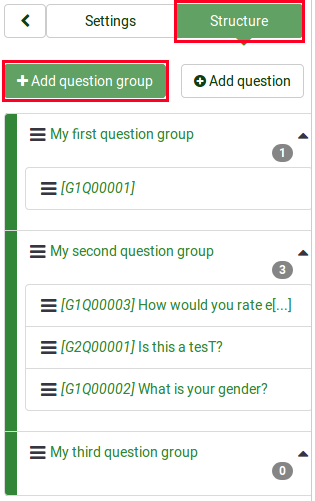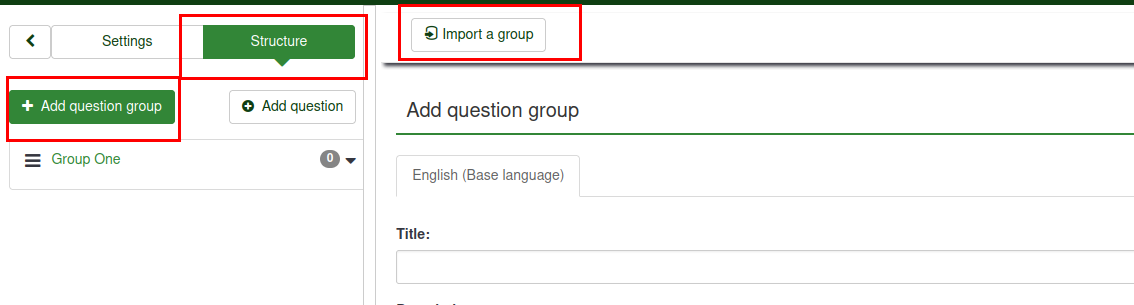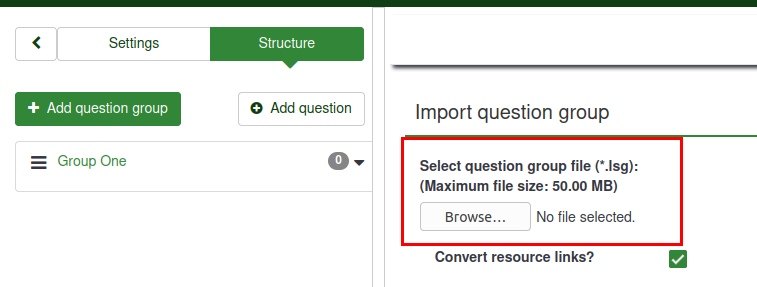Question groups - introduction/hu: Difference between revisions
From LimeSurvey Manual
Maren.fritz (talk | contribs) Created page with "==Kérdéscsoport importálása==" |
Maren.fritz (talk | contribs) Created page with "Egy LimeSurvey felmérésből korábban exportált kérdéscsoportot is importálhat (.lsg fájlformátum)." |
||
| Line 62: | Line 62: | ||
Egy LimeSurvey felmérésből korábban exportált kérdéscsoportot is importálhat (.lsg fájlformátum). | |||
Revision as of 07:43, 11 October 2023
Kérdéscsoport létrehozása
A csoportok nagyszerű lehetőséget kínálnak a felmérések rendszerezésére azáltal, hogy kategóriákba (csoportokba) helyezi őket. A felmérések/csoportok kategorizálása teljes mértékben Önön múlik.
Kérdéscsoportok hozzáadása a felméréshez:
(1) A felmérés felmérés struktúra lapján kattintson a +Kérdéscsoport hozzáadása lehetőségre.
Miután a „Kérdéscsoport hozzáadása” gombra kattintott, megjelenik a kérdéscsoport hozzáadása panel.
(2) Töltse ki a kötelező mezőket.
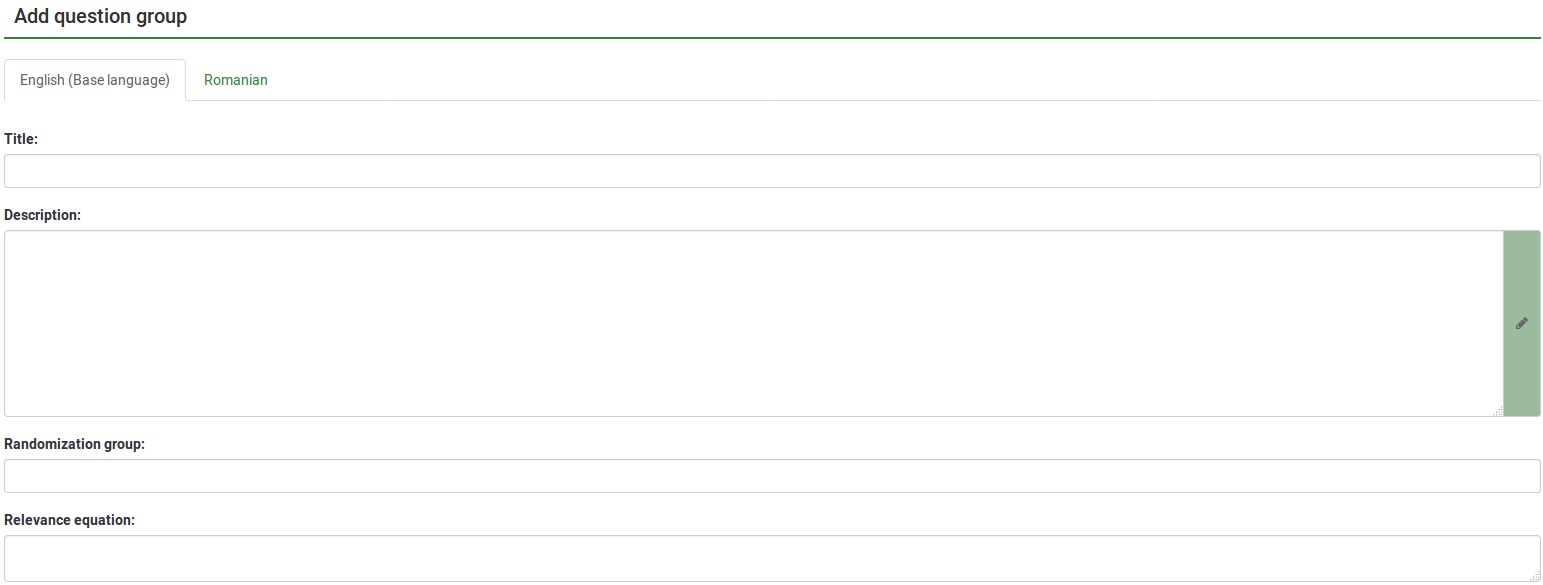
„Kérdéscsoport hozzáadása” mezőket
- Cím: Írja be ebbe a mezőbe azt a nevet, amelyet a kérdéscsoportnak szeretne adni;
- Leírás: Ebben a mezőben magyarázó megjegyzést tehet közzé bármely kérdéscsoporthoz. Ha leírást ad hozzá, az a kérdőívvel együtt megjelenik, mielőtt elkezdené az adott csoportban lévő kérdéseket. Ha nem adunk hozzá szöveget, akkor a nyilvános résztvevők egyszerűen a felmérés kérdéseire lépnek. A HTML-szerkesztővel tetszés szerint helyezhet be képeket, formázott szöveget stb.;
- Véletlenszerűségi csoport: Egy kérdéscsoport véletlenszerűsítésének megkezdéséhez írjon be egy karakterláncot a mezőbe, például: randgroup1. Ugyanazt a karakterláncot kell beírnia minden véletlenszerűsíteni kívánt kérdéscsoportba, amelyek véletlenszerű sorrendben jelennek meg a felmérés kitöltésekor. Csak az azonos csoporton belüli helyek fognak véletlenszerűen váltani!
- Relevanciaegyenlet: Ebben a mezőben beállíthat egy "relevanciaegyenletet" a csoporthoz az ExpressionScript segítségével. Ez hasznos a "hurkoláshoz" vagy más olyan esetekben, amikor hasonló tartalmat többször megismétel. Tegyük fel például, hogy ugyanazt a kérdéssort szeretné feltenni a háztartás minden gyermekének, és egy „numKids” kérdésen keresztül megkérdezte, hány gyerek van. Ezután minden egyes utókérdéscsoporthoz relevanciaegyenleteket kell használni (amelyek adatokat gyűjtenek a harmadik gyermekről), például: numKids == 3;
Annyi csoportot hozhat létre, amennyit csak akar!
Kérdéscsoport hozzáadása eszköztár
A felső eszköztáron a következő lehetőségeket találja:
- Megjelenítés/Exportálás: Ez a funkció a teljes felmérés különböző formátumokba történő exportálására szolgál.
- Felmérés résztvevői: Erre a gombra kattintva átirányítja a felmérés adminisztrátorát a saját [ [Felmérés résztvevői|felmérés résztvevői táblázat]].
- Válaszok: Ha a felmérés aktív, a gomb láthatóvá válik. Hozzáférést kínál a választáblázathoz.
- Csoport importálása: A fent említett két módszer | Kérdéscsoport importálása|csoportfüggvény importálása.
Kérdéscsoport importálása
Egy LimeSurvey felmérésből korábban exportált kérdéscsoportot is importálhat (.lsg fájlformátum).
(1) From the survey Structure tab, click +Add question group.
(2) Click Import a group on the top toolbar.
(3) Browse your computer/server and upload the .lsg file that contains the question group you wish to import.
Question group actions
After the creation of a survey, you can access the newly created group from the survey structure menu. The following page will be displayed:
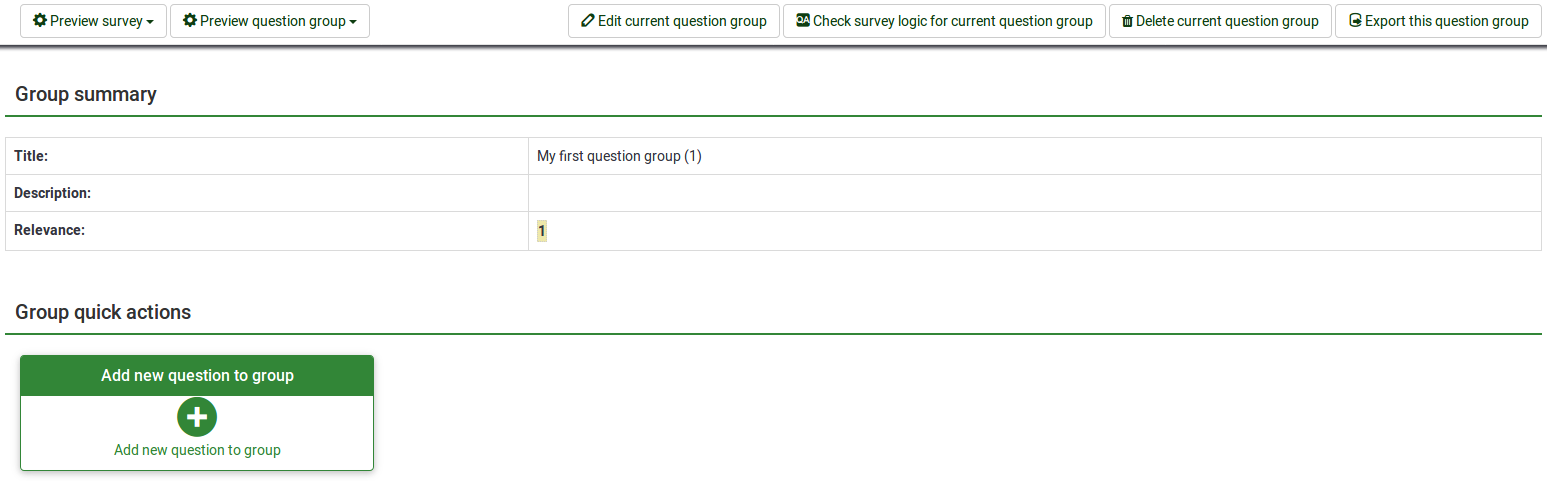
The page is divided into three sections:
- Question group toolbar: You will find the following options on the toolbar:
- Preview survey/question group: Click one of the two buttons to either preview your whole survey or only the current question group. If additional languages were added to your survey, the survey/question group can be previewed in each language of the survey. Just click one of the two preview buttons and select the desired language.
- Edit current question group: Click this button to edit the title, description, relevance equation, or randomization group of the current question group.
- Check survey logic for current question group: This helps you see the possible errors that might exist within a question group - it is especially useful when the ExpressionScript is used.
- Delete current question group: To delete the current question group, click this button.
- Export this question group: If you wish to export this question group to later import it into another LimeSurvey survey, click this button. The file will be exported in the .lsg format.
- Group summary: The main question group details are displayed;
- Group quick actions: This allows you to quickly perform question-groups-related actions - in our case, the add new question to group option is displayed. To find out more about questions, read our introductory wiki section on question.
Preview question group
Once you have started to add questions into your group, you may want from time to time to preview how the respective question group looks. To do that, look for the question group button that can be accessed from the:
Preview question group - survey structure
Click the survey Structure tab, select the desired Question group, and click preview question group:

Preview question group - question group panel
You can preview the question group once you have finished editing it.
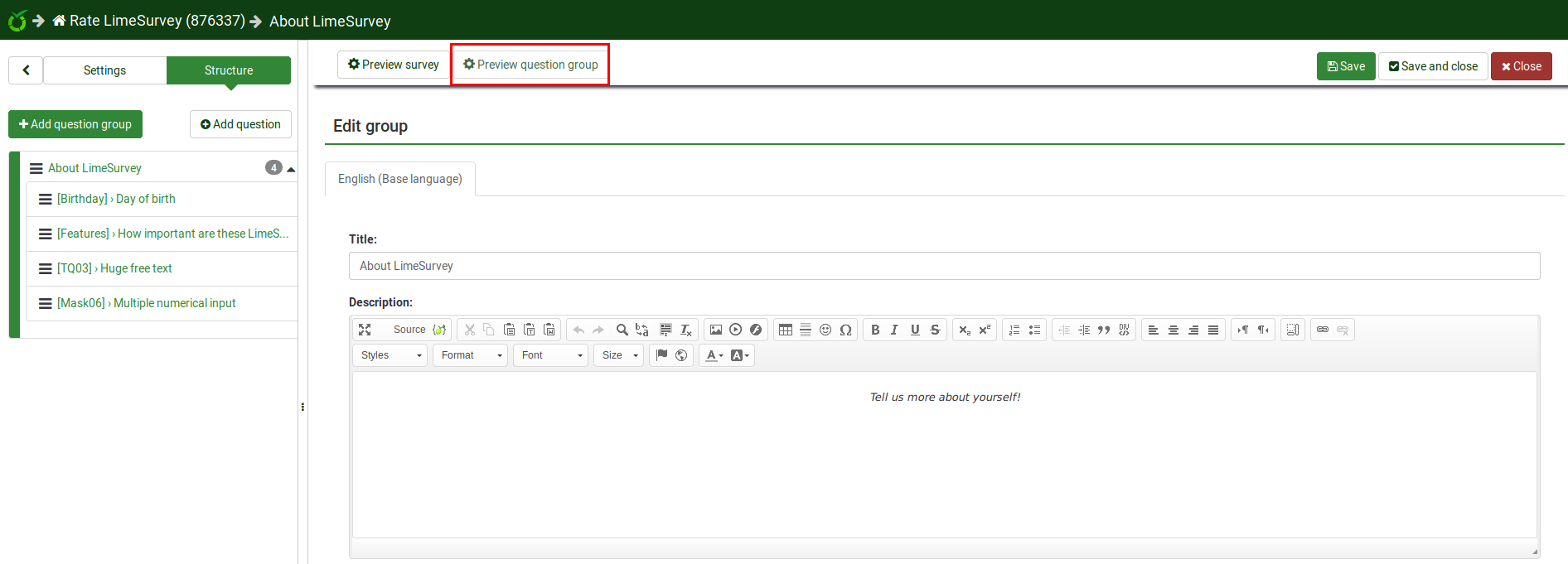
preview question group - question panel
The question group to which questions belong can be previewed from the question panel - see the top bar:
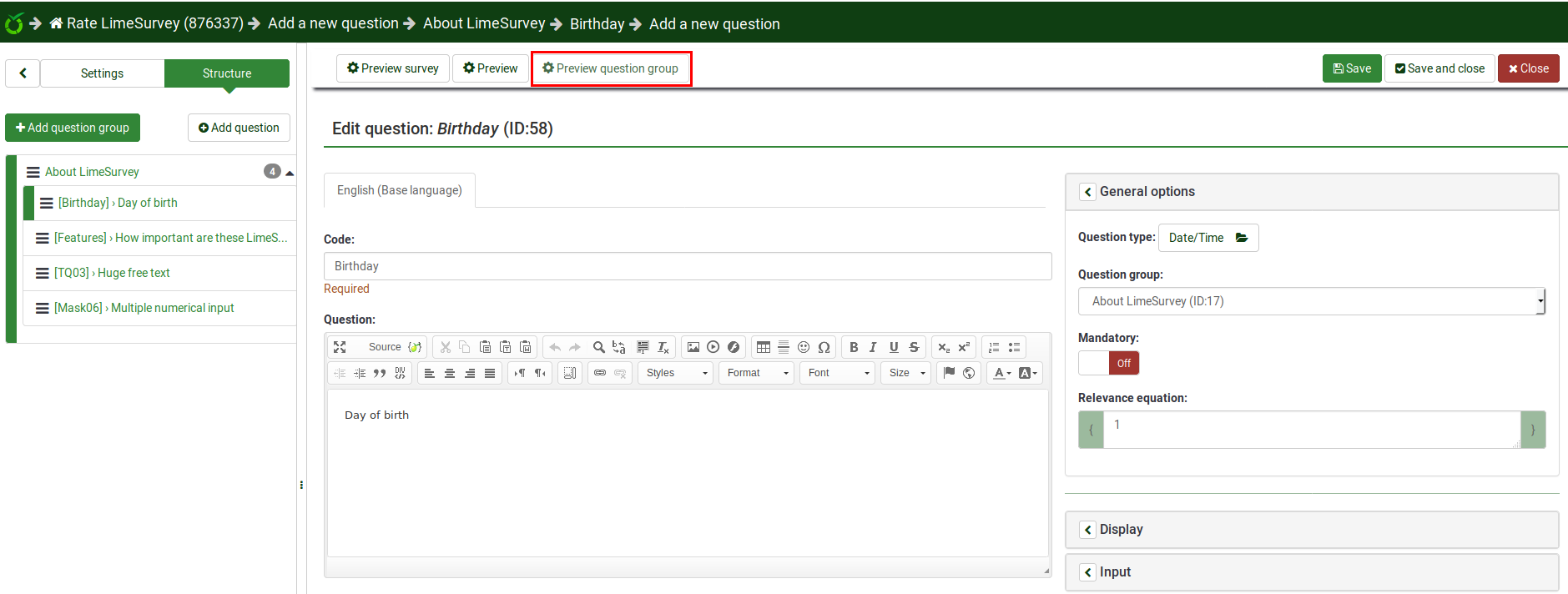
Reordering question groups
The question groups and questions can be reordered. For further details, read the survey structure wiki subsection.
Example
The relevance equation offers many possibilities to further customize your survey. A simple example is presented below to show how some question groups can be hidden according to the answer provided by the respondent to a prior question (part of another question group). For example, if you want to find out more information about parents that have one child in comparison to those with two or more, using the relevance equation to hide certain questions/question groups is recommended.
Link .lss file: Question_groups_simple_example.zip -> For instructions on how to import the file, refer to the following wiki section.
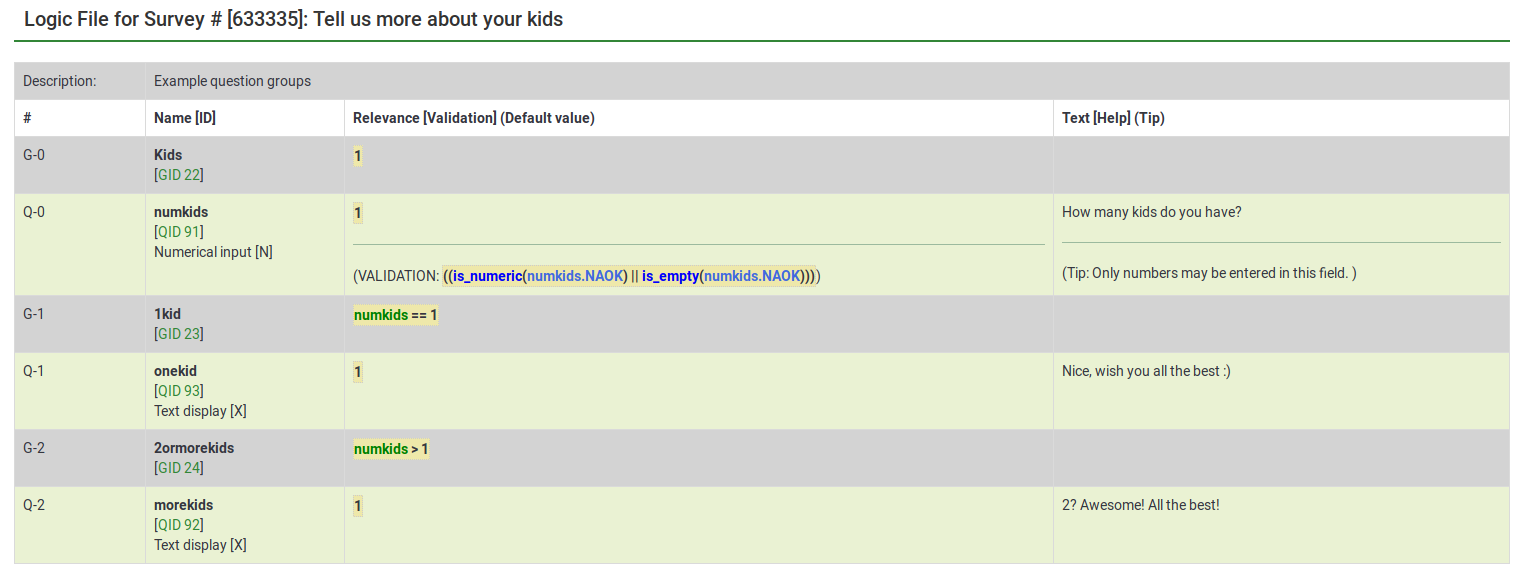
The above file contains three question groups, each containing one question. Question group "1kid" is displayed only if the value introduced by the respondent to the question "numkids" is 1. Question group "2ormorekids" is displayed only if the answer to the question "numkids" is >1.
This is just a simple example to show how expressions can be used to further customize your survey. For more details, please read about the ExpressionScript functionality.
- There are several ways to hide questions. One is to use conditions. However, for more complex surveys, the ExpressionScript has to be used.
- If you use expressions, don't forget to look for syntax errors with the help of the logic file.