Administering LimeSurvey/hu: Difference between revisions
From LimeSurvey Manual
Maren.fritz (talk | contribs) Created page with "A LimeSurvey adminisztrálása" |
Maren.fritz (talk | contribs) Created page with "=Általános= A LimeSurvey telepítésének adminisztrálásához kattintson a kezdőlap felső eszköztárában található '''Konfiguráció''' gombra:" |
||
| Line 1: | Line 1: | ||
<languages /> __TOC__ | <languages /> __TOC__ | ||
= | =Általános= | ||
A LimeSurvey telepítésének adminisztrálásához kattintson a kezdőlap felső eszköztárában található '''Konfiguráció''' gombra: | |||
Revision as of 07:20, 6 October 2023
Általános
A LimeSurvey telepítésének adminisztrálásához kattintson a kezdőlap felső eszköztárában található Konfiguráció gombra:
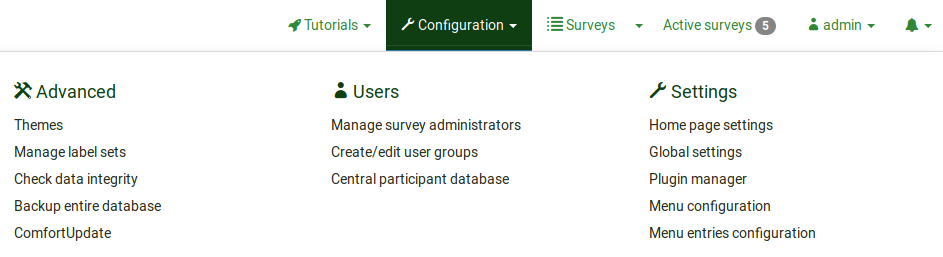
The menu contains three tabs: settings, users, and advanced.
Settings tab
This tab contains five options which can be used to customize your LimeSurvey installation:
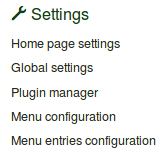
Users tab
The Users tab contains options related to user and participant management. You have the ability to offer different survey and/or global permissions to your employees/helpers by creating different user groups. Creating user groups makes managing users with different permissions easier. The central participant database (CPDB) contains survey participants who are allocated to more than one survey and/or are shared with other LimeSurvey survey administrators. Three options are located under the Users tab:
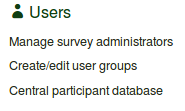
Advanced tab
Under this tab you will find options that are neither users- nor settings-related. The Advanced tab contains functionalities that you can use to enhance your survey or your LimeSurvey installation:
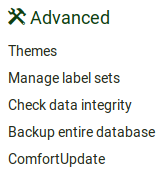
- Theme editor (was Template editor)
- Manage label sets
- Check data integrity
- Backup entire database
- ComfortUpdate