Survey menu/pl: Difference between revisions
From LimeSurvey Manual
Maren.fritz (talk | contribs) Created page with "=Lista grup=" |
Maren.fritz (talk | contribs) Created page with "Aby wyświetlić listę grup pytań ankiety, kliknij opcję „Wyświetl grupy pytań”. Wszystkie grupy są wyświetlane w tabeli." |
||
| Line 34: | Line 34: | ||
Aby wyświetlić listę grup pytań ankiety, kliknij opcję „Wyświetl grupy pytań”. Wszystkie grupy są wyświetlane w tabeli. | |||
Więcej szczegółów znajdziesz w [[Wyświetl grupy pytań|stronę wiki]]. | |||
=Reorder questions and question groups= | =Reorder questions and question groups= | ||
Revision as of 08:17, 12 September 2023
Wprowadzenie
W zakładce „Ustawienia” znajdziesz „Ustawienia ankiety” i „Menu ankiety”. W tej sekcji Wiki omówione zostanie menu Ankieta.
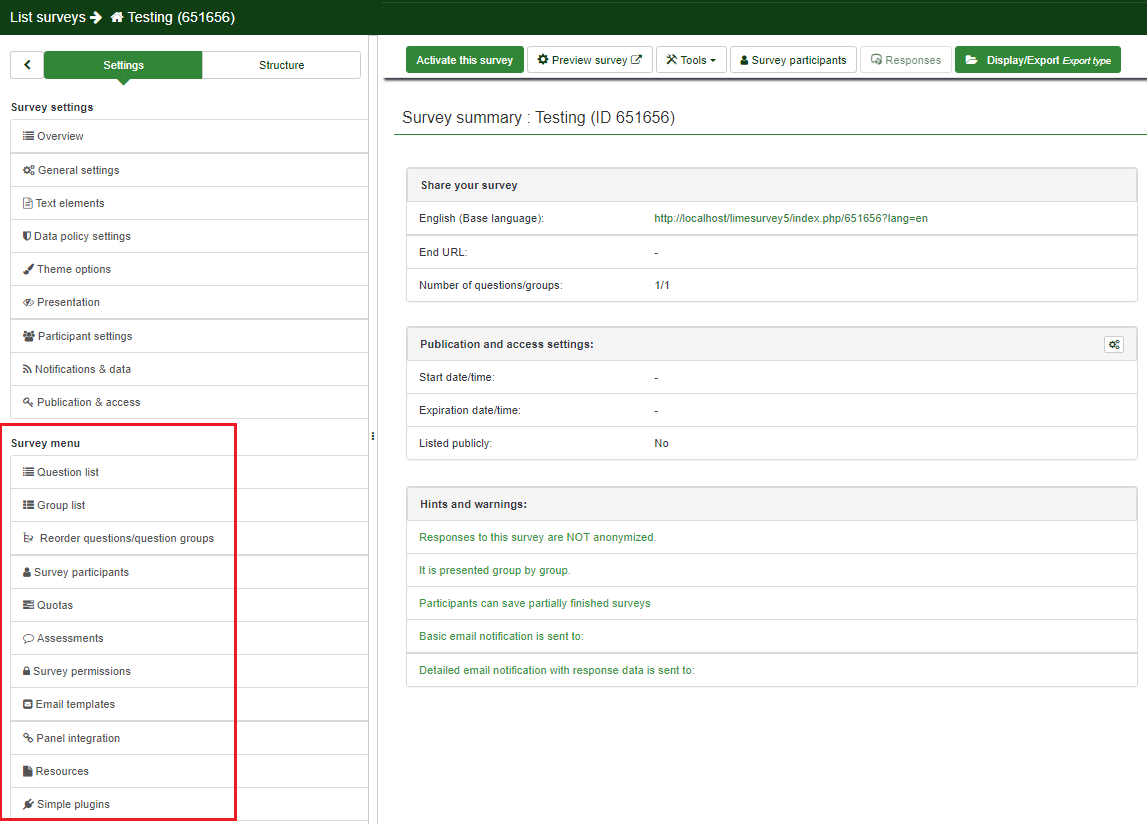
- Lista pytań
- Lista grup
- Zmień kolejność pytań i grup pytań
- Uczestnicy ankiety
- Limity
- Oceny
- Uprawnienia do ankiety
- Szablony e-maili
- Integracja z panelami
- Zasoby
- Proste wtyczki
Lista pytań
Aby wyświetlić listę pytań, kliknij opcję „Wyświetl pytania”. Lista pytań ankiety zostanie wyświetlona w tabeli z przyciskami szybkiej akcji w ostatniej kolumnie.
Aby uzyskać więcej informacji, przeczytaj naszą stronę wiki dotyczącą tej opcji.
Lista grup
Aby wyświetlić listę grup pytań ankiety, kliknij opcję „Wyświetl grupy pytań”. Wszystkie grupy są wyświetlane w tabeli.
Więcej szczegółów znajdziesz w stronę wiki.
Reorder questions and question groups
To get an overview of the overall structure of your survey, click Reorder questions/question groups. This allows you to reorder questions and question groups.
For more details, read our wiki page about this option.
Survey participants
You may want to invite a specific group to participate in your survey to keep track of who has completed the survey and who has not, and ensure that each person can participate only once. To do this, click Survey participants and add only those persons that you wish to complete the survey..
For a more in-depth presentation of this functionality, access the following link.
Quotas
A quota is used to set a limit on responses from defined groups of people on an active survey. Some common attributes used in defining quotas are things like gender, age, race, province/state. A quota can be added by clicking Add new quota located in the right part of the window.
For further details, access the following link on quotas and their usage.
Assessments
LimeSurvey contains a feature that allows the survey administrator to create survey assessments for participants- even for multilingual surveys. Assessments are rules which evaluate the responses to a survey immediately after it is submitted, displaying text blocks to the survey participant (based on that evaluation).
For further details on its usage, check our wiki page about it.
Survey permissions
In some cases the administrator may not want to give a user (e.g., a translator) global permissions to access more than one survey. That is why the survey permissions panel was created - to facilitate the allocation of permissions to different users without the need of using the global system of permissions. To learn more about global permissions and survey permissions, access the following wiki section.
For more details on survey permissions and their usage, click the following link.
Email templates
The email templates are used to send personalized invitations, reminders, confirmations, and registrations emails to survey participants (from the survey participants table). You can also edit the standard basic (or detailed) admin notifications that are sent to the survey administrator(s).
For more information, access the wiki section dedicated to email templates.
Panel integration
You can set up which additional URL parameters will be accepted by your survey (these parameters will be attached to the start URL of the survey).
For further details, see the wiki section on panel integration.
Resources
Here you can manage pictures and media files that were uploaded in the HTML Editor.
For more details, refer to our wiki section on how to use external resources in your survey.
Simple plugins
For more details, refer to the wiki section on plugin menu.