List questions/es: Difference between revisions
From LimeSurvey Manual
Maren.fritz (talk | contribs) Created page with "*'''Tipo de pregunta:''' Muestra el tipo de pregunta. Para obtener más detalles sobre los tipos de preguntas disponibles de LimeSurvey, consulte el siguiente Tipos de pregu..." |
Maren.fritz (talk | contribs) Created page with "*'''Obligatorio:''': Para obtener más información sobre lo que significa que una pregunta sea obligatoria, haga clic en aquí. Se pueden mostrar tres opcio..." |
||
| Line 37: | Line 37: | ||
*'''Grupo:''' Muestra el grupo al que pertenece una pregunta. Para obtener más detalles sobre los grupos de preguntas, haga clic en [[Grupos de preguntas - introducción|aquí]]. | *'''Grupo:''' Muestra el grupo al que pertenece una pregunta. Para obtener más detalles sobre los grupos de preguntas, haga clic en [[Grupos de preguntas - introducción|aquí]]. | ||
*''' | *'''Obligatorio:''': Para obtener más información sobre lo que significa que una pregunta sea obligatoria, haga clic en [[QS:Mandatorio|aquí]]. Se pueden mostrar tres opciones en la tabla: | ||
**'' | **''No especificado:'' La pregunta no es obligatoria. | ||
**'' | **''Especificado:'' La pregunta debe ser completada por los encuestados.!N !**''No relevante:'' El atributo ''Obligatorio'' no se puede editar (p. ej., [[Tipo de pregunta - Visualización de texto|preguntas con visualización de texto]]). | ||
**'' | |||
*'''Other:''' It refers to attribute [[QS:Other|Other]]. If enabled, another answer option will be displayed alongside the ones defined by you. Three options can be displayed in the table: | *'''Other:''' It refers to attribute [[QS:Other|Other]]. If enabled, another answer option will be displayed alongside the ones defined by you. Three options can be displayed in the table: | ||
Revision as of 16:26, 4 September 2023
Introducción
Para ver una lista de preguntas de la encuesta, en la pestaña Configuración, haga clic en Lista de preguntas.
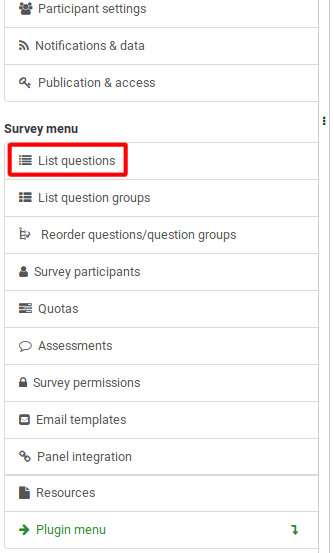
Una vez hecho clic, se mostrará la siguiente página.
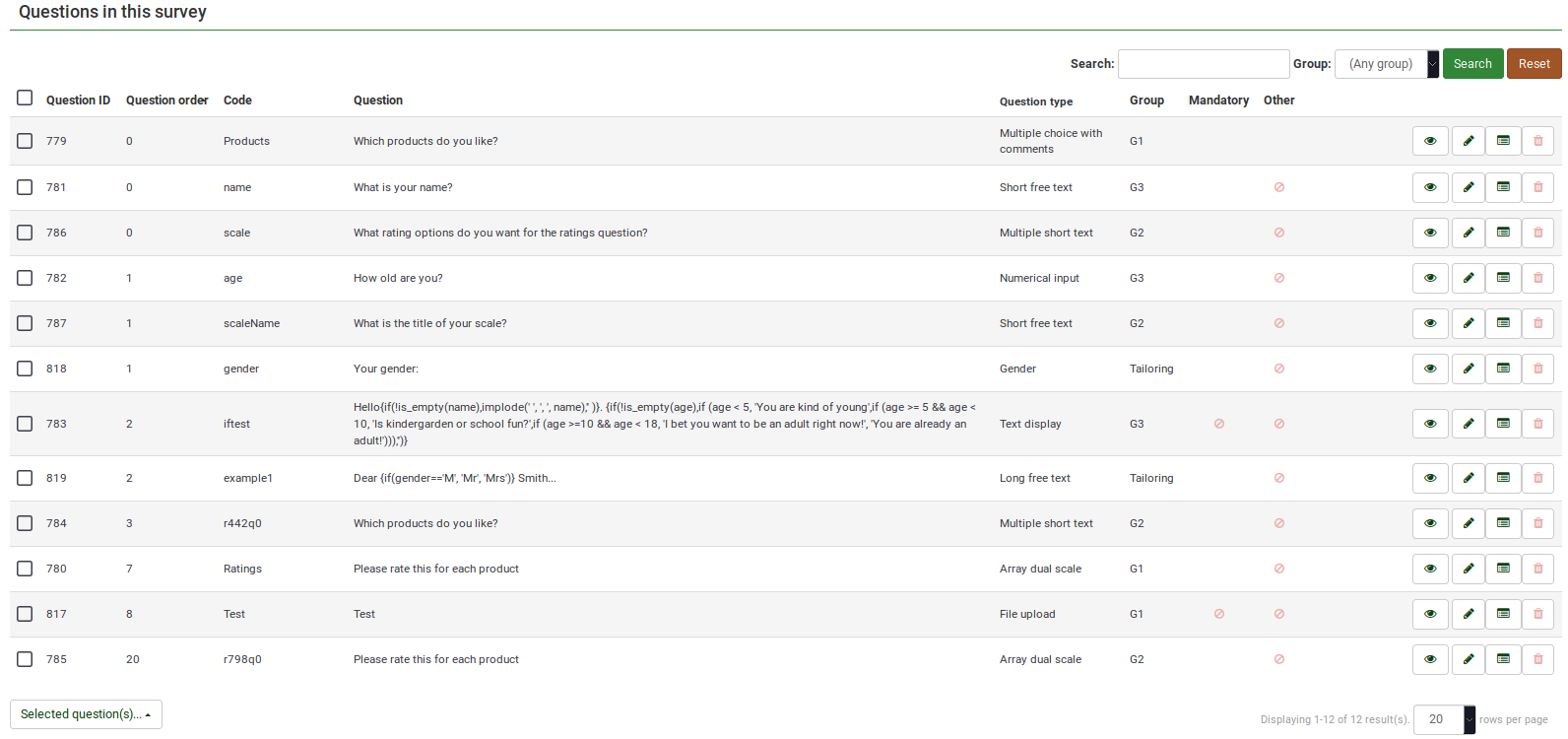
Tabla de preguntas
La captura de pantalla anterior muestra (en la parte superior derecha de la tabla) un cuadro de búsqueda que le permite buscar una pregunta específica. El filtro de grupo se puede aplicar en caso de que utilice nombres de preguntas similares en varios grupos de preguntas.
Las columnas de la tabla son:
- ID de pregunta: Muestra un valor numérico que representa el ID de la pregunta.
- Orden de las preguntas: Muestra el orden en que se muestran las preguntas a los participantes.
- Código (pregunta): El código de pregunta se utiliza principalmente con expresiones.
- Pregunta: El texto de la pregunta se muestra debajo de esta columna.
- Tipo de pregunta: Muestra el tipo de pregunta. Para obtener más detalles sobre los tipos de preguntas disponibles de LimeSurvey, consulte el siguiente enlace.
- Grupo: Muestra el grupo al que pertenece una pregunta. Para obtener más detalles sobre los grupos de preguntas, haga clic en aquí.
- Obligatorio:: Para obtener más información sobre lo que significa que una pregunta sea obligatoria, haga clic en aquí. Se pueden mostrar tres opciones en la tabla:
- No especificado: La pregunta no es obligatoria.
- Especificado: La pregunta debe ser completada por los encuestados.!N !**No relevante: El atributo Obligatorio no se puede editar (p. ej., preguntas con visualización de texto).
- Other: It refers to attribute Other. If enabled, another answer option will be displayed alongside the ones defined by you. Three options can be displayed in the table:
- Not specified: The question does not have the attribute Other enabled (no "other" answer option will be displayed alongside your defined answers).
- Specified: If specified, option Other is active. This means that an other answer option will be displayed alongside your defined question answers.
- Not relevant: Certain questions do not allow you to enable the Other option (such as text display or free text question types).
- Quick-action buttons: The last column contains four quick action buttons:
- Question preview: Allows you to preview a question.
- Edit question: To edit the question text or other question-related attributes, click the green pencil.
- Question summary: Provides access to the most important details of the respective question, such as the question text and the enabled attributes.
- Delete: The red trash button - once clicked, you mustconfirm the question deletion, as well as the deletion of its contents (answer options and subquestions).
Group-Editing Questions
The Selected question(s)... button is located on the bottom-left side of the table. As the name suggests, it allows survey administrators to perform certain group-actions. They are divided in general and advanced options:
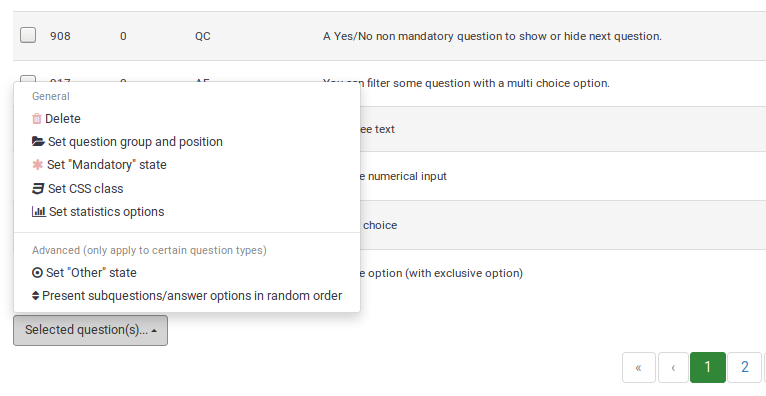
- Delete: Click to delete at least two questions from your questions table.
- Set question group and position: Select multiple questions to move them to another question group.
- Set "Mandatory" state: Select multiple questions and edit their "Mandatory" state.
- Set CSS class: To set up a CSS class for multiple questions, use this function.
- Set statistics option: Each question contains a set of attributes grouped under the Statistics tab. For more information, access the .
- Set Other state: To enable or disable attribute Other for multiple questions at once, use this button.
- Present subquestions/answer options in random order: If enabled, the subquestions and question answers will be displayed to each survey participant in a random order. For more details on this attribute, continue reading here.