Adding answers or subquestions/it: Difference between revisions
From LimeSurvey Manual
Maren.fritz (talk | contribs) Created page with "# '''Posizione:''' Fare clic sul simbolo "tre righe" e trascinarlo su e giù per riordinare i campi. # '''Codice:''' Questi sono i dati che verranno solitamente esportati in i..." |
Maren.fritz (talk | contribs) Created page with "== Specifico per le risposte==" |
||
| Line 27: | Line 27: | ||
## ''Elimina questo campo:'' Fai clic sul pulsante rosso "cestino" per eliminare il rispettivo campo campo. | ## ''Elimina questo campo:'' Fai clic sul pulsante rosso "cestino" per eliminare il rispettivo campo campo. | ||
== | == Specifico per le risposte== | ||
<div class='simplebox'>[[File:help.png]] Please note the '''edit answers''' is different from the '''edit default answers''' one. Click on the following [[Default_answers|link]] to read more about the possibility to edit the default answers in LimeSurvey.</div> | <div class='simplebox'>[[File:help.png]] Please note the '''edit answers''' is different from the '''edit default answers''' one. Click on the following [[Default_answers|link]] to read more about the possibility to edit the default answers in LimeSurvey.</div> | ||
Revision as of 09:33, 7 August 2023
Generale
Diversi tipi di domande ti consentono di creare domande avanzate per i partecipanti al sondaggio. L'aggiunta di risposte e/o sottodomande rappresenta un modo attraverso il quale puoi aumentare la complessità del tuo sondaggio.
Per iniziare ad aggiungere risposte e sottodomande, fai clic sulla domanda che desideri modificare e cerca il pulsante modifica risposta (o sottodomanda):
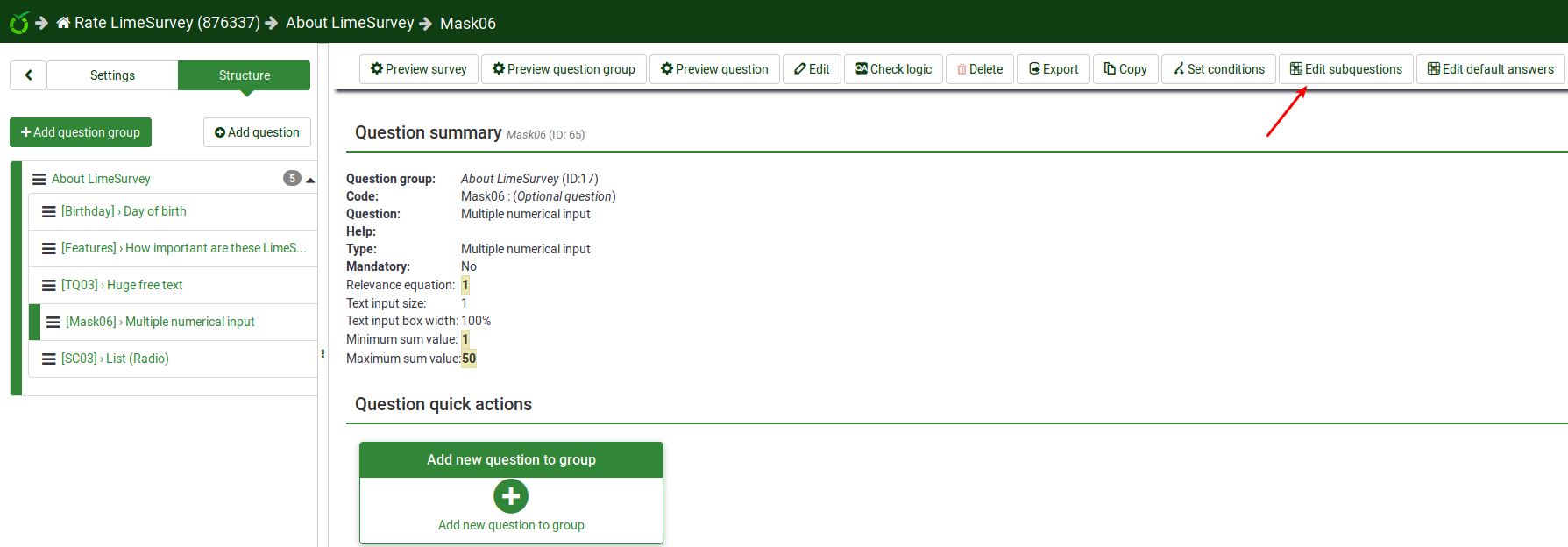
Quando aggiungi una risposta devi assegnare a ciascuna risposta/sottodomanda un codice (che può essere utilizzato per ExpressionScript equazioni di rilevanza, per esempio) e devi inserire il testo risposta/sottodomanda.
- Posizione: Fare clic sul simbolo "tre righe" e trascinarlo su e giù per riordinare i campi.
- Codice: Questi sono i dati che verranno solitamente esportati in il foglio di calcolo durante la compilazione dei risultati. Puoi scegliere il codice che preferisci (massimo 5 caratteri). Il codice può contenere solo caratteri alfanumerici standard e deve essere univoco tra le opzioni di risposta per questa domanda.
- Valore valutazione: Solo per le risposte Questo campo verrà visualizzato solo se la modalità di valutazione è attivata nelle impostazioni del sondaggio. Può essere impostato su un valore intero positivo o negativo. Per ulteriori informazioni, consulta la sezione valutazioni del wiki.
- Testo risposta/sottodomanda: Il testo della risposta/sottodomanda che verrà mostrato ai partecipanti al sondaggio.
## Editor HTML: Fai clic sul pulsante con la matita verde per aumentare la complessità del testo della tua risposta/sottodomanda (ad esempio, puoi aggiungere immagini, video e così via).
- Equazione di rilevanza: Solo per sottodomanda (asse Y) Questo campo ti permette di impostare una pertinenza usando ExpressionScript
- Azioni: Sono disponibili due azioni:
- # Aggiungi nuovo campo: Fai clic sul pulsante verde "più" per inserire una nuova risposta/sottodomanda;
- Elimina questo campo: Fai clic sul pulsante rosso "cestino" per eliminare il rispettivo campo campo.
Specifico per le risposte
If the assessment mode is enabled, you can - for certain question types - also enter an assessment value for each answer.
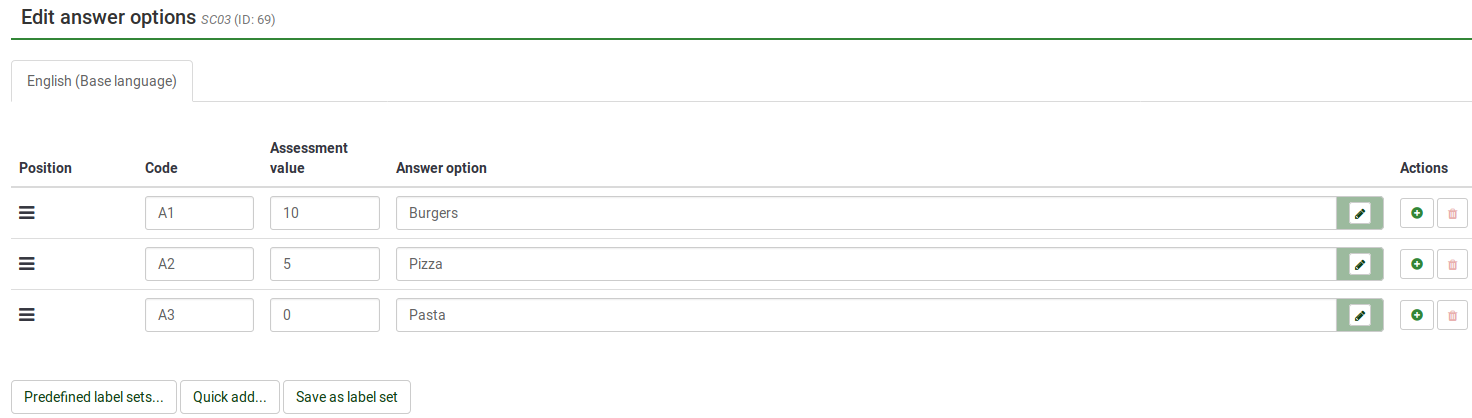
Specific for subquestions
The relevance equation is available only for the subquestions located on the X axis . It is the default axis if there is only one list of subquestions (except array by columns):
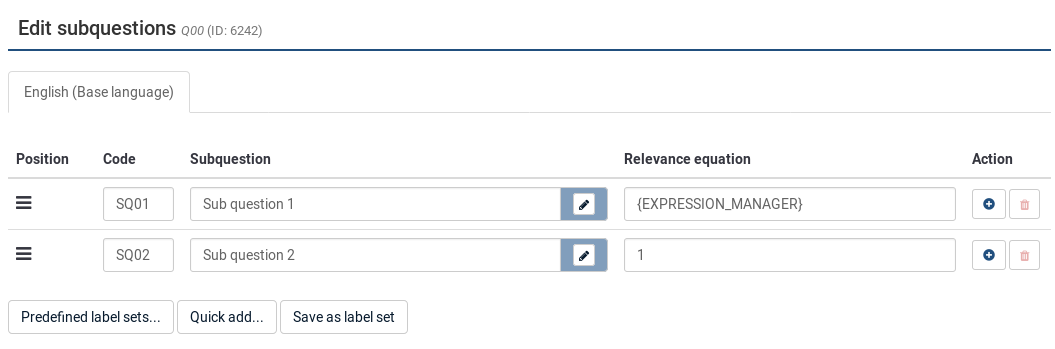
Hints & Tips
- You can adjust the layout as well as include pictures or other media elements in your individual answers. This is possible by clicking on the pencil icon at the end of the answer text-box and using the WYSIWYG editor to create, edit or design your answer layout as well as upload images and media.
- There is a special feature to create an answer that is showing up left and right of an array row (this works only with the question type Array). This can be done by using a pipe char '|' to part the answer. For example, if you want to have 'Good' and 'Evil' on the left and right side of the row, just write 'Good|Evil' into this field. This is essentially useful if you want to create a Semantic Differential Question.
- Relevance: You can enter relevance equations for each subquestion (available for question types using subquestions such as multiple choice or array questions). In this way, you can conditionally show/hide certain items of your question. The default value of "1" means that the item is always shown.
- You can import/export label sets, too. For example, if you have a list of countries and you want to use them as answers in a dropdown list, you can use the export/import functionalities to get the existing data into your LimeSurvey installation.