List questions/it: Difference between revisions
From LimeSurvey Manual
Maren.fritz (talk | contribs) Created page with "*'''Gruppo:''' Mostra il gruppo a cui appartiene una domanda. Per maggiori dettagli sui gruppi di domande, fai clic su qui." |
Maren.fritz (talk | contribs) Created page with "*'''Obbligatorio:''': per saperne di più su cosa significa che una domanda è obbligatoria, fai clic su qui. Nella tabella possono essere visualizzate tre op..." |
||
| Line 37: | Line 37: | ||
*'''Gruppo:''' Mostra il gruppo a cui appartiene una domanda. Per maggiori dettagli sui gruppi di domande, fai clic su [[Gruppi di domande - introduzione|qui]]. | *'''Gruppo:''' Mostra il gruppo a cui appartiene una domanda. Per maggiori dettagli sui gruppi di domande, fai clic su [[Gruppi di domande - introduzione|qui]]. | ||
*''' | *'''Obbligatorio:''': per saperne di più su cosa significa che una domanda è obbligatoria, fai clic su [[QS:Mandatory|qui]]. Nella tabella possono essere visualizzate tre opzioni: | ||
**'' | **''Non specificato:'' La domanda non è obbligatoria. | ||
**'' | **''Specificato:'' La domanda deve essere compilata dagli intervistati.!N !**''Non rilevante:'' L'attributo ''Obbligatorio'' non può essere modificato (es. [[Tipo di domanda - Visualizzazione testo|domande visualizzazione testo]]). | ||
**'' | |||
*'''Other:''' It refers to attribute [[QS:Other|Other]]. If enabled, another answer option will be displayed alongside the ones defined by you. Three options can be displayed in the table: | *'''Other:''' It refers to attribute [[QS:Other|Other]]. If enabled, another answer option will be displayed alongside the ones defined by you. Three options can be displayed in the table: | ||
Revision as of 07:25, 26 July 2023
Introduzione
Per visualizzare un elenco di domande del sondaggio, dalla scheda Impostazioni, fai clic su Elenco domande.
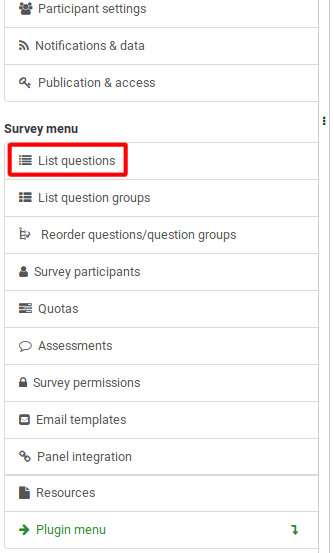
Una volta cliccato, verrà visualizzata la seguente pagina.
Tabella delle domande
Lo screenshot qui sopra mostra (nella parte in alto a destra della tabella) una casella di ricerca che ti permette di cercare una domanda specifica. Il filtro di gruppo può essere applicato nel caso in cui utilizzi nomi di domande simili in più gruppi di domande.
Le colonne della tabella sono:
- ID domanda: Visualizza un valore numerico che rappresenta l'ID della domanda.
- Ordine delle domande: Elenca l'ordine in cui le domande vengono mostrate ai partecipanti.
- (Domanda) Codice: Il codice della domanda è utilizzato principalmente con espressioni.
- Domanda: Il testo della domanda viene visualizzato sotto questa colonna.
- Tipo di domanda: Visualizza il tipo di domanda. Per ulteriori dettagli sui tipi di domande LimeSurvey disponibili, controlla il seguente link.
- Gruppo: Mostra il gruppo a cui appartiene una domanda. Per maggiori dettagli sui gruppi di domande, fai clic su qui.
- Obbligatorio:: per saperne di più su cosa significa che una domanda è obbligatoria, fai clic su qui. Nella tabella possono essere visualizzate tre opzioni:
- Non specificato: La domanda non è obbligatoria.
- Specificato: La domanda deve essere compilata dagli intervistati.!N !**Non rilevante: L'attributo Obbligatorio non può essere modificato (es. domande visualizzazione testo).
- Other: It refers to attribute Other. If enabled, another answer option will be displayed alongside the ones defined by you. Three options can be displayed in the table:
- Not specified: The question does not have the attribute Other enabled (no "other" answer option will be displayed alongside your defined answers).
- Specified: If specified, option Other is active. This means that an other answer option will be displayed alongside your defined question answers.
- Not relevant: Certain questions do not allow you to enable the Other option (such as text display or free text question types).
- Quick-action buttons: The last column contains four quick action buttons:
- Question preview: Allows you to preview a question.
- Edit question: To edit the question text or other question-related attributes, click the green pencil.
- Question summary: Provides access to the most important details of the respective question, such as the question text and the enabled attributes.
- Delete: The red trash button - once clicked, you mustconfirm the question deletion, as well as the deletion of its contents (answer options and subquestions).
Group-Editing Questions
The Selected question(s)... button is located on the bottom-left side of the table. As the name suggests, it allows survey administrators to perform certain group-actions. They are divided in general and advanced options:
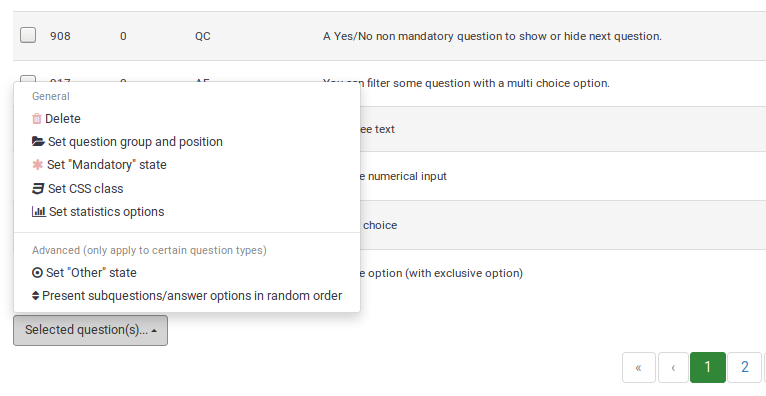
- Delete: Click to delete at least two questions from your questions table.
- Set question group and position: Select multiple questions to move them to another question group.
- Set "Mandatory" state: Select multiple questions and edit their "Mandatory" state.
- Set CSS class: To set up a CSS class for multiple questions, use this function.
- Set statistics option: Each question contains a set of attributes grouped under the Statistics tab. For more information, access the .
- Set Other state: To enable or disable attribute Other for multiple questions at once, use this button.
- Present subquestions/answer options in random order: If enabled, the subquestions and question answers will be displayed to each survey participant in a random order. For more details on this attribute, continue reading here.