Administering LimeSurvey/it: Difference between revisions
From LimeSurvey Manual
Maren.fritz (talk | contribs) Created page with "=Generale= Per amministrare la tua installazione di LimeSurvey, fai clic sul pulsante '''Configurazione''' situato nella barra degli strumenti superiore della home page:" |
Maren.fritz (talk | contribs) Created page with "Il menu contiene tre schede: impostazioni, utenti e Amministrazione di..." |
||
| Line 18: | Line 18: | ||
Il menu contiene tre schede: [[Amministrazione di LimeSurvey#scheda Impostazioni|impostazioni]], [[Amministrazione di LimeSurvey#scheda Utenti|utenti]] e [[Amministrazione di LimeSurvey#scheda Avanzate|avanzate]]. | |||
=Settings tab= | =Settings tab= | ||
Revision as of 07:19, 21 July 2023
Table of contents:
Generale
Per amministrare la tua installazione di LimeSurvey, fai clic sul pulsante Configurazione situato nella barra degli strumenti superiore della home page:
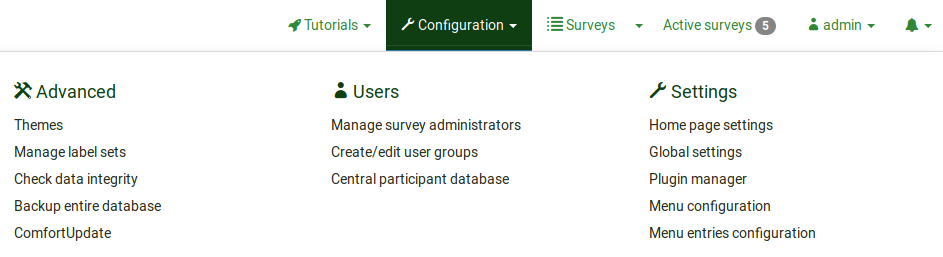
Il menu contiene tre schede: impostazioni, utenti e avanzate.
Settings tab
This tab contains five options which can be used to customize your LimeSurvey installation:
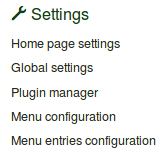
Users tab
The Users tab contains options related to user and participant management. You have the ability to offer different survey and/or global permissions to your employees/helpers by creating different user groups. Creating user groups makes managing users with different permissions easier. The central participant database (CPDB) contains survey participants who are allocated to more than one survey and/or are shared with other LimeSurvey survey administrators. Three options are located under the Users tab:
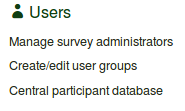
Advanced tab
Under this tab you will find options that are neither users- nor settings-related. The Advanced tab contains functionalities that you can use to enhance your survey or your LimeSurvey installation:
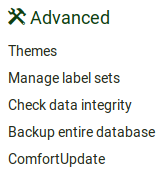
- Theme editor (was Template editor)
- Manage label sets
- Check data integrity
- Backup entire database
- ComfortUpdate